Avigilon Access Control Manager Integration User Manual
Page 9
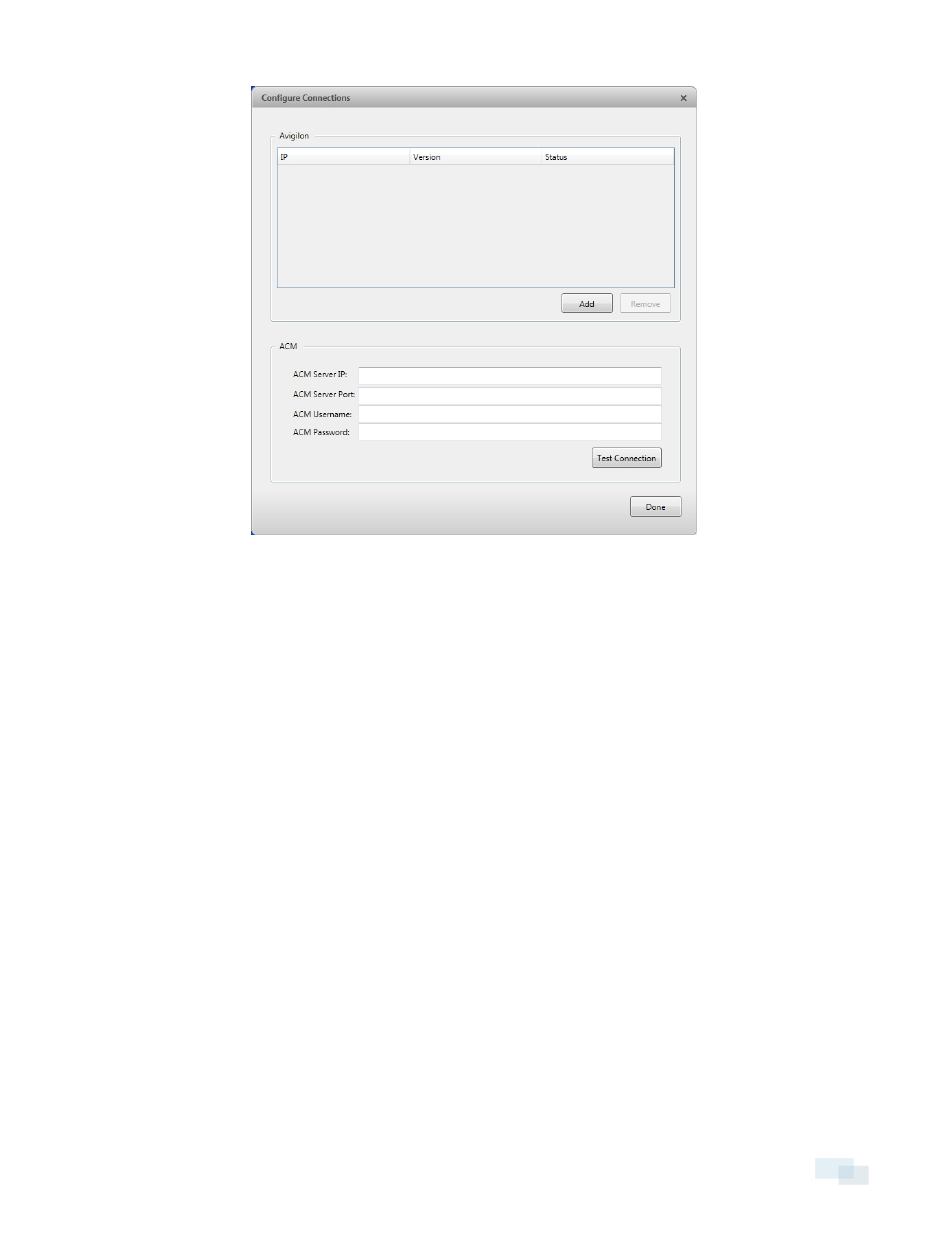
If you've installed the integration software before, this window is not automatically displayed. Your previous
settings are remembered and the main Configuration Tool window opens instead. In this case, click Configure
Connections to open the Configure Connections window.
In the Configure Connections window, add the details needed for the integration to access the Avigilon Control
Center system and the Avigilon Access Control Manager system.
1. Click Add.
2. In the following dialog box, enter the Control Center erver IP address, user name and password.
Use the user name and password that was created for the integration. See Adding an Integration User in
Avigilon™ Control Center on page 4.
3. In the ACM area, enter the Access Control Manager server details:
a. ACM Server IP: enter the Access Control Manager server IP address or hostname.
b. ACM Server Port: enter the server port number. The default value is 443
c. ACM User Name: enter your user name for the Access Control Manager server.
d. ACM Password: enter the password for the user name you entered.
4. Click Test Connection to confirm that the integration alarm gateway is able to communicate with both
systems.
5. Click Done. The Configuration Tool window is displayed.
The integration searches both software systems for alarms that can be mapped together.
If you need to add new Avigilon servers, or edit the server settings later, click Configure Connections in the
Configuration Tool window.
Configuring Server Settings
6
