Unable to select an access control manager alarm, Mapped control center alarms not synchronized – Avigilon Access Control Manager Integration User Manual
Page 12
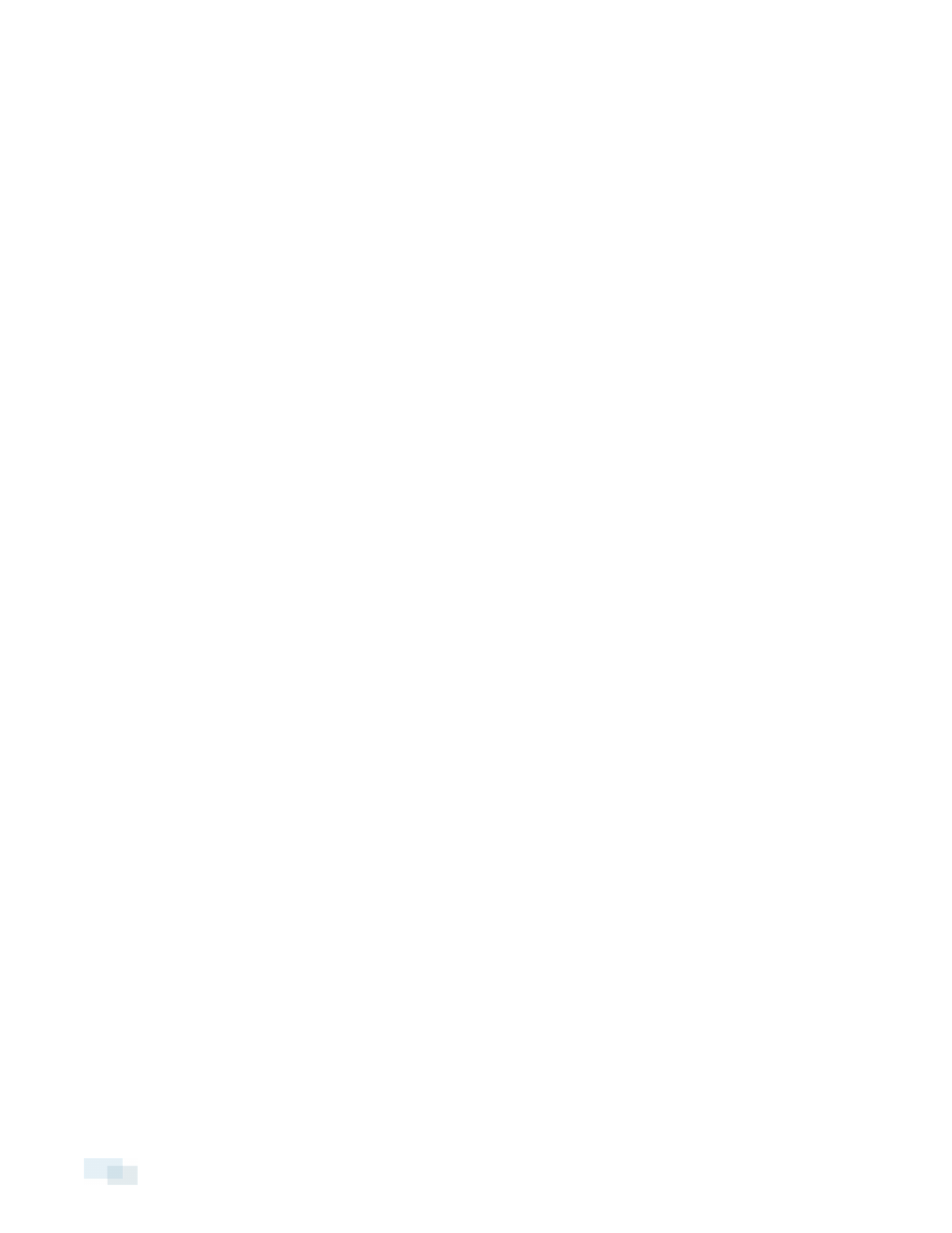
Unable to Select an Access Control Manager Alarm
After you select all the Access Control Manager alarm details, you are unable to map the alarm to a Control
Center alarm.
This may occur if the Access Control Manager server is not connected to the integration. Try the following:
1. Make sure the Access Control Manager server is accessible on the network.
2. Open the Configuration Tool and click Configure Connections.
3. In the Configure Connections window, click Test Connection to see if the integration is able to connection
to the Access Control Manager server.
Configuration Tool Not Displaying Control Center Alarms
The Configuration Tool does not list any Control Center alarms even though the Avigilon Control Center Server
details were entered correctly in the Configure Connections window.
This issue may occur if there is a connection issue with the Control Center Server.
Check the following:
l
The Control Center Server software is running.
l
The Control Center Server is on the same network as the integration.
l
The Control Center user that was created for the integration was added to all the relevant alarms.
l
Double-check the IP address, user name and password used in the Configured Connections window.
Mapped Avigilon™ Control Center Alarms Displayed as Unknown
Mapped alarms in the Configuration Tool are labeled in red as “Unknown.” The Avigilon™ Control Center Server
that the integration is connected to displays an “Error” status in the Configure Connections dialog box.
This issue occurs if the Control Center Server has rebooted or is offline.
Perform the following steps to ensure the integration functions correctly:
1. Check that the Avigilon Control Center Server is online and connected to the local network.
2. When the Avigilon Control Center Server is back online, open the Configuration Tool and click Configure
Connections.
3. If the Avigilon Control Center Server is online, the server status would be “Ready.” If it is not, check the
server connectivity again.
4. Close the Configure Connections dialog box. The Configuration Tool should now display the correct alarm
names.
5. Click Save and Apply to ensure the alarm mappings are active.
Mapped Control Center Alarms Not Synchronized
A mapped Control Center alarm is not triggered in the Control Center Client software even though the mapped
Access Control Manager alarm has been activated.
The Access Control Manager software displays the correct alarm state.
This issue may occur if the alarm gateway service was not started correctly.
9
Unable to Select an Access Control Manager Alarm
