Backing up mapped alarms, Restoring mapped alarms, Monitoring alarms – Avigilon Access Control Manager Integration User Manual
Page 11: Troubleshooting
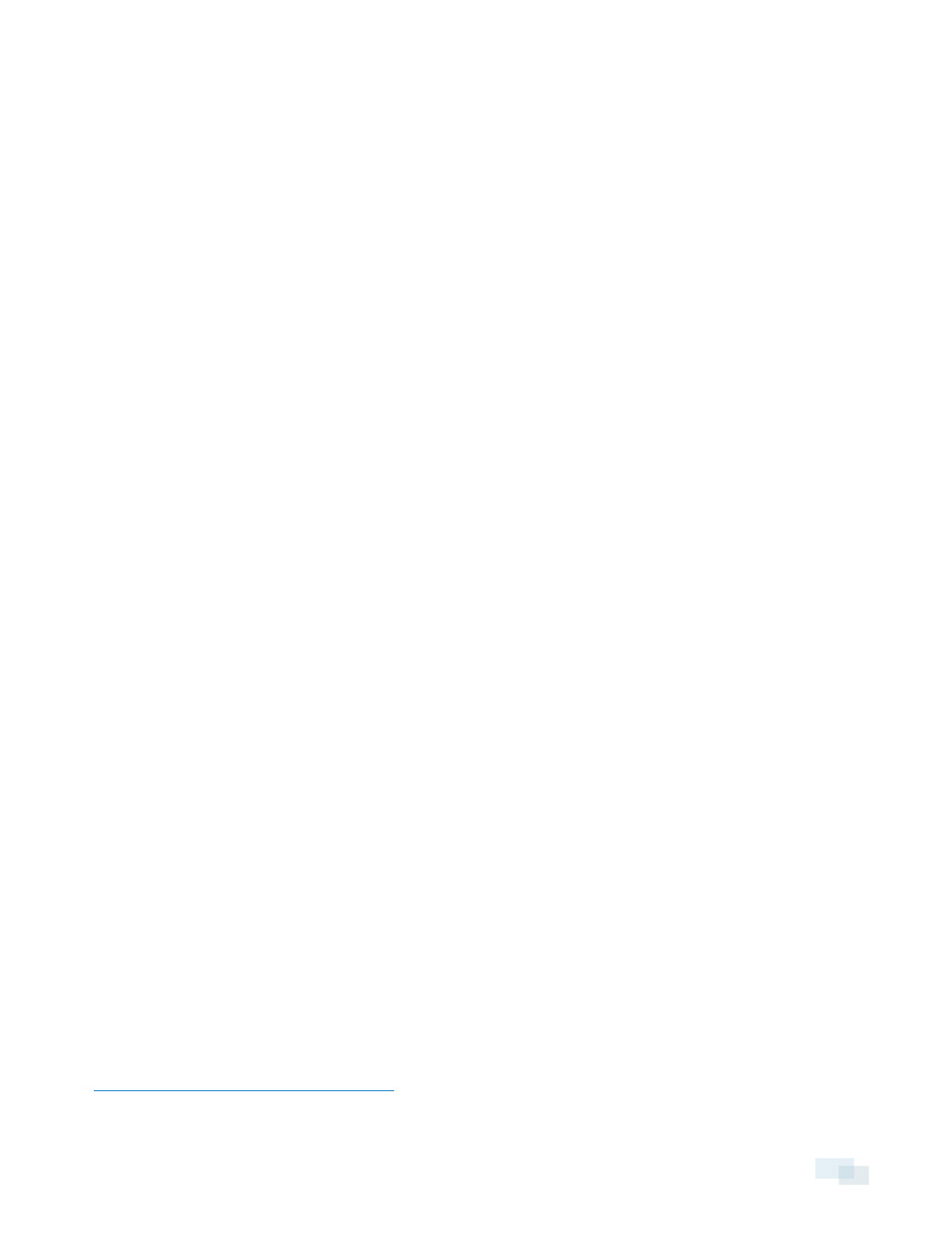
4. Repeat the previous steps until all the required alarms have been mapped.
5. Click Save and Apply. The integration alarm gateway is updated with all the new or changed mappings.
Backing Up Mapped Alarms
After you finish mapping all the alarms in the Configuration Tool, you can choose to back up a copy of the
mappings.
1. Navigate to C:\Program Files \Avigilon\ACM to ACC Alarm Gateway.
NOTE: The file path may be different depending on how your system is configured.
2. Copy and paste the AlarmConfig.xml file to a backup location.
Restoring Mapped Alarms
When you have a backup copy of the mapped alarms, you can restore the mapped alarms any time.
1. Locate your backup copy of the AlarmConfig.xml file.
2. Copy and paste the backup AlarmConfig.xml file into C:\Program Files \Avigilon\ACM to
ACC Alarm Gateway
.
Allow Windows to overwrite the copy that is currently in the folder.
3. Open the integration Configuration Tool. The restored mappings should be displayed in the Alarm
Mappings list.
4. Click Save and Apply to update the integration alarm gateway and apply the alarm mapping changes.
Monitoring Alarms
Once the alarms have been mapped in the Alarm Gateway, you can begin monitoring alarms in either the
Avigilon Control Center software or the Avigilon Access Control Manager software.
Any alarm action in one systems will be reflected in the other. For example, when you acknowledge an alarm in
the Control Center Client software, the mapped alarm in the Access Control Manager software will be
acknowledged as well.
NOTE: Purged alarms in the Control Center Client software are the same as Cleared alarms in the Access Control
Manager software.
For more information about monitoring alarms in the Control Center Client software, see the Avigilon Control
Center Client User Guide.
For more information about monitoring alarms in the Access Control Manager software, see the Access Control
Manager Help.
Troubleshooting
If the following troubleshooting solutions do not resolve your issue, contact Avigilon Technical Support –
Backing Up Mapped Alarms
8
