Troubleshooting, Integration does not connect – Avigilon Access Control Manager Integration User Manual
Page 17
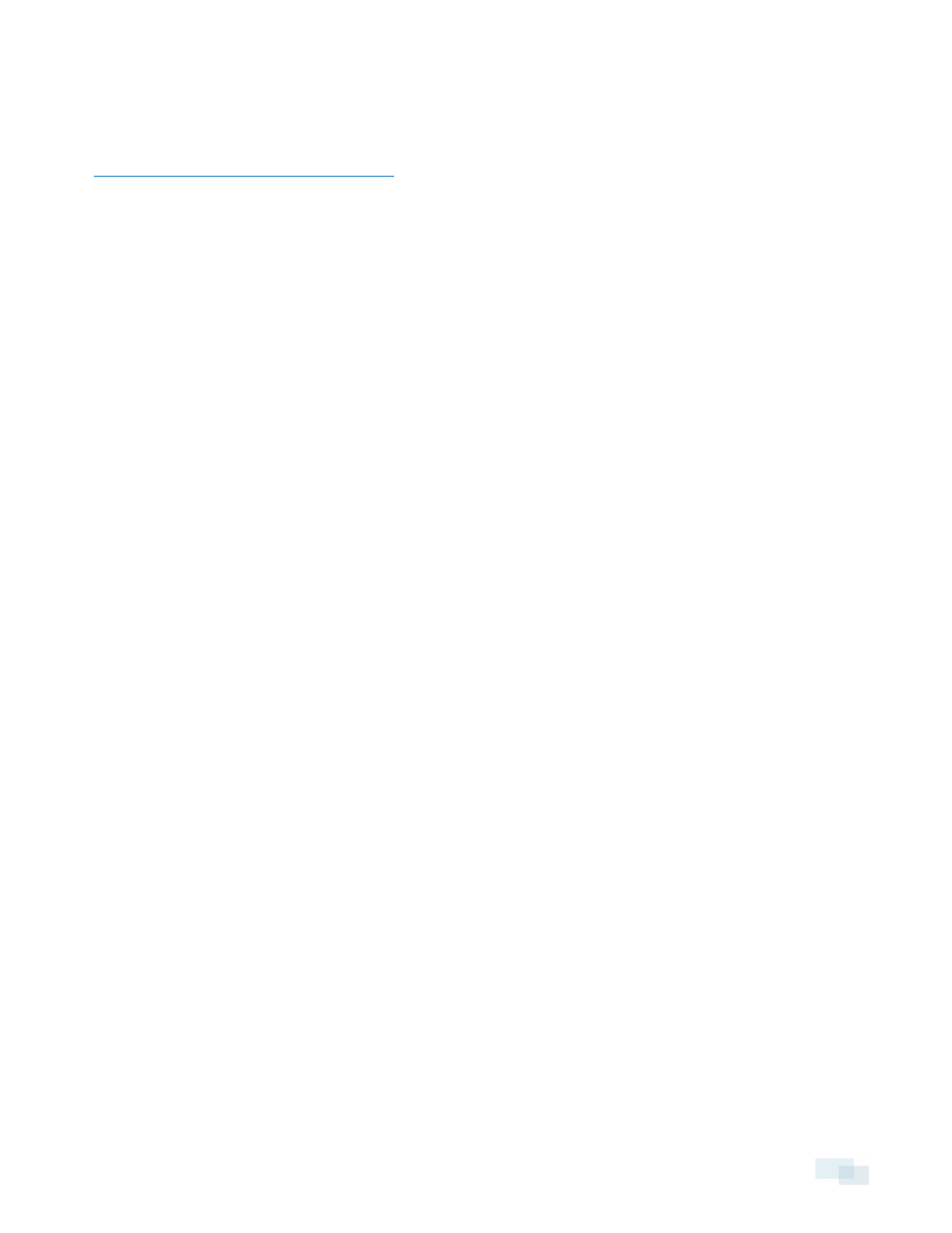
Troubleshooting
If the following troubleshooting solutions do not resolve your issue, contact Avigilon Technical Support –
Integration Does Not Connect
After adding the Control Center Server to the Access Control Manager application, the integration fails to
connect and cameras are unavailable. In some cases, the Avigilon Servers page displays the server with this
status: Backend Down.
Check the following:
l
In the Access Control Manager, the Avigilon Server is set to use port 80.
l
If it is set to use a different port number, you will need to change the port number in the integration
configuration file.
a. Open the AvigilonVidProxy.exe.Config file in a text editor. This file is typically
located here: C:\Program Files\Avigilon\Avigilon
VidProxy\AvigilonVidProxy.exe.Config
b. Locate this line:
c. Replace 80 with the preferred port number.
d. Save the file and restart the Avigilon VidProxy Windows service. In the Services window
(services.msc), locate Avigilon VidProxy and click Restart.
l
Avigilon VidProxy Windows service is started.
l
If the service will not start, the issue may be because the integration port number is already used
by a different program. Change the port number used in the Access Control Manager and in the
AvigilonVidProxy.exe.Config
file.
l
Control Center Server is running
l
Make sure the connection is not blocked by a firewall
Troubleshooting
14
