Physical connection and communications test – Tele Vue Sky Tour (SKC-3000) v.1.99 and later with TheSky v.6 User Manual
Page 2
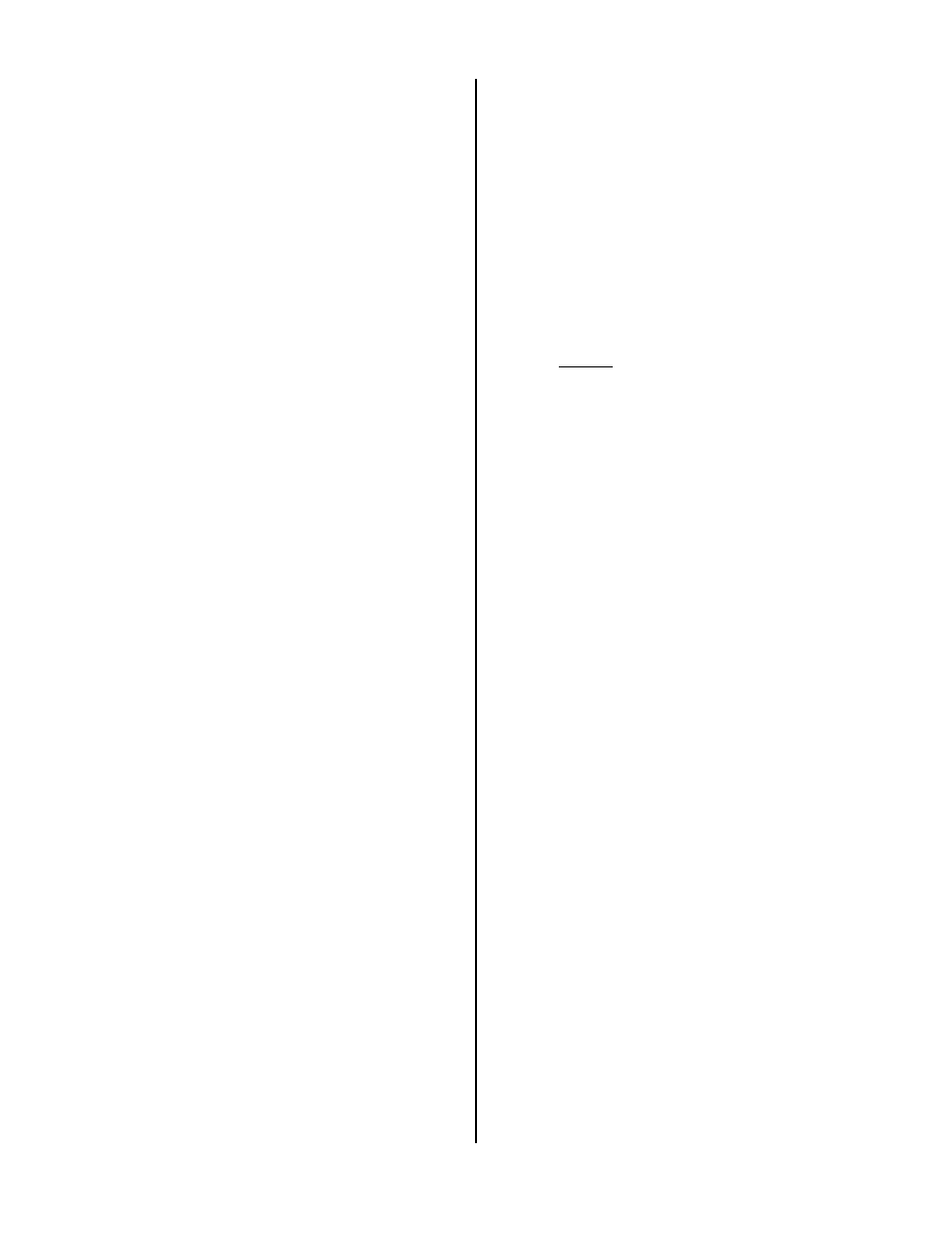
2
Setting up TheSky to work with the Sky
Tour Computer:
1) Run TheSky. Click "Telescope" then click "Setup".
2) For "Control System" select “Sky Tour by Tele Vue”.
3) For "Software Options" the default settings are generally
OK and have more to do with user comfort or functions like
motorized slewing which the Sky Tour doesn't support.
See the TheSky manual for complete details.
4) For "Cross hair update period (ms)” enter 100 (=1/10
second) or a shorter interval if you have a fast computer.
5) Click "Settings" to reach the "Telescope/Encoder
Settings" box.
SETTING
VALUE
COM Port:
The serial port you set up in
the preceding section.
Baud Rate:
9600
“Communication Box”
Point Decl. Degrees:
0
Tics/Rev (RA,Azm):
2160
Tics/Rev (Dec,Alt)
2160
For Gibraltar or Tele-Pod
Azimuth Direction:
Counterclockwise
Altitude Direction:
Clockwise
The above settings are NOT the encoder settings. They are for
communications between the Sky Tour and the computer.
“Telescope”:
“Tele Vue Genesis or Tele-Pod”
Gibraltar5 and Panoramic mount owners should also use the above setting.
“Encoders”:
Tics/Rev (RA, Azm):
2160
Tics/Rev (Dec, Alt):
2160
These are the encoder resolution settings. 2160 tics/rev. is correct for all
standard Tele Vue supplied encoders on Tele Vue mounts. Other encoders
or Tele Vue encoders on other mounts (especially if their attachment
involves gears or pulleys) or encoders from other sources may require
different Azimuth and Altitude Direction or
Encoder
Tics/Rev settings.
6) Click "OK" then click "Close".
Physical Connection and
Communications Test
From Software Bisque, you should have an adapter with a
telephone style jack on one end and a DB9 female
computer connector on the other. Also supplied should be
a telephone style cable with a phone plug on each end.
One plug should be a little wider than the other. The wider
plug (a 6P4C) will fit the jack in the adapter and the
narrower one (a 4P4C) will fit the smaller jack on the Sky
Tour. The larger jack on the Sky Tour is for the encoder
yoke.
On a Windows PC, an RS-232 serial port will look like
either a trapezoidal or “D”-shaped metal shell with 9 pins
(DB9 Male to match the holes in the 6P6C to DB9 adapter
mentioned above) or it will be a longer jack of similar shape
and 25 pins. This is a DB25 male connector. If your
computer has this kind of adapter, get a step-up adaptor
with DB9 male connector on one end and DB25 female
connector on the other. This was once a common adapter
and probably can still be ordered at any good computer
store or Radio Shack. Make sure you get the correct
adaptor, as similar looking adaptors with other
combinations of size and gender are available.
1) Attach the adapter to the port, the cable to the adapter,
the Sky Tour to the cable and the encoders to the SkyTour.
Turn both computers on.
Note: Neither RS-232 equipment of recent manufacture
nor USB equipment will be harmed by being connected or
disconnected “hot”, i.e. while one or both devices are
powered up.
Warning: If your computer has a telephone type jack for a
modem, DO NOT plug the cable into it. It will not work, and
there is a risk of damage to the Sky Tour or the modem.
2) Run TheSky. Click on “Telescope” on the top menu,
then click on “Options”, then on “Communications Test”.
3) Click on “Get Version”. TheSky will tell you to turn the
power on the Sky Tour off, then on. Do so. If the COM
port was selected properly and configured properly, the
version number of your Sky Tour will appear about halfway
down the “Communications Test” dialogue box.
Otherwise, the Sky Tour is on the wrong port or the port is
configured incorrectly.
NIGHT-TO-NIGHT USE
Initializing the Sky Tour, Linking &
Aligning it with TheSky.
1) Assemble everything and make sure you have TheSky
running on your computer.
2) Turn the Sky Tour on. After the welcome message
scrolls, the display will read "ALIGN MARK". The mark
referred to is the split circle index mark on the top of the left
fork of the yoke.
3) Align the halves of the split circle. The telescope tube
should now be horizontal.
4) Press “ENTER” on the Sky Tour once. “STAR FIX” will
appear on the Sky Tour.
IMPORTANT NOTE: The Sky Tour assumes that if it is still
in “Align Mark” mode, the telescope is pointed at either the
horizon or the celestial equator, depending on the type of
mount it’s being used with, and resets the Dec./Alt.
Encoder to zero several times per second. This WILL
result in erratic behavior of the telescope cursor in TheSky
when the telescope is slewed. The Sky Tour computer
does not need to be “Star-Fixed” as it would in stand-alone
mode because it is only reporting raw telescope positions
to TheSky.
5) Leave the Sky Tour on and the telescope horizontal.
6) To link to the Sky Tour, either click on the second
"Green Telescope" Icon on the toolbar (the one without the
little checklist) or click "Telescope", then click "Link", then
click "Establish".
