Tele Vue Focusmaster User Manual
Page 5
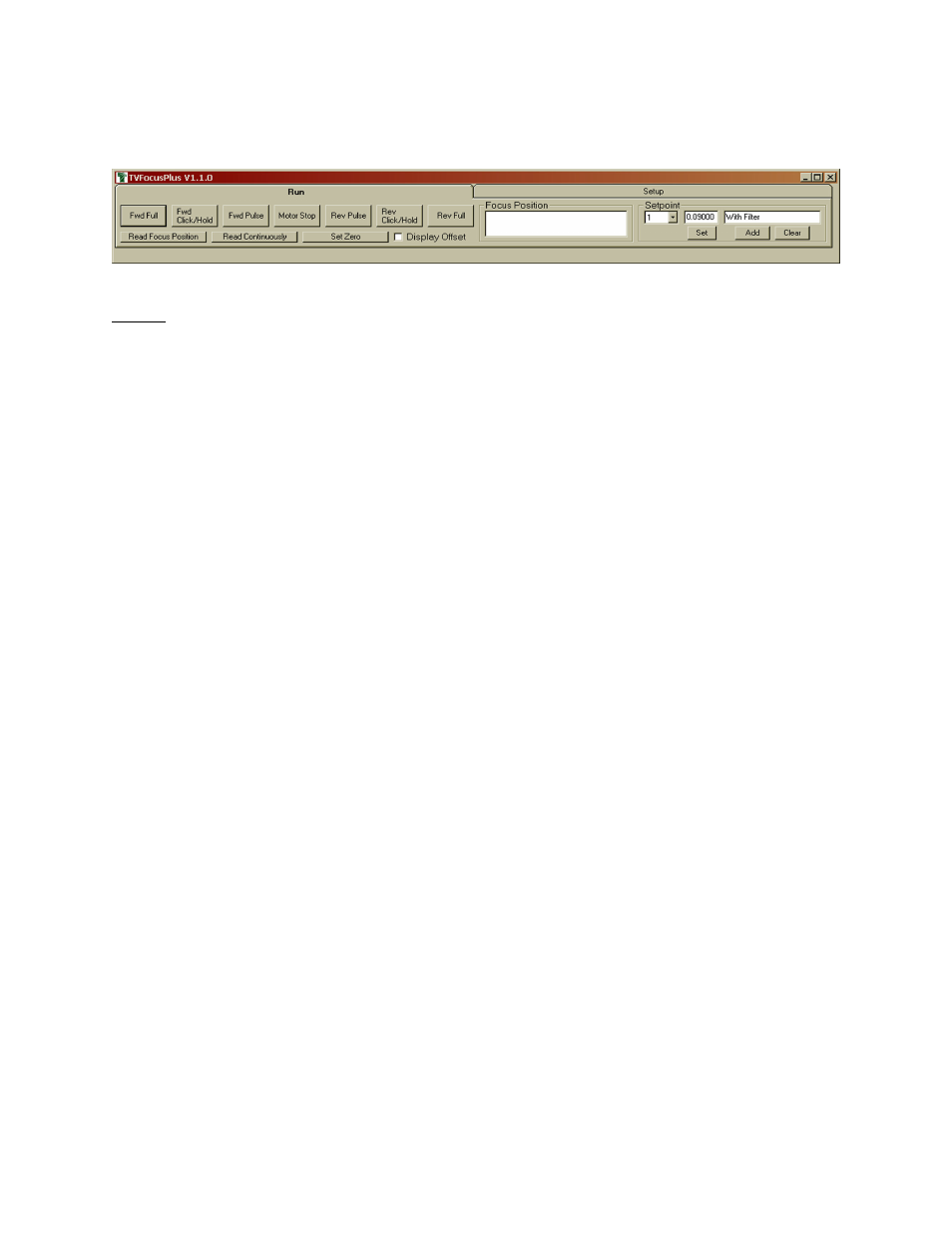
the easier it is to follow the movement of the focus position.
The settings of Motor Speed, PWM Frequency, and Pulse Time will automatically be saved when you exit TVFocus-
Plus and recalled when you start it next time.
Run Tab
Run Tab
Run Tab
Run Tab
Run Tab
Forward Full, Reverse Full, and Motor Stop
Forward Full, Reverse Full, and Motor Stop
Forward Full, Reverse Full, and Motor Stop
Forward Full, Reverse Full, and Motor Stop
Forward Full, Reverse Full, and Motor Stop
Clicking the Fwd Full or RevFull buttons will energize the motor until either the Motor Stop button is clicked, or you exit
out of TVFocusPlus software completely.
Motor Forward Pulse and Motor Reverse Pulse
Motor Forward Pulse and Motor Reverse Pulse
Motor Forward Pulse and Motor Reverse Pulse
Motor Forward Pulse and Motor Reverse Pulse
Motor Forward Pulse and Motor Reverse Pulse
These buttons will energize the motor for the amount of time set by the Pulse Time slider found under the Setup tab.
One click will energize the motor, then it will turn off automatically once the pulse time is complete.
Motor Forward Click/Hold and Motor Reverse Click/Hold
Motor Forward Click/Hold and Motor Reverse Click/Hold
Motor Forward Click/Hold and Motor Reverse Click/Hold
Motor Forward Click/Hold and Motor Reverse Click/Hold
Motor Forward Click/Hold and Motor Reverse Click/Hold
Clicking and holding down on the mouse button will leave the motor energized for as long as you hold. Once you
release the mouse button, the motor will stop.
IMPORTANT:
IMPORTANT:
IMPORTANT:
IMPORTANT:
IMPORTANT: The Focusmaster and any software used with it have no capability to sense when the focuser is run
completely in or out. Damage may result if you run the focuser too far in either direction. Know your focuser and
decide for yourself if this could be an issue.
Read Focus Position
Read Focus Position
Read Focus Position
Read Focus Position
Read Focus Position
(With the Digital Indicator attached, TVFocusPlus shows nothing in the “Focus Position” window when first started.
Click either the “Read Focus Position” or “Read Continuously” buttons to activate.)
The “Read Focus Position” button will give you the absolute indicator value at the moment the button is clicked.
In other words, it will tell you how far along in its travel it is from its full extension. The screen readout will not change
until the “Read Focus Position” button is clicked again.
Read Continuously
Read Continuously
Read Continuously
Read Continuously
Read Continuously
Click the “Read Continuously” button to monitor the movement of the indicator on a real-time basis. Remember that
the “Poll Speed” will dictate how often the numbers are refreshed.
Set Zero
Set Zero
Set Zero
Set Zero
Set Zero
This function is related to the “Display Offset” check box and is only active when the box is checked. Click it to des-
ignate a relative zero point. This will come in handy for determining focus positions relative to a baseline of your
choosing.
Display Offset
Display Offset
Display Offset
Display Offset
Display Offset
Click this check box to switch the reading mode of the indicator from the absolute value of the indicator to a position
relative to a zero point of your choosing. The “Read Focus Position” and “Read Continuously” buttons will now show
a display relative to the zero position you set.
Set Point
Set Point
Set Point
Set Point
Set Point
TVFocusPlus can store up to ten focus positions of your choosing. Click the “down” arrow on the set point number
you would like to view. The information related to that set point is displayed in the windows.
Set
Set
Set
Set
Set
Click the “Set” button when you want to associate a position with the set “Set Point” displayed. You will notice that
when you set the point the numbers appear in a green background. As you return to that setting the background will
