Tele Vue Focusmaster User Manual
Page 3
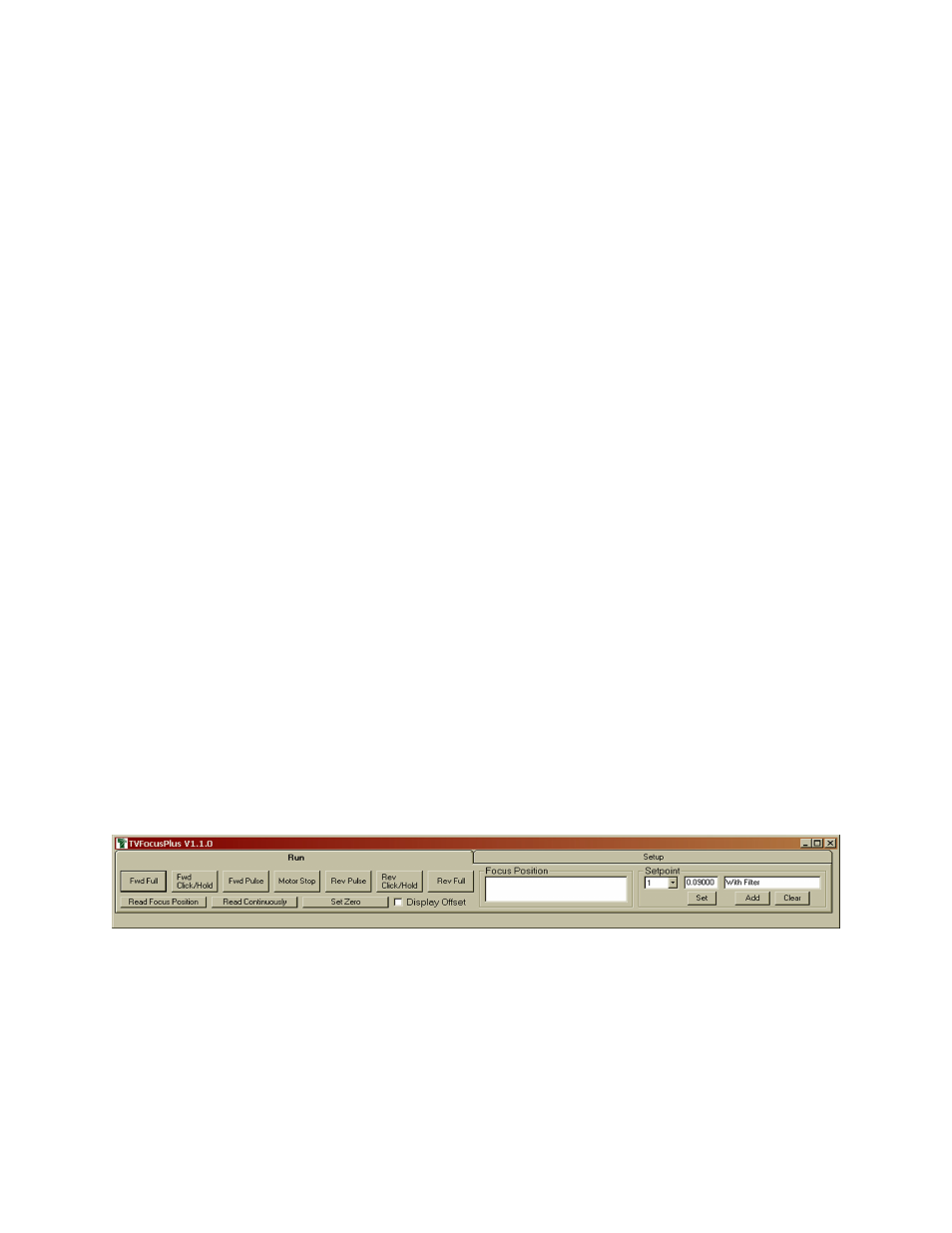
Focusmaster Installation
The first time you plug the Focusmaster into a computer, it will automatically be identified as a new device. See the
section below that applies to your operating system. Operating systems prior to Windows 98 Second Edition do
not support USB devices.
After the first installation is complete, the next time you plug the Focusmaster into your computer, it will remember
that this device has already been installed once and will automatically recognize it.
To remove the Focusmaster from your computer, simply unplug it from the USB port.
Installation under Windows XP or Windows 2000
Installation under Windows XP or Windows 2000
Installation under Windows XP or Windows 2000
Installation under Windows XP or Windows 2000
Installation under Windows XP or Windows 2000
Plug Focusmaster into a USB port in your computer. The red LED on the face of Focusmaster should light immediately.
A “Found New Hardware” balloon will pop up on your monitor. The text in the balloon should change to say “Your
new hardware is installed and ready to use.”
Installation under Windows 98 Second Edition
Installation under Windows 98 Second Edition
Installation under Windows 98 Second Edition
Installation under Windows 98 Second Edition
Installation under Windows 98 Second Edition
Plug the device into a USB port in your computer. The red LED on the Focusmaster should light immediately.
1)
The “Add New Hardware Wizard” should open up. Click the “Next” button.
2)
The wizard will then say “What do you want Windows to do?” Select “Search for the best driver…”, then
click
the “Next” button.
3)
The wizard then says “Windows will search for new drivers…”. Uncheck all the boxes and click “Next”.
4)
Next the wizard says “Windows driver file search for the device:”, and should show the location as
C:\WINDOWS\INF\HIDDEV.INF. Just click the “Next” button.
5)
At this point, you will probably be asked to insert the Windows 98 Second Edition CD-ROM. Do this, then
click “OK”, then click “OK” again
6)
Finally, click “Finish” and you should be done!
TVFocusPlus Software
Once you have completed the initial installation, you will want to verify that the Focusmaster is working properly. To
do this, you should download and install TVFocusPlus from the TeleVue.com website and follow the TVFocusPlus in-
structions below. Even if you intend to use third-party focuser software instead of TVFocusPlus, you should do this first
to verify that everything is working properly. Should you have trouble getting your third-party focuser software to
work; using TVFocusPlus will allow you to troubleshoot your setup. In other words, if everything works with
TVFocusPlus, then your problem most likely lies with your third-party software.
Start TVFocusPlus. The screen will look like this:
IMPORTANT:
IMPORTANT:
IMPORTANT:
IMPORTANT:
IMPORTANT: These instructions assume that you have the Focusmate Driver installed on the right hand side of the
telescope when viewed from the eyepiece end. This is important since the motor controls are marked “Forward” and
“Reverse,” forward indicating the focuser is being racked “in” toward the objective, reverse indicating the focuser is
being racked “out” toward you.
When the connections have been made and TVFocusPlus has been loaded on your computer, you can quickly
verify that everything is in working order. First, make sure your focuser is NOT in its fully extended position. Click the
“Rev Full” button and your focuser should start to move out.
