Image, Backup, 4 image – LT Security LTD2432MD User Manual
Page 55: 5 backup
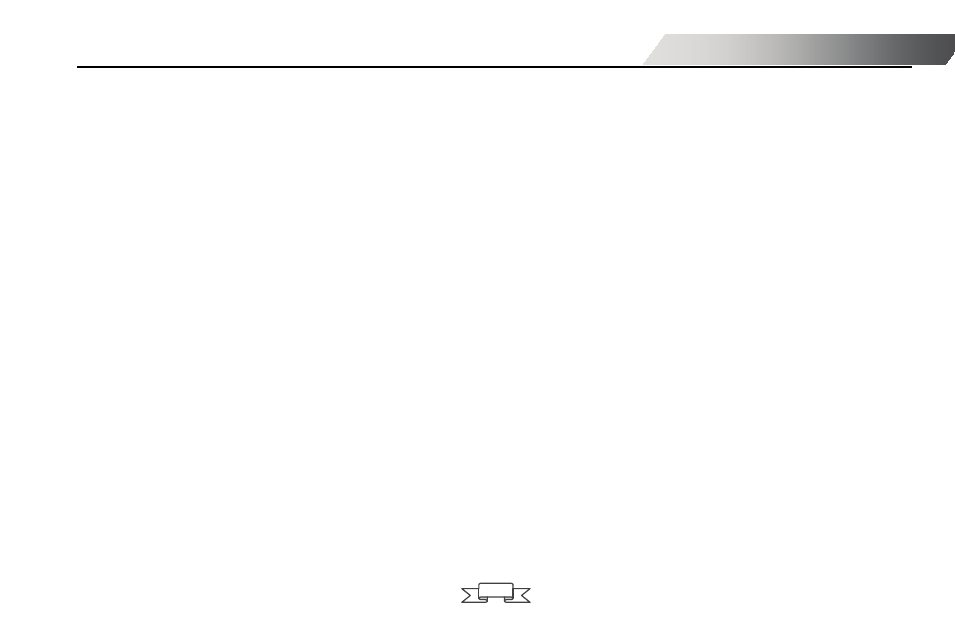
DVR User Manual
49
Delete: select an unlocked file and click Delete button to delete this file.
Step 3: After clicking “All”, user can lock/unlock or delete all files in the file management column.
Step 4: double click an unlocked item to playback.
Note: when the monitor resolution is VGA800*600, the file management interface will appear a hide button, click this
button, the whole interface can be expanded.
5.4 Image
In this interface, user can set start, end time and channels to search the captured images and save, lock or delete these images.
There are at most 2000 images which can be saved in the SATA disk. If there are more images saved in the SATA disks than 2000
images, those additional images will supersede prior images. Double click the image with the left mouse, it will automatically
playback from the time of the image captured.
5.5 Backup
This unit supports backup by built-in SATA DVD Writer with USB Flash, through the USB port on the front panel. User also can
make backup by IE browser via internet. Refer to 7.3.2 Remote backup.
Step 1: enter into backup configuration referring to Fig 5-4:
Step 2: set the start & end time and select channels. After clicking Search button, the searched data will be displayed in the data
backup list box
Step 3: select a data file or tick off “All” to select all data files. Click Backup button to display Backup information dialog box.
Step 4: in the backup information interface, user can check the relevant information of backup files, storage type, save file type, etc.
click Start button to starting backup.
Note: when the monitor resolution is VGA800*600, the file management interface will appear a hide button. Click this
button to expand the whole interface.
