Other settings, 4 other settings – LT Security LTD2432MD User Manual
Page 43
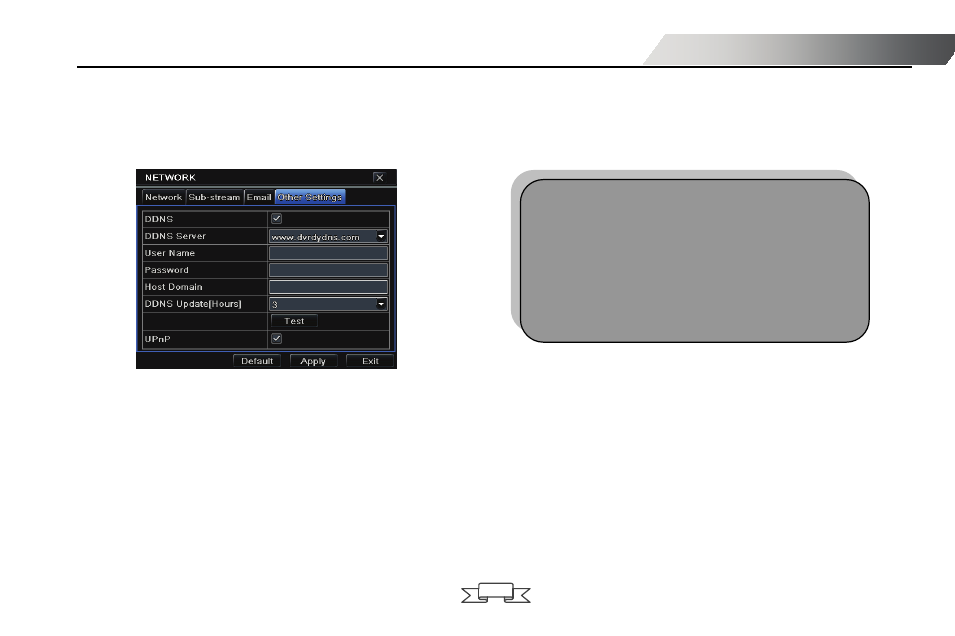
DVR User Manual
37
4.6.4 Other settings
Step 1: enable DDNS server: user needs to input user name, password and host domain name of the registered website, click
TEST to test the effectiveness of the relevant information.
Step 2: click “default” button to resort default setting; click “apply” button to save the setting; click “exit” button to exit current
interface.
Fig 4-32 network configuration-other settings
Enable UPnP: User may select UPnP and then enable UPnP function in the user’s router. Then user can access DVR through
WAN. When accessing the DVR through IE, user can check the IP address by the following method: Double-click the “My Network
Places” icon on the desktop in PC, select “Show icons for networked UPnP devices” in the “Network Tasks” list box, a information
window will pop up, click “YES” button, “Windows Components Wizard” dialog box will pop up as shown as below picture, press
“Next” to continue. After finished the installation of configuring components, the UPnP icons will display. Users can double-click
certain icon and check the IP address of the device.
Note: The domain name server that selected by user is
a banding domain name of DVR. User should logon the
website which provided by the server supplier to
register a user name and password firstly, and then
apply for a domain name on line. After the successful
application, user can access the server from the IE
client by inputting that domain name.
