Checking cables and connections – Elitegroup G731 User Manual
Page 78
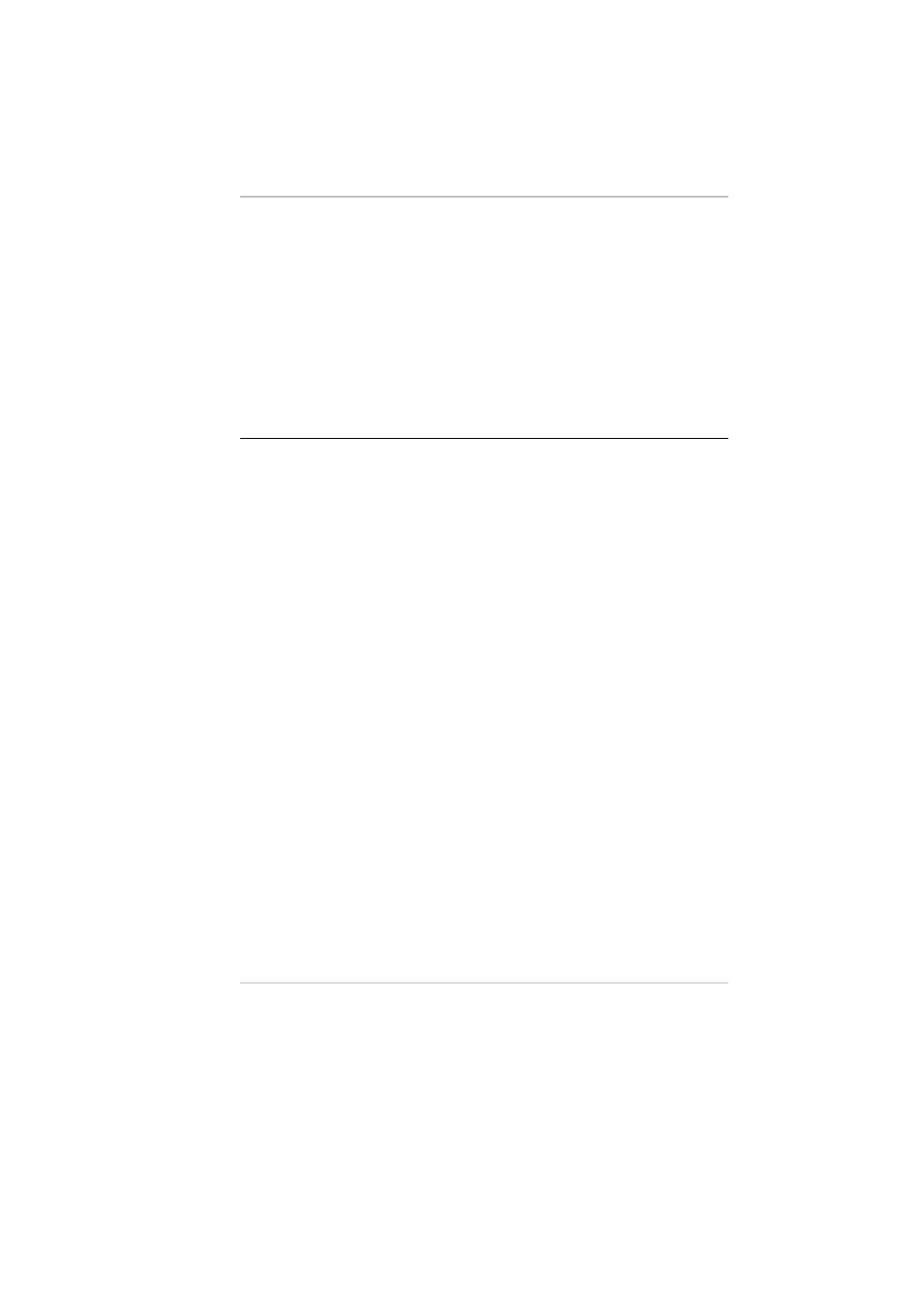
drives, or you get an error message during the Power-On Self
Test (POST).
Software errors can occur at several levels. The ROM BIOS
and the operating system can give you a large number of error
messages. On top of this, each application software package
has its own set of error messages. It is important to determine
whether the software error message you are getting is from the
application or the operating system. Once you know this, you
can look in the respective manual for a solution to the problem.
Checking Cables and Connections
Start by performing a careful visual inspection of the exterior of
the computer. If no LEDs are illuminated, make sure that your
computer and its peripherals are getting power and communicating
with each other properly.
To check the power cables, and connections:
If you have been using battery power, connect the Notebook to
an external power source and make sure that the battery has a
charge.
If you are using the Notebook with the AC adapter, check the
power outlet, the power cord, and any power switches that may
affect your computer.
• Check the wall outlet or power strip with an item that you
know is functioning properly. A lamp or radio is a
convenient item for checking the power. You may also need
to check the fuses and breakers in your electric box.
• If the outlet is controlled by a wall switch, make sure that
the switch is on.
• If the outlet is controlled by a dimmer switch, use a different
outlet.
• If your computer is plugged into a power strip with an
On/Off switch, make sure the switch is on.
With the computer’s power switched off, check all cable
connections. If the computer is connected to any peripheral
62
