Z87h3-ax extreme (golden) user manual, Chapter 1, I/o ports – Elitegroup Z87H3-AX GOLDEN (V1.0) User Manual
Page 12
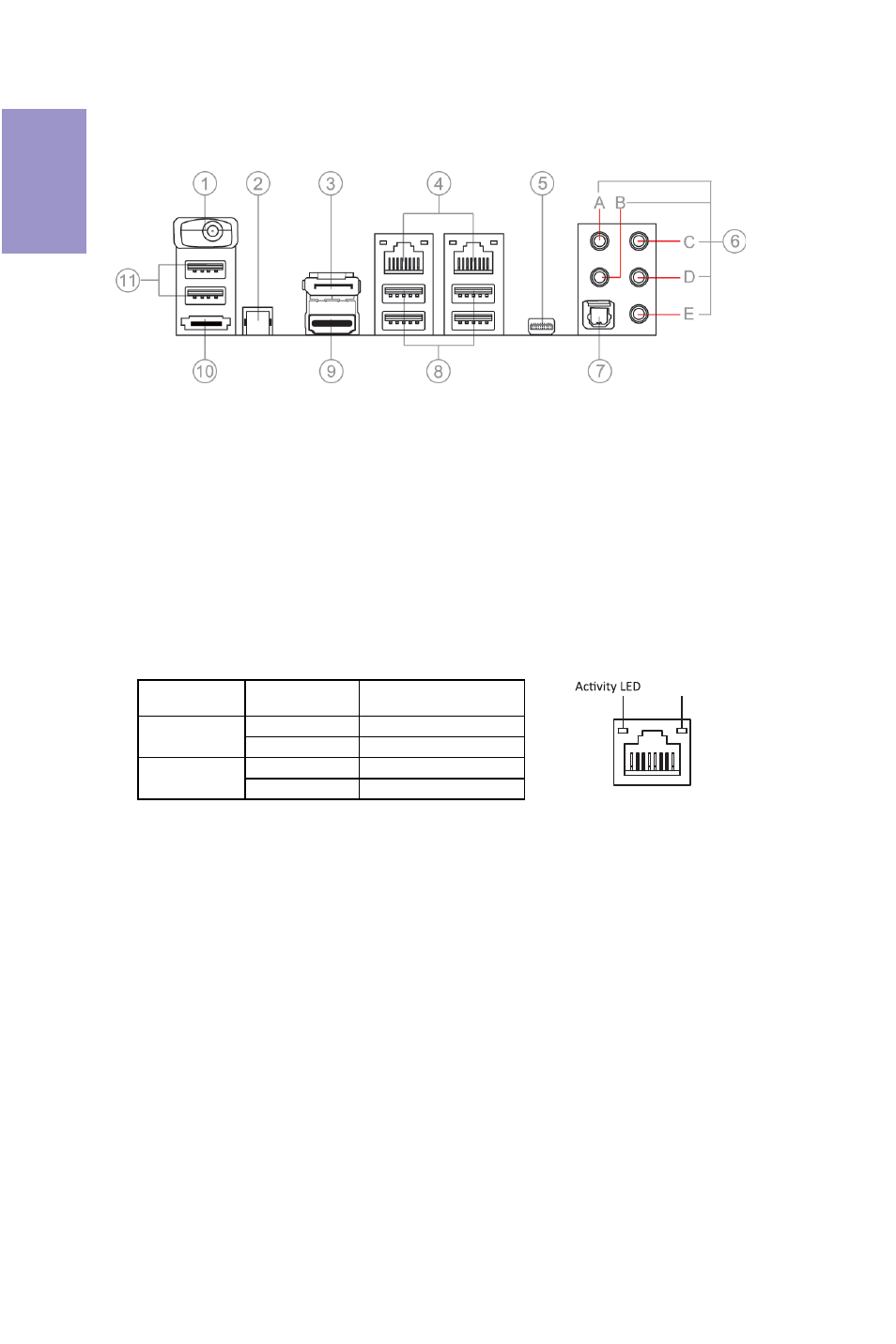
Chapter 1
Z87H3-AX EXTREME (GOLDEN) USER MANUAL
6
I/O Ports
1. Wireless LAN Dongle (WiFi)
Use this port to receive wireless signal.
2. CLR_CMOS_BTN
Use the CLR_CMOS button to clear CMOS.
3. Display Port (DP)
You can connect the display device to the display port.
4. LAN Ports
Connect an RJ-45 jack to the LAN port to connect your computer to the Network.
5. Thunderbolt Port (TBT_C)
The Thunderbolt port is set to revolutionize the speed at which peripherals and
displays operate, it features a maximum bi-directional speed of 10 Gbps,
Thunderbolt is 2 times faster than USB 3.0 and an incredible 20 times faster than
USB 2.0. With the ability to daisy-chain up to six devices without needing for a hub
or switch, so less overheard for a clutter free computing experience. For example,
you can connect multiple native Thunderbolt storage devices, an HD video capture
device and even an HD display to a single Thunderbolt chain while maintaining
maximum throughput. You can also connect a DisplayPort, DVI, HDMI or VGA display
with an existing adapter.
6. Audio Ports
Use the audio jack to connect audio devices. The C port is for stereo line-in
signal, while the E port is for microphone in signal. This motherboard supports
audio devices that correspond to the A, B, and D port respectively. In addition,
both of the 2 ports, B, and D provide user with both right & left channels
individually. Users please refer to the following note for specific port funtion
definition.
LAN LED
Status
Description
OFF
No data
Orange blinking Active
OFF
No link
Green
Link
Activity LED
Link LED
Link LED
LAN Port
