Resetting the mobility 7131 password – Brocade Mobility 7131 Installation Guide - Dependent Mode (Supporting software release 4.1.0.0 and later) User Manual
Page 31
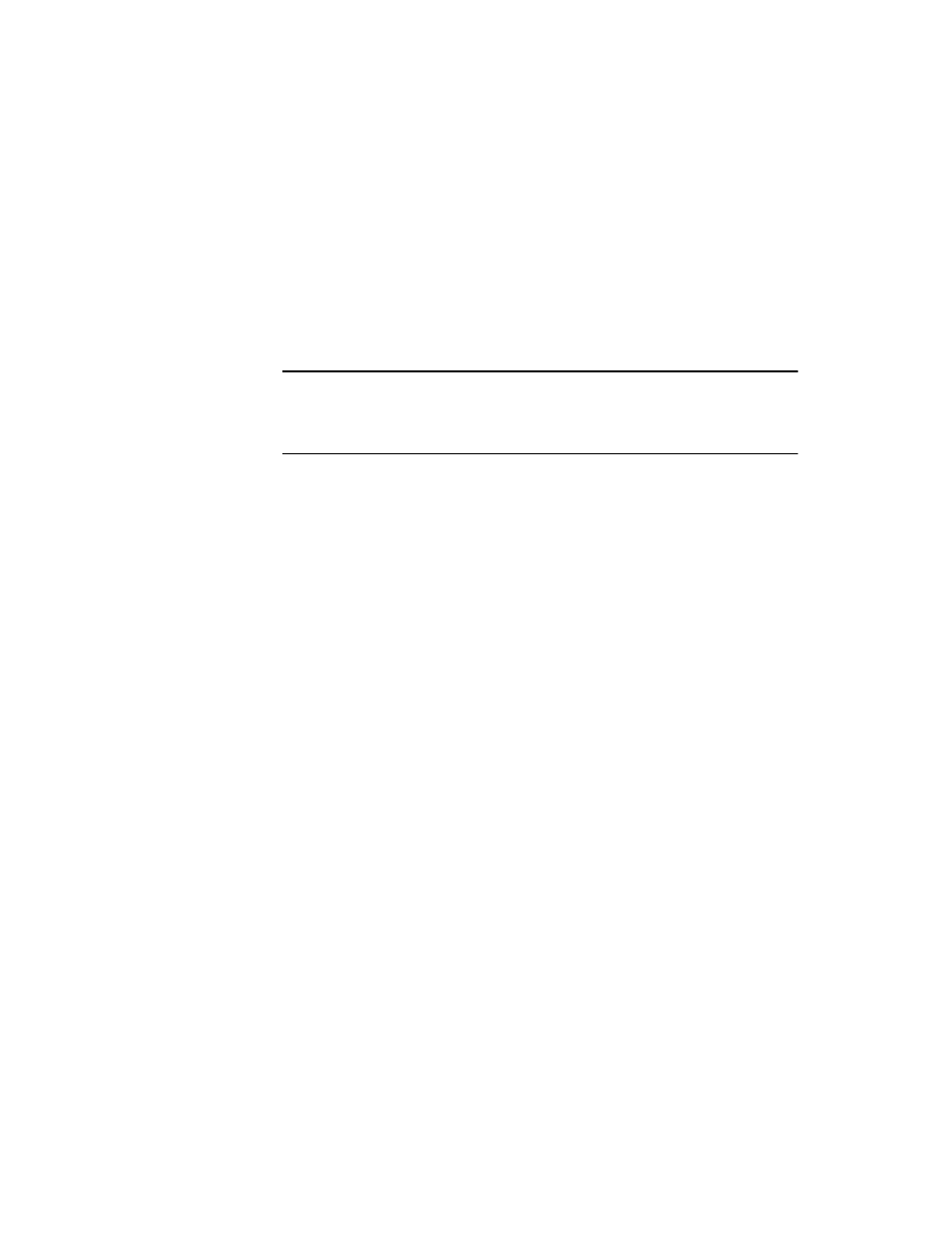
Resetting the Mobility 7131 password
3
Brocade Mobility 7131 Installation Guide - Dependent Mode
23
53-1001567-04
Enter the current password and a new admin password in fields provided, and
click Apply. Once the admin password has been updated, a warning message
displays stating the Mobility 7131 could be operating illegally unless set to
operate in the correct country. Proceed to
“Configuring basic device settings”
on page 24 to validate the country setting.
NOTE
Though the Mobility 7131 can have its basic settings defined using a number of
different screens, Brocade recommends using the Mobility 7131 Quick Setup
screen to define a minimum required configuration from one location.
Resetting the Mobility 7131 password
The Mobility 7131 Command Line Interface (CLI) enables users who forget their
password to reset it to the factory default (admin123). From there, a new password
can be defined. To reset the Mobility 7131 password back to its default setting:
1. Connect one end of a null modem serial cable to the Mobility 7131’s serial
connector. Attach the other end of the null modem serial cable to the serial port
of a PC running HyperTerminal or a similar emulation program.
2. Set the HyperTerminal program to use 19200 baud, 8 data bits, 1 stop bit, no
parity, no flow control and auto-detect for terminal emulation.
3. Press
has now been established and the user should be able to view the serial
connection window.
4. Reset the Mobility 7131. A Mobility 7131 can be reset by removing and
re-inserting the LAN (GE1/POE) cable or removing and re-inserting the power
cable.
As the Mobility 7131 is re-booting, a “Press esc key to run boot firmware”
message displays.
5. Quickly press
If the
