Getting started, continued – Anthro Advanced Laptop Charging Cart Owners Manual User Manual
Page 3
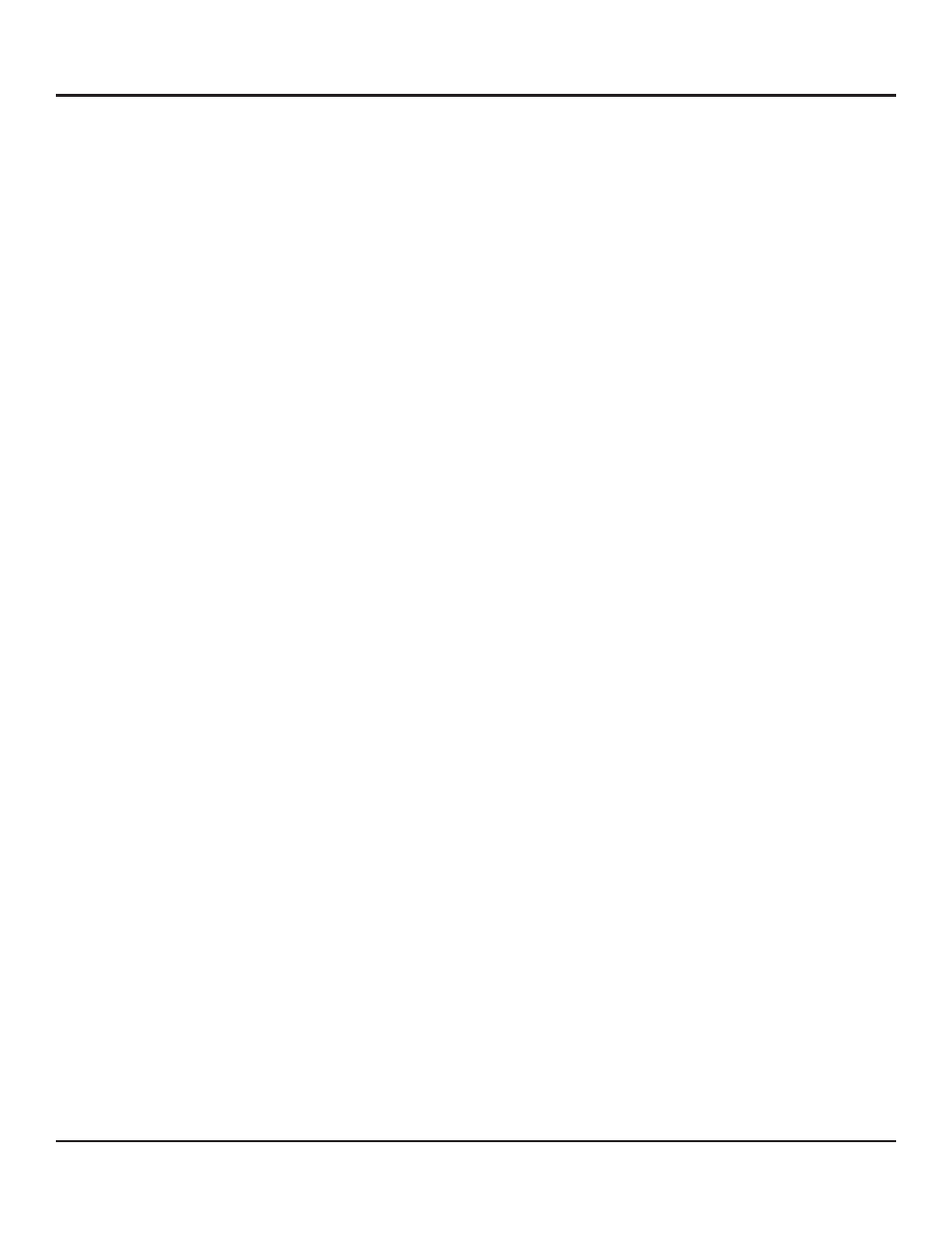
Questions? 1-800-325-3841
anthro.com
3
Getting Started, continued.
NOTICES - U.S.
Federal Communications Commission notice
This equipment has been tested and found to comply with the limits for a Class A digital device, pursuant to Part 15 of the FCC Rules.
These limits are designed to provide reasonable protection against harmful interference when the equipment is operated in a commer-
cial environment. This equipment generates, uses, and can radiate radio frequency energy and, if not installed and used in accordance
with the instructions, may cause harmful interference to radio communications. Operation of this equipment in a residential area is
likely to cause harmful interference, in which case the user will be required to correct the interference at personal expense.
Modifications
The FCC requires the user to be notified that any changes or modifications made to this device that are not expressly approved by the
manufacturer may void the user’s authority to operate the equipment.
For continued protection against risk of fire, replace only with same type and rating of fuse.
NOTICES - CANADA
This Class A digital apparatus meets the requirements of the Canadian Interference-Causing Equipment Regulations.
Cet appareil numérique de la classe A respecte toutes les exigences du Règlement sur le matériel brouilleur du Canada.
For continued protection against risk of fire, replace only with same type and rating of fuse.
Pour ne pas compromettre la protection contre les risques d’incendie, remplacer par un fusible de meme type et de memes caracteris-
tiques nominales.
Installing the Switch (Deluxe Carts only)
• The bottom of the cart’s enclosure is reserved for the installation of your network switch. Remove the cover panel at the base of
the front of the enclosure. Using a 7/16” nutdriver, wrench, or socket, remove the four fasteners (two on the left and two on the
right) attaching the cover panel to the cart frame. Pivot the panel and slide it out.
• Slide your switches onto the shelf.
• At the back of the cart, plug in each switch’s power cord to the ‘ALWAYS ON’ receptacles at the base of the cart column.
• Connect data cables from the base of the cart column to each switch.
Loading Laptops
• From the front of the cart, place one laptop on each shelf. Orient the laptop so that the power inlet is facing the front of the cart.
Position the cable clips so that they are on the same side of the shelf as the power inlet on the laptop.
• From the back of the cart, place one A/C adapter on each shelf. In a fully-loaded large cart (27-unit Deluxe or 30-unit Advanced),
some shelves will hold two bricks each. They’ll fit if you place them on their side.
• Route the power inlet cords from the adapter to the front of the cart, through the cable clips, so that the power plug is near the
inlet on the laptop.
• At the back of the cart, plug the power cords into the receptacles next to each shelf.
• On Deluxe carts, data cables are routed from the base of the cart to the front of each shelf and captured in the cable
grabber. Connect a data cable to each laptop. The cable grabber can also be used to hold power cords at the front of the cart.
