Cascading units, 1 using multiple firestudio family interfaces – PreSonus FireStudio Lightpipe User Manual
Page 33
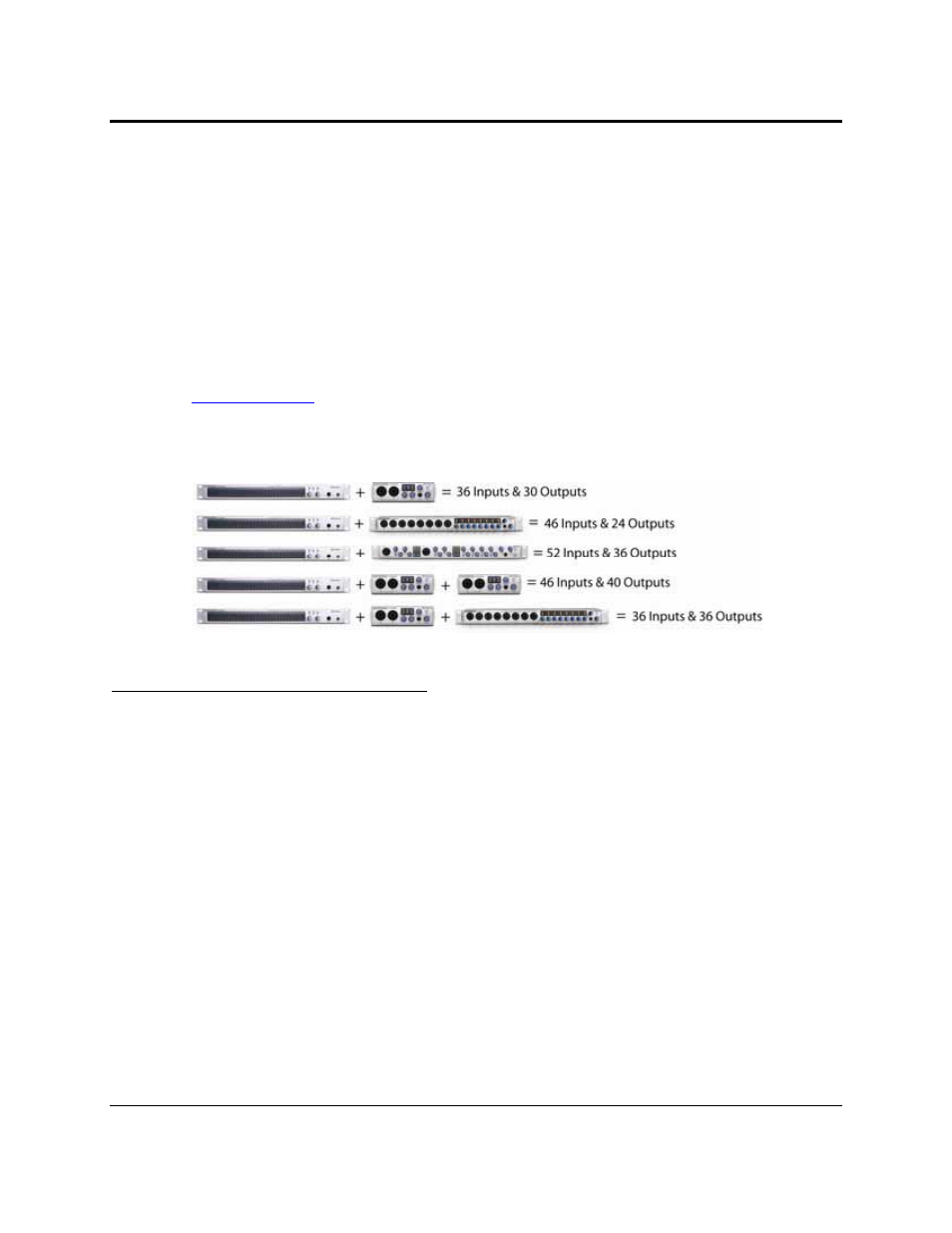
CASCADING UNITS
30 | PreSonus 2008
4.1 USING MULTIPLE FIRESTUDIO FAMILY INTERFACES
The Universal Control allows you to connect your FireStudio Lightpipe to any member of the FireStudio family
of interfaces. Once you have installed the Universal Control and FireStudio-family driver on your computer, no
further installation is required for any FireStudio product to connect to your system.
PreSonus supports the connection of up to four devices or a limit of 52 inputs and outputs (whichever comes
first) to any one system at a time. However, the ability to use more than two units simultaneously depends on
your computer’s specifications and optimization. If you plan to use three or more units at the same time,
installation of a dedicated FireWire bus with a tested and approved FireWire chipset and at least 2 GB of RAM
is highly recommended. A list of approved chipsets can be found in Section 5.1 of this manual. Updated lists are
available at
www.presonus.com
.
Below is a diagram showing the possible device combinations that you can use with your FireStudio Lightpipe
and the resulting input and output count.
How to Cascade Multiple FireStudio Interfaces:
The first time you add any FireStudio-family interface to your system, please follow these guidelines:
1. Go to www.presonus.com and check for the latest build of the Universal Control application.
2. Connect and sync each of your FireStudio-family interfaces to your computer separately before
cascading them.
3. Once a unit is individually connected, launch the Universal Control application. In the Launch window,
go to Settings|Check Firmware and verify that each unit has the latest firmware.
4. When the last unit has been updated, connect a second unit to the auxiliary FireWire port on the back
of the first unit. Allow the second unit to sync to your computer.
5. Connect additional units to your computer in this manner, one at a time, allowing each to sync before
connecting another FireStudio-family interface.
6. Once all your units are connected and synced, launch the Universal Control application. The individual
Device Window Buttons will be shown in the Launch window in the order of their internal ID number.
The unit with the lowest ID number will always be at the top of the list. This unit will also be the first
set of inputs and outputs your DAW application sees. The unit with the next highest ID number will be
