Getting started, 2 enabling the firestudio lightpipe driver – PreSonus FireStudio Lightpipe User Manual
Page 12
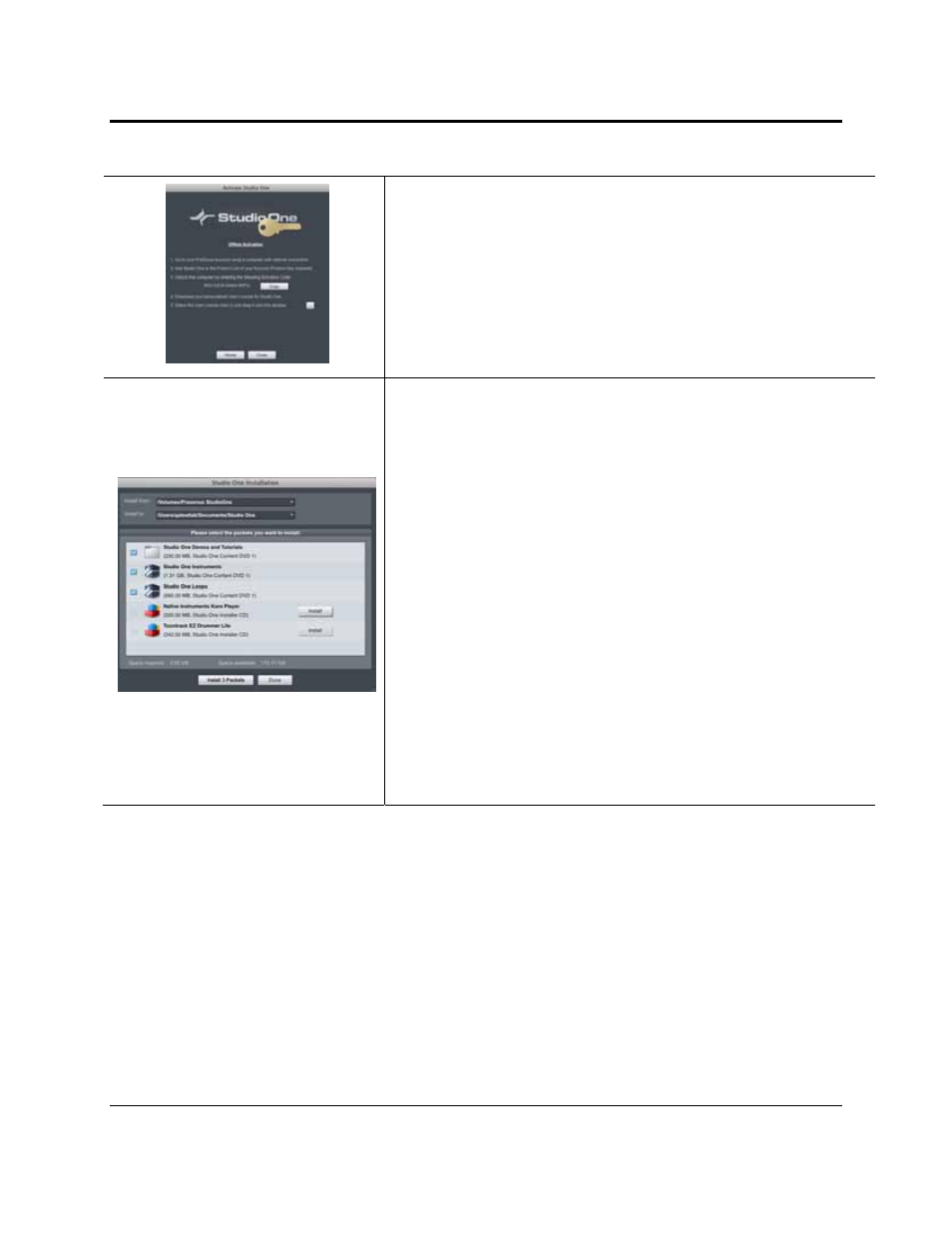
GETTING STARTED
9 | PreSonus 2008
Activating Studio One Artist Offline
Once you have created a user account, launch Studio One Artist. From the
Activate Studio One Menu, click on the Activate Offline link. Follow the
instructions to log in to your previously created user account, register the
product, and obtain a license file.
Next, copy the license file to the computer on which Studio One has been
installed, and locate the license file as instructed in the Activate Studio One
menu. The activation process is now complete.
Installing Bundled Content for Studio One Artist
Studio One Artist comes bundled with an array of demo and tutorial material,
sampled instruments, loops, samples, and unique third-party content. The Studio
One Artist bundle includes all that you need to begin producing music.
Upon completing the Studio One Artist installation and activation process, the
Studio One Content Installer will appear. If it does not appear, navigate to
Help/Studio One Installation.
At the top of the installation menu, select the source from which the content will
be installed, as well as the location where you wish to install the content. The
source of the content will be the same DVD from which you installed Studio One
Artist. By default, Studio One Artist will point to your DVD drive as the content
source. Listed in the installation menu are separate entries for each available
item. Click in the checkbox next to each item you wish to install, then click on the
Install Packets button at the bottom left of the menu to install the selected
content.
When finished installing content, click on the Done button to exit the menu.
Studio One Artist content can be installed at any time by accessing the
Help/Studio One Installation menu. If you choose not to install any portion of the
content, you can install it at a later time.
2.2.2 Enabling the FireStudio Lightpipe Driver
Studio One and Studio One Artist were designed with PreSonus interfaces in mind. Your FireStudio
Lightpipe is already integrated into Studio One Artist, so setup is quick and easy. When Studio One Artist is
launched, by default you will be taken to the Start page. On this page, you will find document-management
and device-configuration controls, as well as a customizable artist profile, a news feed, and links to demos
and tutorials from PreSonus. If you have an Internet connection on your computer, these links will be
updated as new tutorials become available on the PreSonus Web site.
Complete information on all aspects of Studio One Artist is available in the
Reference Manual
PDF located
on the Studio One Artist Installation disc. The information in this manual covers only the most basic aspects
of Studio One Artist and is intended to get you set up and recording as quickly as possible.
