Controls & connections, 3 back panel layout – PreSonus FireStudio Lightpipe User Manual
Page 31
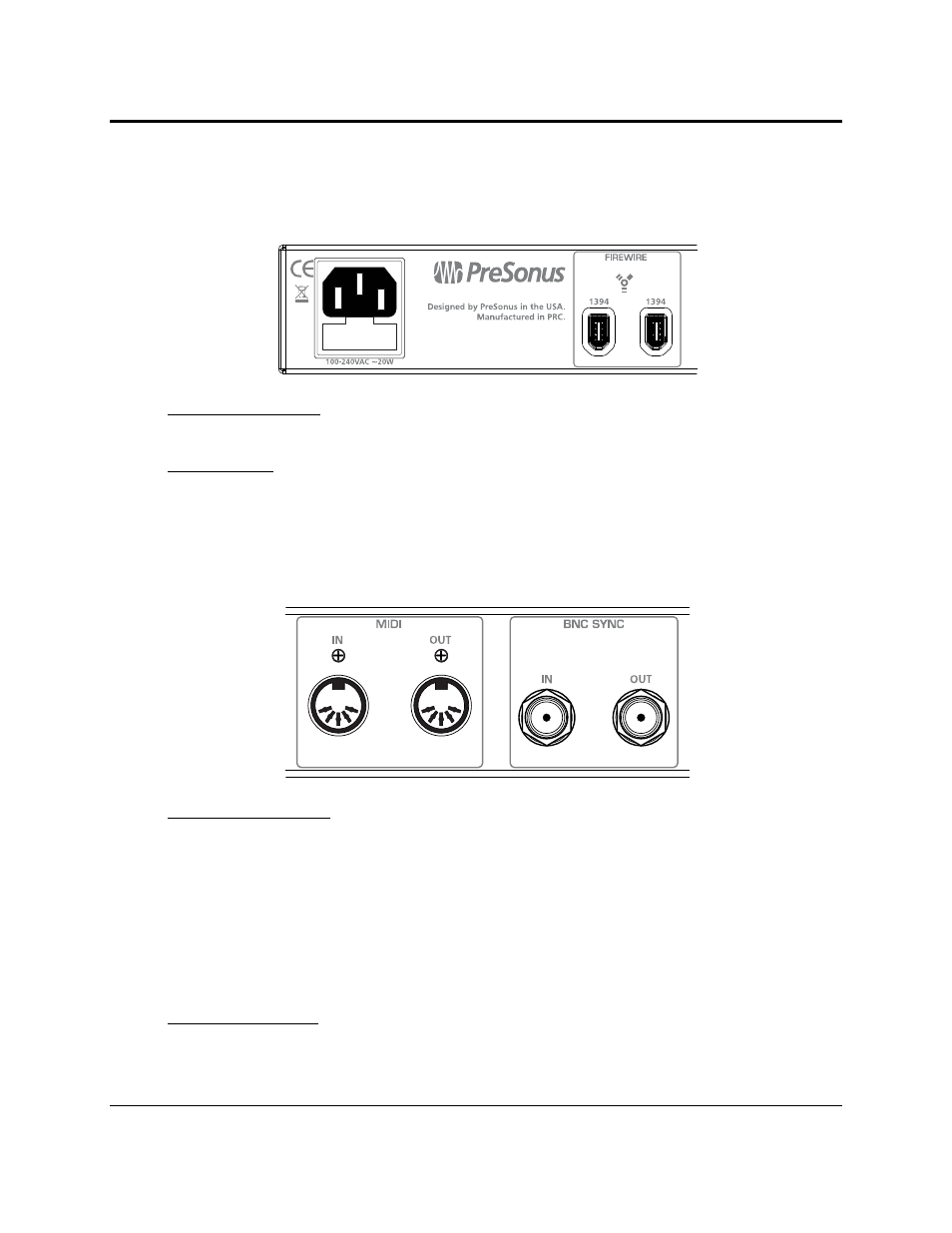
CONTROLS & CONNECTIONS
28 | PreSonus 2008
3.3 BACK PANEL LAYOUT
Power Adapter Input. This is where you plug the provide IEC power cable into the FireStudio
Lightpipe.
FireWire Ports. There are two standard 6-pin FireWire ports on the back of the FireStudio Lightpipe.
Either (and only one) should be used to connect your FireStudio Lightpipe to a FireWire port on your
computer. If your computer has a 4-pin connector (commonly found on laptops), you will need a 4-to-6-
pin adapter to connect your FireStudio Lightpipe to your computer.
You can use the “extra” FireWire port to connect additional FireWire devices to you computer (such as
external hard drives).
MIDI In and Out Ports. MIDI stands for “Musical Instrument Digital Interface.” However, MIDI can
be used for many things other than instruments and sequencing. The MIDI inputs and outputs allow
connection to a variety of MIDI-equipped hardware, such as keyboard controllers, and can be used to
send and receive MIDI Machine Control and MIDI Time Code.
Note: MIDI does not carry audio signals but is frequently used to trigger or control an audio
source, such as a virtual instrument or hardware synthesizer. You should ensure that MIDI
data is correctly sent and received by the appropriate hardware or software. You may also need
to route hardware sound sources’ audio to the FireStudio Lightpipe. Please consult the user’s
manuals of your DAW and MIDI devices for help with MIDI setup and usage.
BNC Input and Output. These allow the FireStudio Lightpipe to receive and transmit word clock to and
from other digital audio devices.
You should select “BNC” as the Clock Source and set the sample rate to correspond to the external
device in the Universal Control when using the BNC input.
