Getting started, 5 studio one artist – creating a song – PreSonus FireStudio Lightpipe User Manual
Page 17
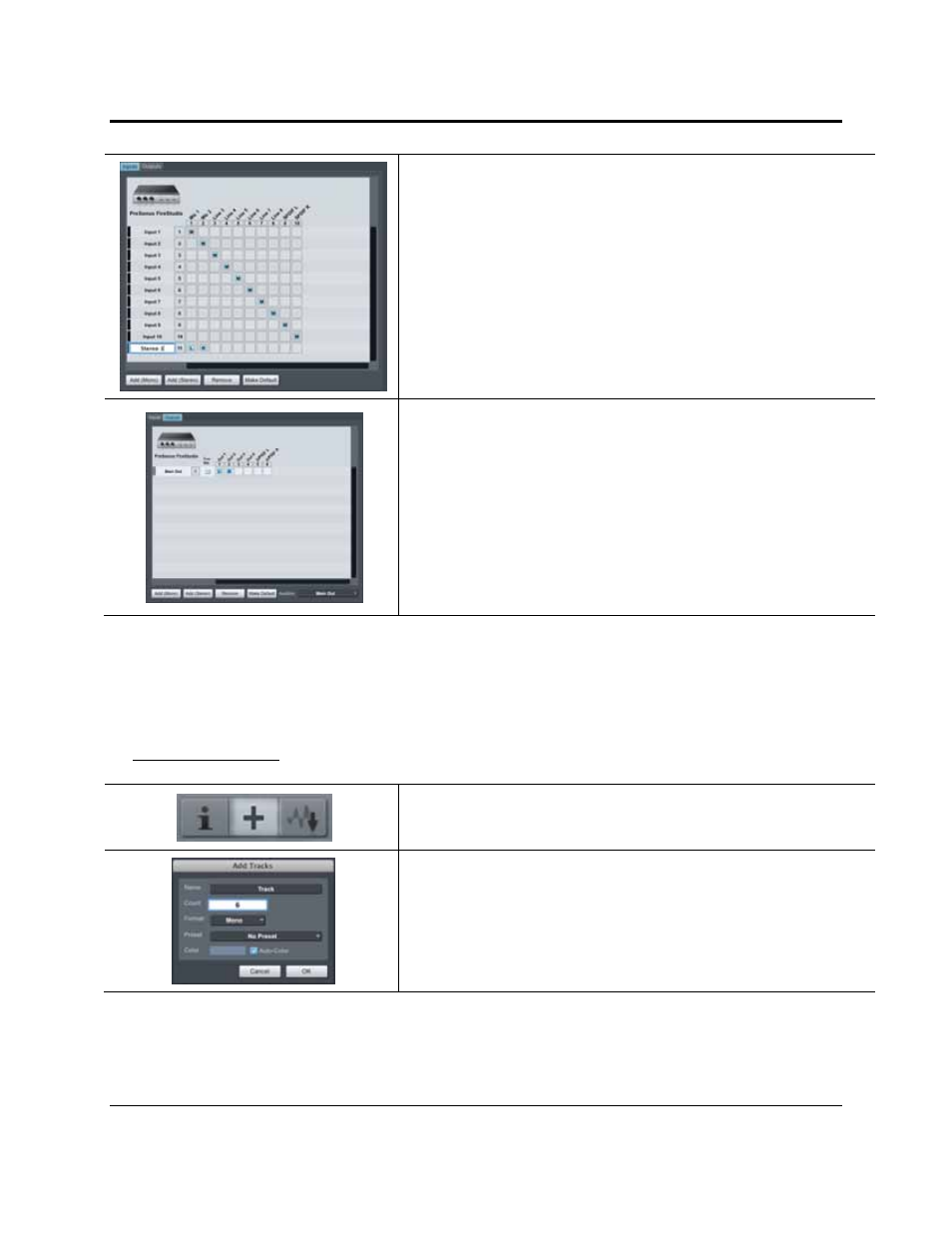
GETTING STARTED
14 | PreSonus 2008
6) Click on the Inputs tab in the Audio I/O Setup window, and you will
see all of the available inputs on your FireStudio Lightpipe. At this
time, you can add the number and type of inputs you plan to use. We
recommend that you create a mono input for each of the 32 inputs on
your FireStudio Lightpipe. If you plan on recording in stereo, you
should also create a stereo bus and assign it to the appropriate set of
inputs. You can remove any bus by simply selecting it and clicking the
remove button. To customize the name of your buses, double-click on
the default name to open a text box. When you have finished typing,
hit Enter.
If you would like the same inputs to be available every time you
launch Studio One Artist, click the “Make Default” button.
7) Click on the Outputs tab, and you will see all of the available outputs
on your FireStudio Lightpipe. At this time, you can add the number
of output buses to which you would like to have access and can give
them custom names.
In the lower right corner, you will see the Audition select menu. This
allows you to choose the ouput from which you will audition audio
files prior to importing them into Studio One Artist. In general, you
will want this to be the Main Out bus.
If you would like this output configuration available every time you
launch Studio One Artist, click the Make Default button.
2.2.5 Studio One Artist – Creating a Song
Now that you’ve configured your MIDI and Audio I/O and have created a new Song, let’s go through some of
the basics of Studio One Artist so you can start recording!
Creating Audio Tracks
In the upper left corner of the Arrange window, you will notice several buttons.
The middle button is the Add Tracks button. Click this button to bring up the
Add Tracks window.
In the Add Tracks window, you can select the number and type of Tracks you’d
like to create (Mono Audio, Stereo Audio, Instrument, or Automation) and
can customize the name and the color.
