Getting started, 1 hardware installation – PreSonus FireStudio Lightpipe User Manual
Page 10
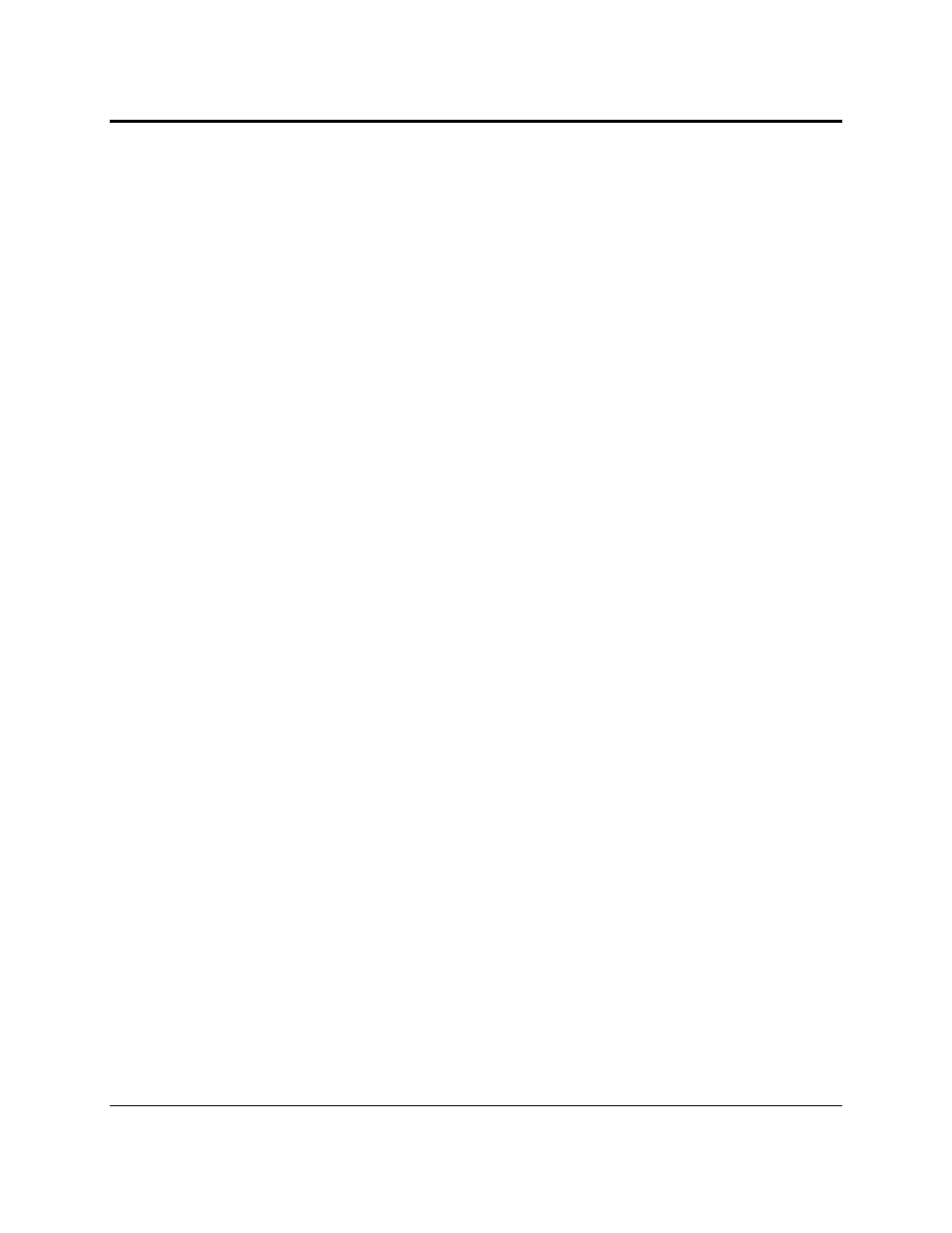
GETTING STARTED
7 | PreSonus 2008
2.1 HARDWARE INSTALLATION
This installer and driver can be used for any interface in the FireStudio Tube family line (FireStudio Mobile,
FireStudio Tube, FireStudio Lightpipe, FireStudio, FireStudio Project, and StudioLive 16.4.2). For more
information on the Universal Control application and multiple interface integration, please review Sections 3.1
and 4.1.
2.1.1 Installation in Microsoft Windows
After you insert the installation CD into your CD or DVD drive, the FireStudio Lightpipe installer will take
you through each step of the installation process. Please read each message carefully, ensuring especially that
you do not connect your FireStudio Lightpipe until the installer has finished and you have rebooted your
computer.
The FireStudio Lightpipe Installer was designed to be as simple and easy-to-follow as possible. Please read
each message carefully to ensure that the FireStudio Lightpipe driver is properly installed.
Before continuing the FireStudio Lightpipe Installation Setup, please close all applications and disconnect
your FireStudio Lightpipe from your computer. If you see any Windows Security alerts, click “Install this
driver software anyway” (Vista) or “Continue anyway” (XP).
At the end of the installation, you will be prompted to reboot your computer to complete the installation.
Click “Finish” to automatically restart your PC. Once your computer has rebooted, connect the FireStudio
Lightpipe. When the Found New Hardware wizard launches, follow the recommended steps. When the sync
light remains solid blue, your FireStudio Lightpipe is synced to your computer and is ready to use!
2.1.2 Installation in Mac OS X
After inserting the installation CD into your disc drive, browse the disc and run the FireStudio Lightpipe
installer, which will take you through each step of the installation process. Please read each message
carefully, ensuring especially that you do not connect your FireStudio Lightpipe until the installer has
finished and you have rebooted your computer.
To begin installing the FireStudio Lightpipe driver on your Mac, double click on the FireStudio Lightpipe
logo. The FireStudio Lightpipe installer requires that your user password be entered as a security measure.
Once you have entered your password, click “OK” to proceed with the rest of the installation.
When the Installer has finished, connect your FireStudio Lightpipe to your computer with a FireWire cable.
Once the sync light is solid blue, your FireStudio Lightpipe is ready to use.
