Chapter 2 operation procedure, 1 running and exiting gatedx-p, Chapter 2 operaton procedure – Yokogawa DAQWORX User Manual
Page 11: 1 running and exiting gatedx-p -1, 1 runnng and extng gatedx-p, Index, Runnng the software, Startng gatedx-p n acquston start mode, Extng the software
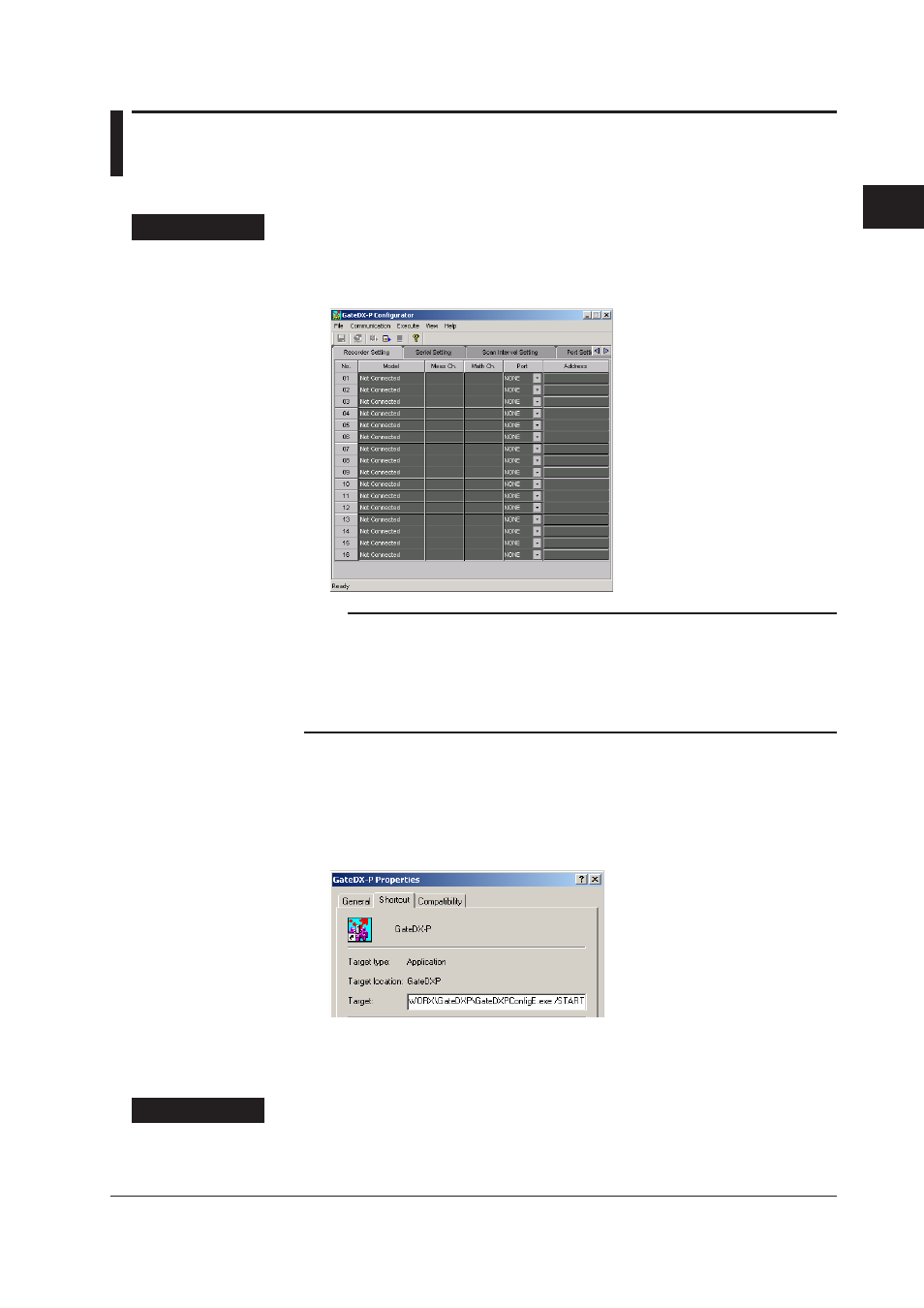
2-1
IM WX1-02E
1
2
3
Index
Operat
on Procedure
Chapter 2
Operaton Procedure
2.1
Runnng and Extng GateDX-P
Runnng the Software
Procedure
1.
From the Windows Start menu, choose Programs > YOKOGAWA DAQWORX >
GateDXP > GateDX-P.
The Gate-DX-P Configurator opens, displaying the user interface.
Note
• When you start GateDX-P it is restored to the same status that was active during the
previous session.
• If the program is closed while a process or service is running, the license will be considered
to be “in use.” If the message, “Invalid license number. Please reinstall.” appears when
restarting the program, it may indicate that the user is attempting to run a Gate program in
excess of the number of available licenses.
Startng GateDX-P n Acquston Start Mode
1.
From the Windows Start menu, choose Programs > YOKOGAWA DAQWORX >
GateDXP > GateDX-P, then right-click GateDX-P and select Create Shortcut.
2.
Right-click the shortcut icon and select Properties.
3.
Choose the Shortcut tab, then add /START to the right of the path in the Target
box and click OK.
4.
Choose the shortcut from the Windows Start menu. The connection status of the
previous session is restored, and acquisition begins.
Extng the Software
Procedure
1.
Choose Fle > Ext from the menu bar, or click the X button at the right end of the
title bar.
GateDX-P closes.
