IEI Integration AFL2-W15B-H61 User Manual
Page 12
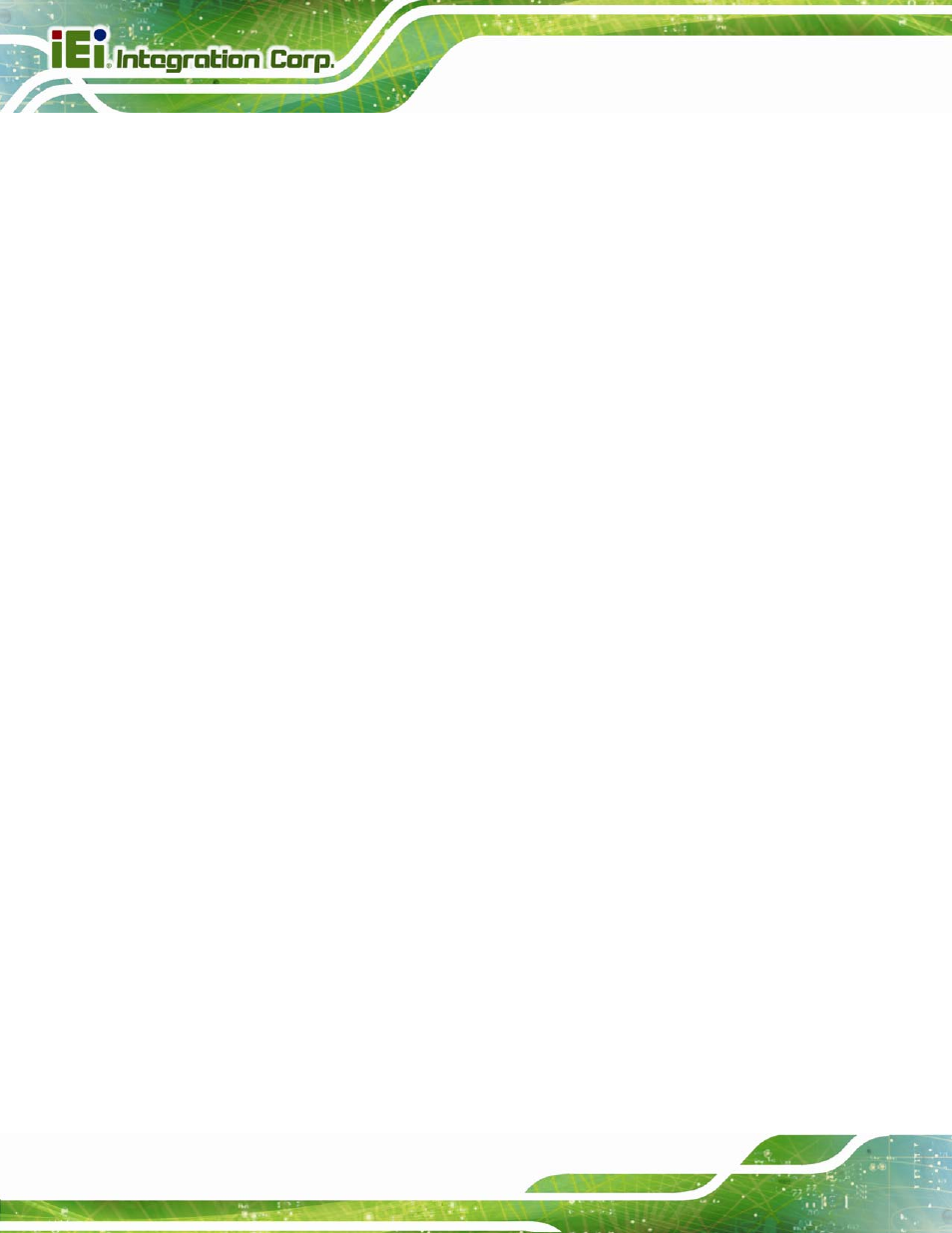
AFL2-W15B-H61
Page XII
Figure 5-33: Setup Type ............................................................................................................ 106
Figure 5-36: Setup Status ......................................................................................................... 108
Figure 6-7: iCMC ........................................................................................................................ 116
