Vanguard LTCA-10, LTCA-40, WRM-10P, WRM-40 User Manual
Page 9
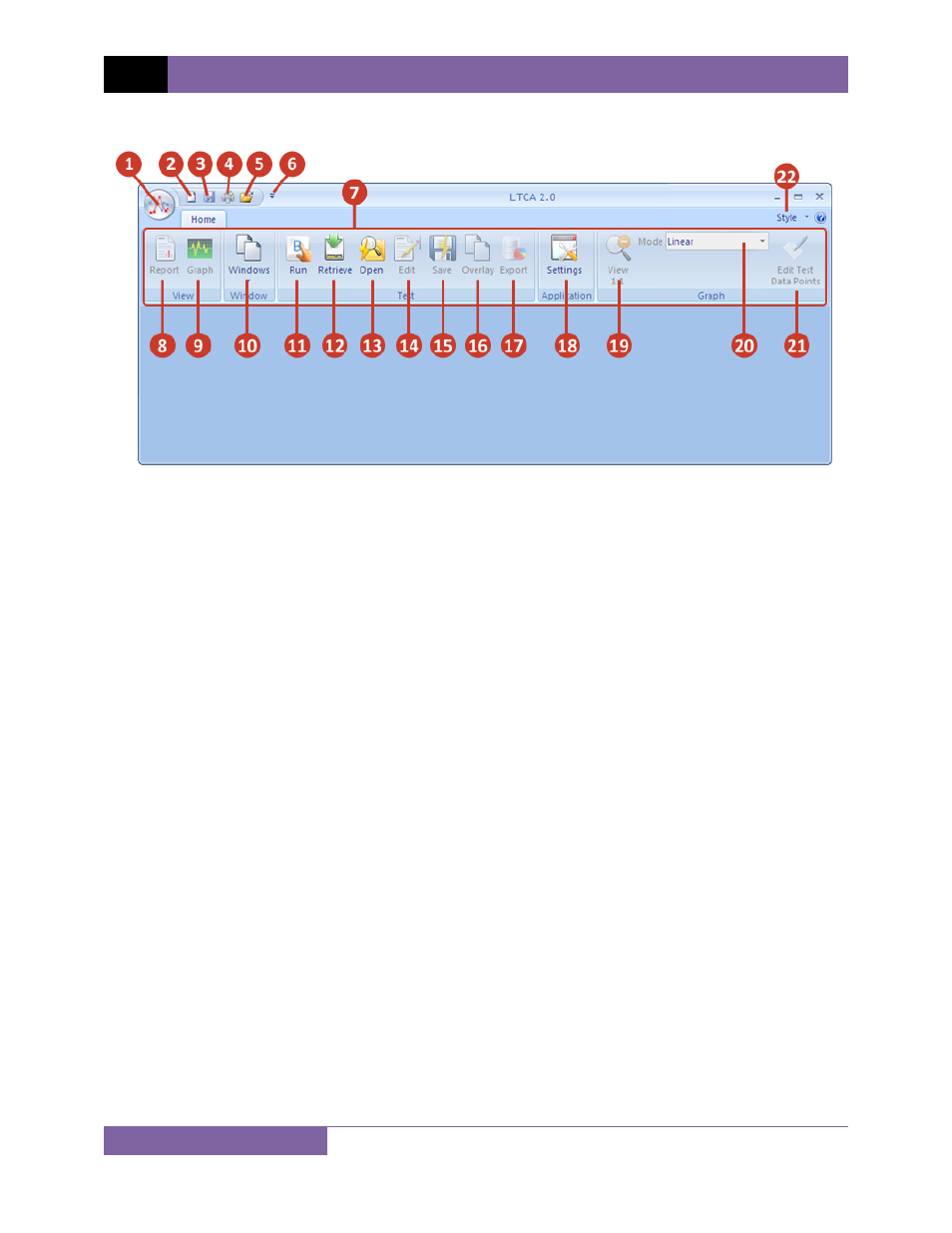
REV 3 LTCA VERSION 2.xx SOFTWARE MANUAL
7
3.1
LTCA Software User Interface Elements
1. File Menu: You can open, close, save, and print test records from the file menu.
2. New Document: Click on this icon to create a new document (LTCA data or LTCA Graph).
3. Save: Click on this icon to save the current active test record.
4. Quick Print: Click on this icon to quickly print the active document using current options.
5. Open: Click on this icon to open a test record.
6. Quick Access Toolbar Options: Click on this menu to customize which icons (items 1-5
above) are displayed on the toolbar.
7. Main application ribbon. The ribbon houses the various application icons. Icons are
grouped by their functionality.
8. View Report: Click on this button to view the test report for the current active test
record.
9. View Graph: Click on this button to view the graph for the current active test record.
10. Windows: Click on this button to view a list of current open windows.
11. Run: Click on this button to start performing a test. The WRM or LTCA unit must be
connected to the PC.
12. Retrieve: Click on this button to retrieve a test record from a connected unit’s internal
memory.
13. Open: Click on this button to open a test record file from the PC.
14. Edit: Click on this button to edit the current active test record’s header information and
test notes.
15. Save: Click on this button to save the current active test record.
