Vanguard LTCA-10, LTCA-40, WRM-10P, WRM-40 User Manual
Page 18
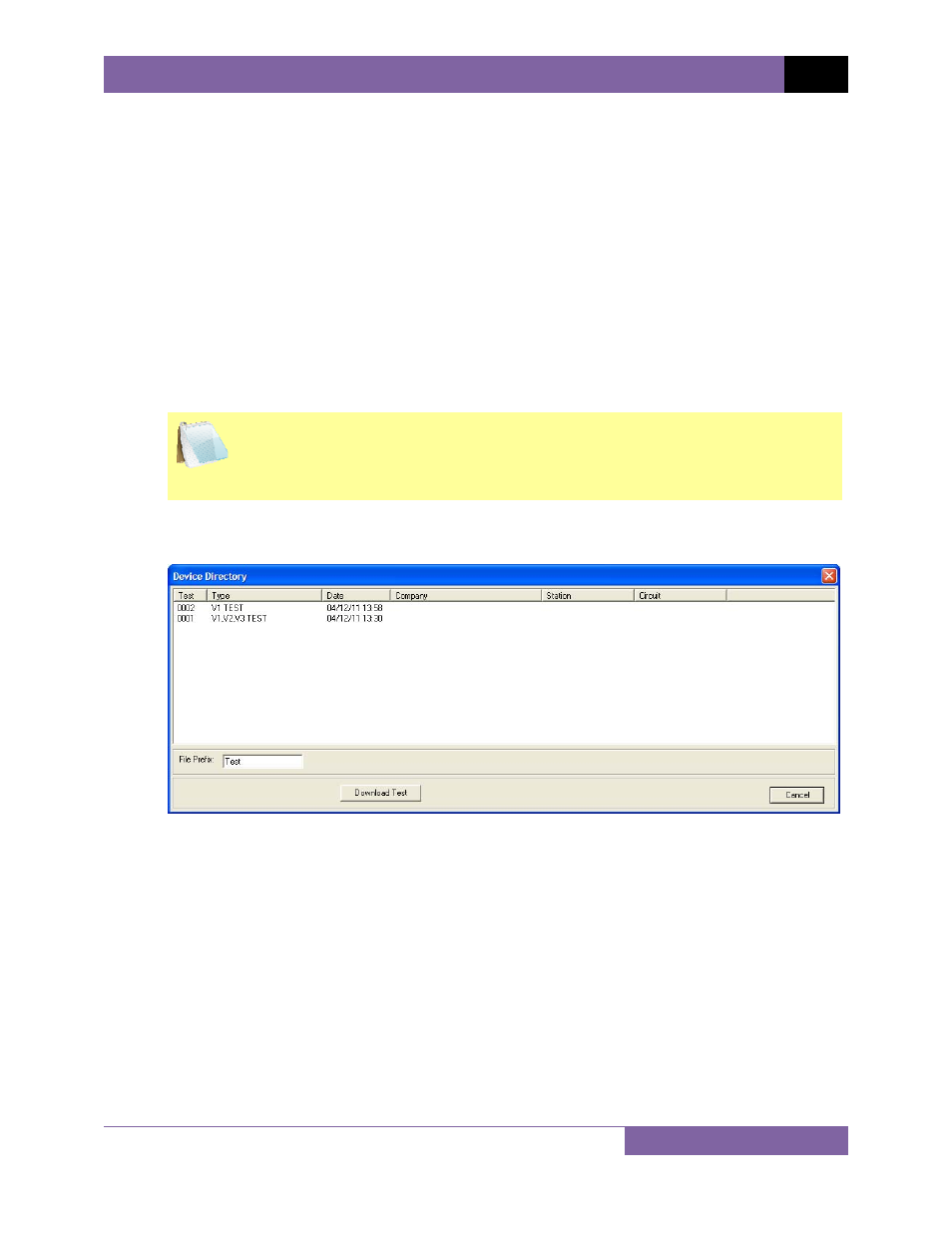
LTCA VERSION 2.xx SOFTWARE MANUAL
REV 3
16
4.0 WORKING WITH TEST RECORDS
The LTCA software can be used to retrieve test records from an LTCA, a WRM or from the PC
hard drive. Test records contain results from either a static or dynamic test (LTCA only). A test
record from a static test contains tabulated results of up to three resistances (R1, R2, and R3)
that can be graphed. A test record from a dynamic test (LTCA only) contains a graph of the R1
resistance values and the external motor current values plotted over time.
4.1
Retrieving Test Records From an LTCA or WRM
You can retrieve one or more test records from a connected LTCA or WRM using the LTCA
software. To retrieve test records:
1. Make sure the LTCA software is running and the LTCA or WRM is properly connected to
the PC (see section 3.3 for selecting and configuring the PC interface).
NOTE
The WRM must first be placed in Computer Control Mode in order to
communicate with the LTCA software. Please see the WRM User’s Manual for
further instructions.
2. Click on the Retrieve icon. The following screen will be displayed listing a directory of all
the test records stored in the unit’s memory:
3. You can select a test record to be retrieved by clicking on the record number. The
selected record will be highlighted. You may select multiple records by holding down the
[CTRL] key and clicking on the record numbers. All selected records will be highlighted.
You may de-select a selected record by holding down the [CTRL] key and clicking on the
selected test record number a second time.
