Vanguard LTCA-10, LTCA-40, WRM-10P, WRM-40 User Manual
Page 15
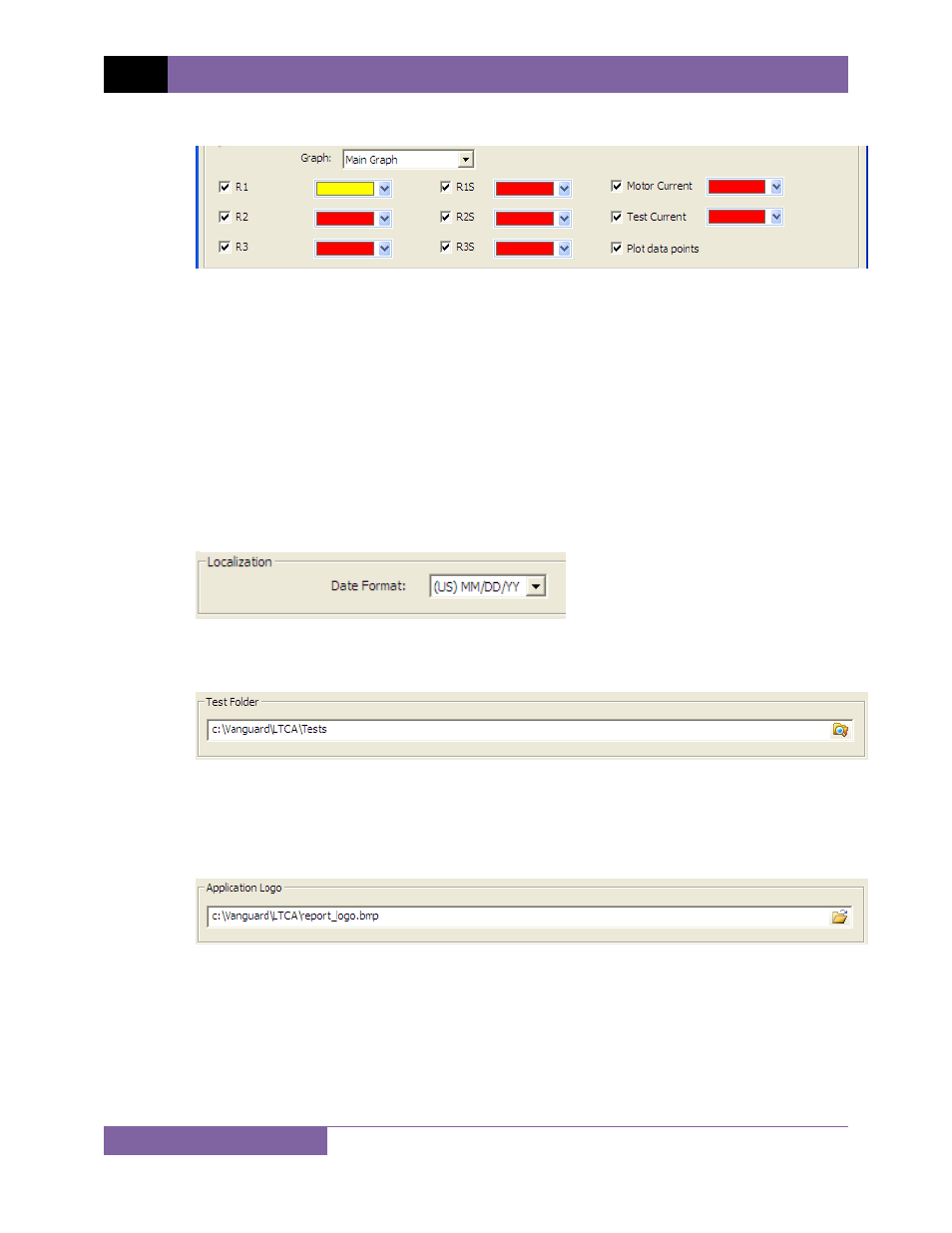
REV 3 LTCA VERSION 2.xx SOFTWARE MANUAL
13
Configuring the Graph Settings
In the “Graph and Overlay Settings” section you can select which items should be
displayed on each graph. You can also configure the color used for displaying each
graph element. To configure the settings for a graph:
1. Select the graph that you would like to configure the settings for from the
“Graph:” drop-down list (Main Graph, Overlay #1, or Overlay #2).
2. Select the items that you would like to be displayed on the graph by checking
the checkbox next to their labels (such as R1, R2, Current, etc.).
3. Change the color used for each graph item by clicking on the “Select” button
next to each item and then selecting a color.
c. Localization
Select the preferred date format from the “Date Format:” drop-down list.
d. Test Folder
The default location where test records are stored on the PC hard drive is listed in
the “Test Folder” section. You can change the default test record storage location by
clicking on the folder icon and then selecting a different folder.
e. Application Logo
You can customize your test reports with your company logo. The selected logo will
be displayed at the top of each report page. The JPEG, BMP, TIFF, or PNG file
formats are supported. We recommend an image with a height of 1” and resolution
of 150 DPI or higher. Click on the folder icon to locate the logo file on your
computer.
