Vanguard VCBA S2 (DigiTMR S2, DigiTMR S2 PC, CT-6500 S2, CT-7000 S2, CT-7500 S2, CT-8000) User Manual
Page 67
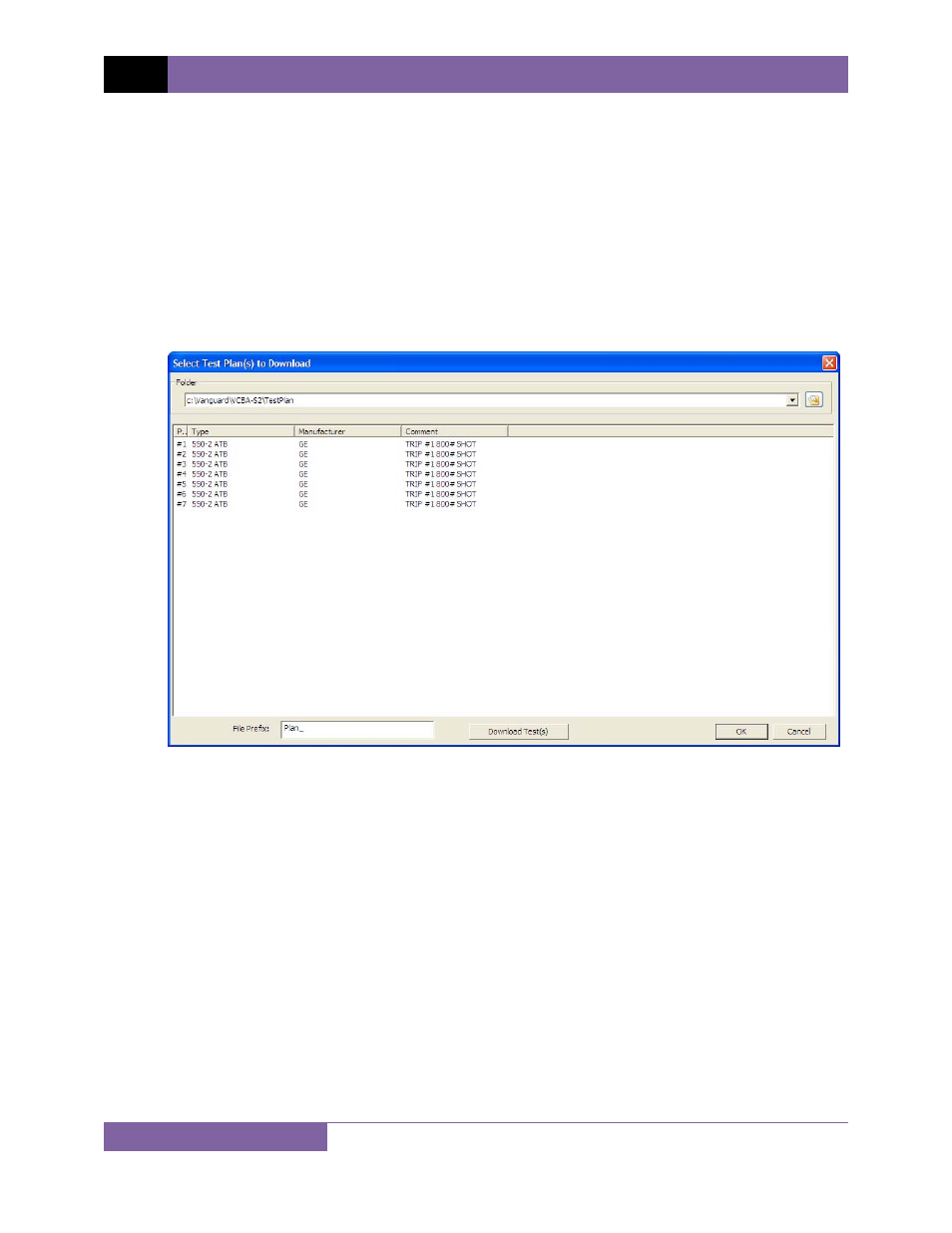
REV 3 VCBA S2 VERSION 4.xx SOFTWARE MANUAL
64
5.4
Retrieving a Test Plan from a Circuit Breaker Analyzer
To retrieve a test plan from a CB analyzer:
1. Make sure the VCBA S2 software is running. Connect the CB analyzer to the PC via either
the RS-232C or USB port.
2. The CB analyzer should enter Computer Interface Mode.
3. Click on the Download from Device icon in the Test Plan command group in the
Command Ribbon.
4. The following window will be displayed:
The “Folder” area displays the location where the retrieved test plans will be stored. If
you would like to store the test plans in a different folder, click on the folder icon at the
top right of the window and locate the folder on your computer.
From the list of test plans, click on the test plan that you would like to retrieve. You can
select multiple test plans by holding down the [CTRL] key and clicking on each file name.
In the “File Prefix” input field, you can enter a prefix for the filenames. By default, the
prefix will be “Plan_”, so a test plan retrieved will be saved as “Plan_n.set” on your
computer (where n is the plan number).
Click on the “Download Test(s)” button to retrieve the selected test plans from the
connected Vanguard Circuit Breaker Analyzer and save them to the selected folder on
your computer.
