Vanguard VCBA S2 (DigiTMR S2, DigiTMR S2 PC, CT-6500 S2, CT-7000 S2, CT-7500 S2, CT-8000) User Manual
Page 13
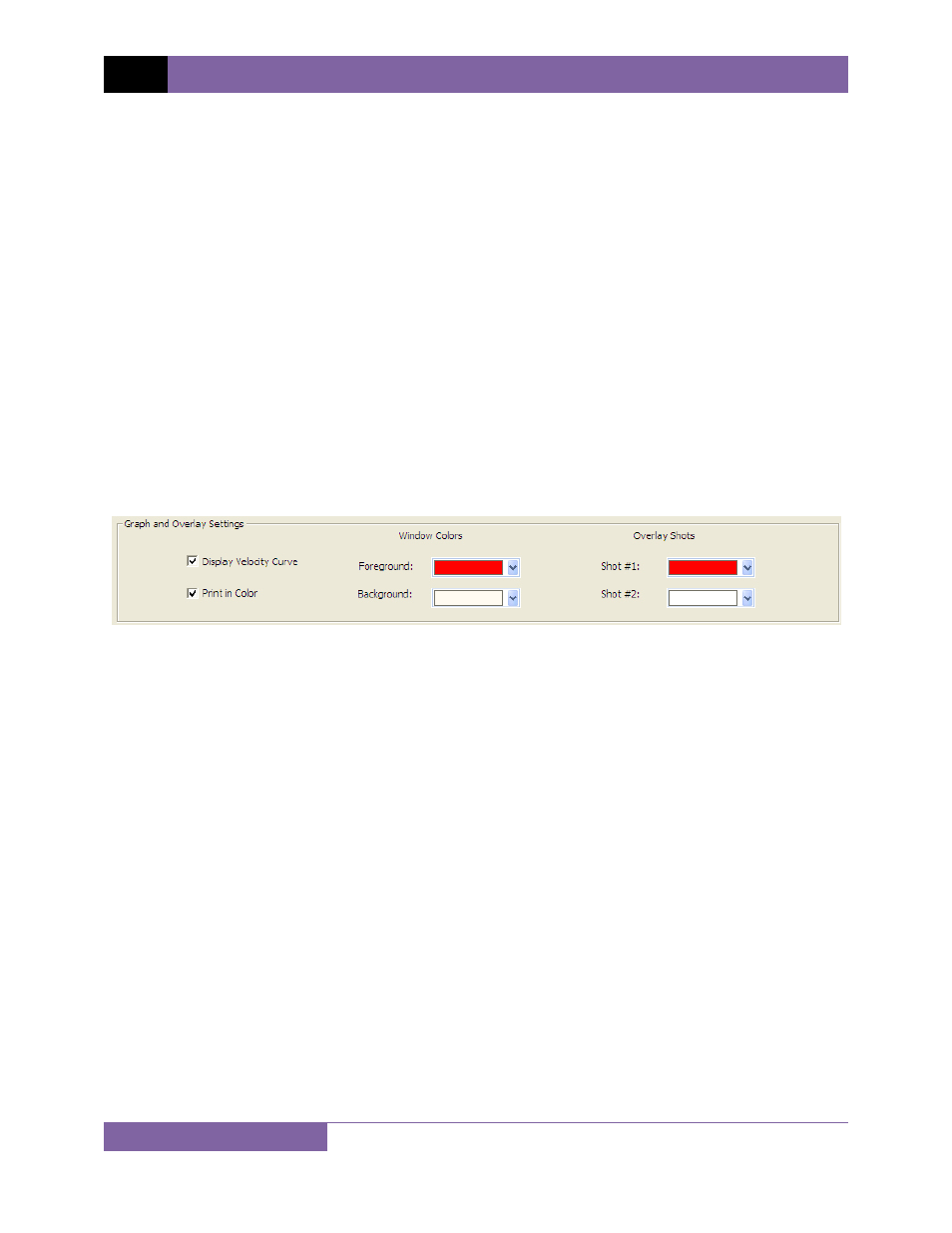
REV 3 VCBA S2 VERSION 4.xx SOFTWARE MANUAL
10
Select the preferred frequency from the “Cycles/Second” drop-down menu.
Click on the “OK” button to save your settings.
2. Connect the CB analyzer to the PC via the RS-232C or USB port and turn on the power.
The VCBA-S2 software will automatically enable the Computer Interface Mode and
connect to the CB analyzer. When the software communicates with the CB analyzer (for
example, when retrieving a test record from the CB analyzer), COMPUTER ITF MODE will
be displayed on the CB analyzer’s LCD screen.
If you experience any problems enabling the Computer Interface Mode:
1. Turn off both the PC and the CB analyzer.
2. Connect the CB analyzer to the PC via the RS-232C or USB port.
3. Turn on the computer and run the VCBA-S2 software.
4. Turn on the CB analyzer and wait till the startup sequence is finished. The CB analyzer
will be ready to communicate with the VCBA-S2 software.
3.2.2. Configuring Graph and Overlay Settings
You can customize the VCBA S2’s window colors and the colors used for overlaying test shots.
You can also configure whether the velocity curve is displayed and whether the application
should print in color. Use the steps below to configure these settings:
1. If you would like the velocity curve to be displayed on the test results graph, check the
“Display Velocity Curve” checkbox (if not already checked) in the “Graph and Overlay
Settings” section in the “Application Settings” window. Un-check this box if you do not
want to view the velocity curve on the test results graph.
2. If you have a color printer connected to your computer and prefer to print graphs in
color, check the “Print in Color” checkbox (if not already checked) in the “Graph and
Overlay Settings” section in the “Application Settings” window.
3. To change the Window colors, click on either the “Foreground” or “Background” drop
down menu and select the preferred color, respectively.
4. The VCBA S2 software can overlay two test graphs for comparison. You can configure
the color used for each graph by clicking on either the “Shot #1” or “Shot #2” drop-
down menu and selecting the preferred color for each graph, respectively.
