Vanguard VCBA S2 (DigiTMR S2, DigiTMR S2 PC, CT-6500 S2, CT-7000 S2, CT-7500 S2, CT-8000) User Manual
Page 12
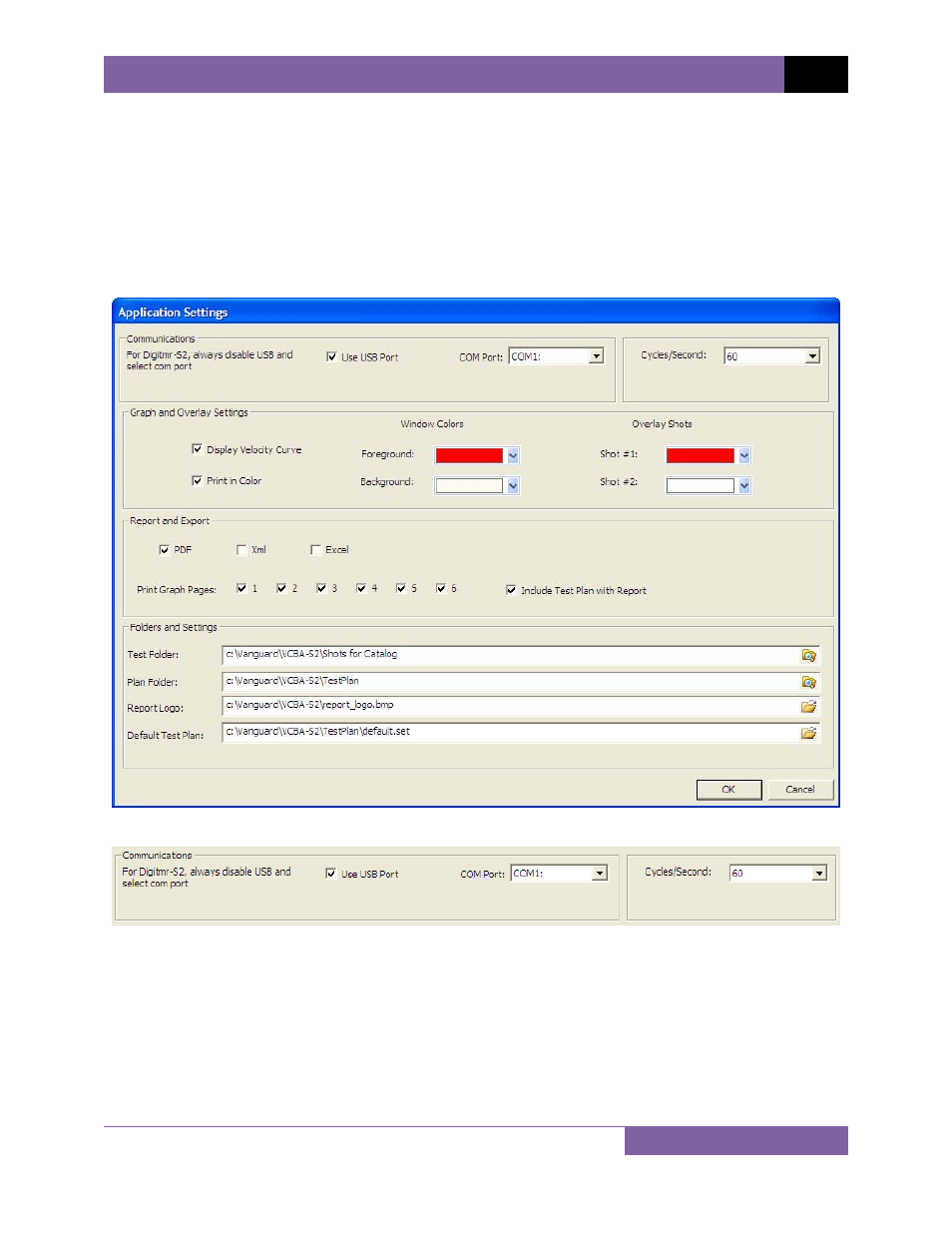
VCBA S2 VERSION 4.xx SOFTWARE MANUAL
REV 3
9
3.2 Configuring
Default Application Settings
The VCBA S2 application’s default settings should be configured before attempting to use it for
the first time with a Vanguard circuit breaker analyzer. Follow the steps in this section to
configure the communication parameters, the graph and overlay display preferences, report
and export preferences, and file storage location preferences.
To access the application settings, click on the Settings icon in the Application command group
on the command ribbon. The following window will be displayed:
3.2.1. Configuring the Communication Parameters
Follow the steps below to configure the VCBA S2 software so that it can properly communicate
with the connected Vanguard circuit breaker analyzer:
1. If the CB Analyzer will be connected via RS-232C, click on the “COM Port:” drop down
list and select the COM: port that the CB analyzer is connected to. Make sure the “Use
USB Port” checkbox is un-checked.
If the CB Analyzer will be connected via USB, check the “Use USB Port:” checkbox, if not
already checked, to enable the USB interface.
