Installation instructions - sheet 2 iqview../sm, 2 installation - configuration 3 – TREND IQView.._SM User Manual
Page 7
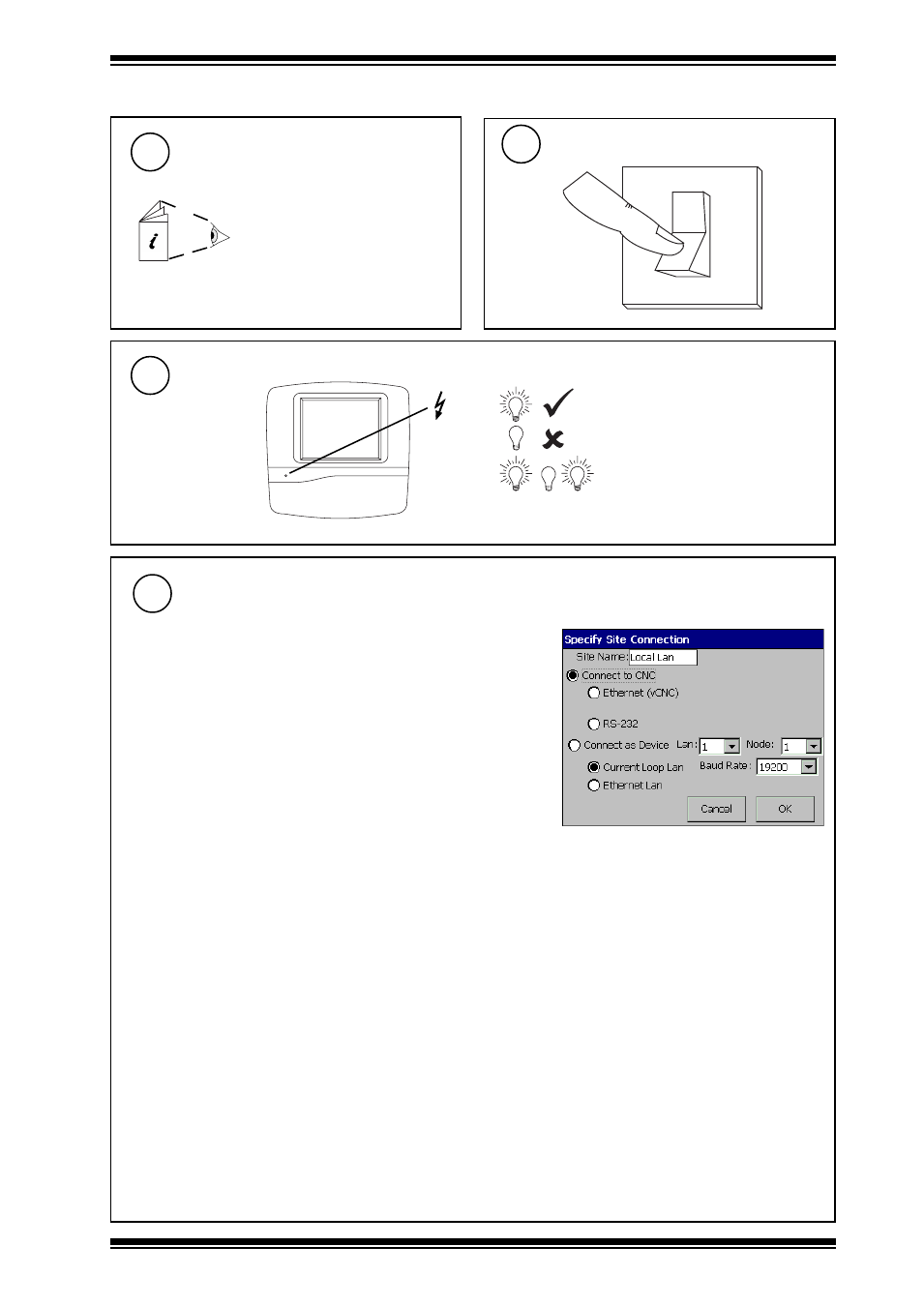
2 - 3
IQView../SM Installation Instructions TG200711 Issue 1/E 10/08/06
Installation Instructions - Sheet 2
IQView../SM
Check Power LED
3
power
(blue)
Check input power supply
alarm present
Specify Site Connection
4
(a)
Enter ‘Site Name’
Note that for IQView Mono, the RS232 connection will be selected, all
other selections will not be available, and the user should jump to stage
(d) below to ‘Connect to CNC’/’RS232’ and enter the baud rate.
(b)
Select first connection stage:
either
‘Connect to CNC’ - If connecting to either Ethernet vCNC
(vCNC in EINC or IQ3) or RS232 (CNC
module or IQ controller’s local
supervisor port)
or ‘Connect as Device’ -
If IQView is device on current loop
Lan (using IQView’s internal CNC),
or device on Ethernet Lan (using
IQView’s internal vCNC)
(c)
Select second connection stage:
If ‘Connect to CNC’ was selected
either ‘Ethernet (vCNC)’ - If connecting to vCNC in EINC or IQ3
or ‘RS232’
-
If connecting to CNC module, or IQ controller’s local supervisor CNC (sCNC)
If ‘Connect as Device’ was selected
either ‘Current Loop Lan’ - If connecting IQView as device on a current loop Lan (using IQView’s internal CNC)
or ‘Ethernet Lan’ -
If connecting IQView as device on Ethernet Lan (using IQView’s internal vCNC)
(d)
Setup up communication parameters
If ‘Connect to CNC’/’Ethernet (vCNC)’ -
Set IP address (or host name) of IQ3 or EINC and port number of the vCNC
If ‘Connect to CNC’/’RS232’ -
Set baud rate for communication between IQView and CNC or IQ
controller’s local supervisor port to match the baud rate set in the remote device (controller local supervisor port
baud rate is normally 9600 baud)
If ‘Connect as Device’/’Current Loop Lan’ - Set up IQView’s Lan number (to be unique on internetwork and to match
other devices on Lan), network address (to be unique on Lan), and baud rate (to be same as other nodes on Lan)
If ‘Connect as Device’/’Ethernet Lan’ -
Set up IQView’s Lan number (to be unique on internetwork and to match
other devices on Lan) and network address (to be unique on Lan). Set up UDP port to match address used by rest
of IQ system
(e)
The IQView will now attempt to find its own Lan number (from an INC). If successful it will try to learn the internetwork
and display all the associated Lan icons including local Lan, if unsuccessful it will just display its own Lan icon (with
Lan number 0).
If either Ethernet (vCNC), or Ethernet Lan have been selected, the default is for the Ethernet IP address details
to be automatically set up. If DHCP server is operating it will set up the IP address details, if not the details will be
set up by auto-negotiation with the other devices on the Ethernet Lan.
For Ethernet connections proceed with step 5 and for all other connections go to step 6.
Switch On
0
I
2.2 Installation - Configuration
3
Read Licence
1
Read and agree to End User
Licence Agreement (these
instructions Sheet 3 Section 2)
2
