TREND Bluetooth Supervisor Port Adaptor User Manual
Page 4
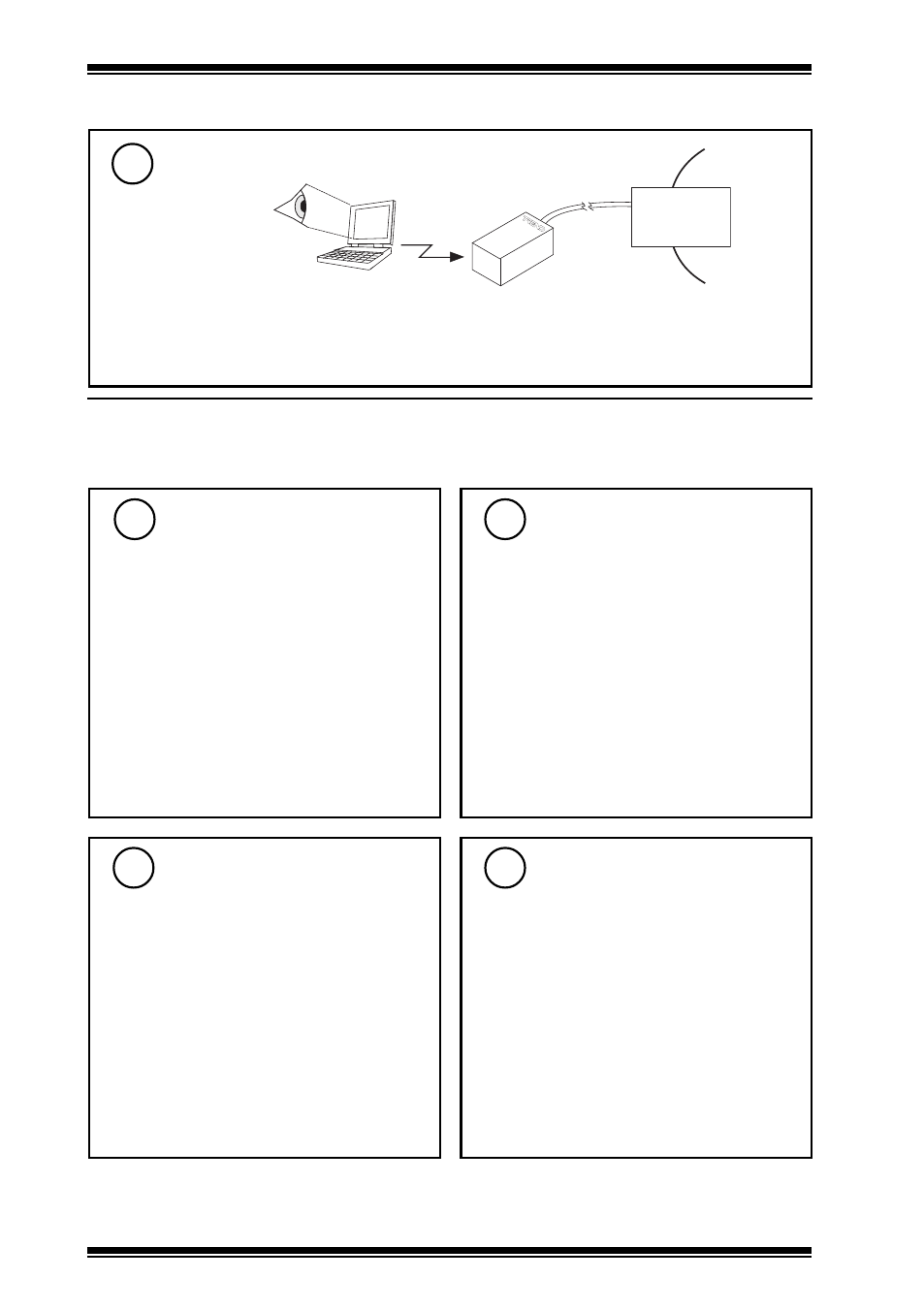
BLUETOOTH ADAPT SPVR PRT
Installation Instructions
Bluetooth Adapt Spvr Prt Installation Instructions TG200977 Issue 1/B 25/06/07
4
4 Configuring Handheld Bluetooth Driver and 916
a
Click ‘Start’, ‘Bluetooth Manager’. Then
select ‘New’, Connect’. Select ‘Explore
a Bluetooth device’ and click ‘Next’
b
Tap where it says ‘
Tap here to choose a device’.
c
The Bluetooth Browser will be displayed
including a device called ‘TREND
Bluetooth xxxx’. Where xxxx matches
the 4-digit serial number on the rear of
the module. Click the icon.
Select Trend Bluetooth
Supervisor Port Adaptor
1
Enter Password
2
Configure 916 Serial Port
and Baud Rate
3
a
The ‘Bluetooth Authentication’ Dialog
will be displayed.
b
Enter 9999 in ‘Passkey’ and click ‘OK’
c
Click ‘Cancel’
a
Start 916.
b
Click ‘Functions’, ‘Direct Connect’.
c
Select the correct serial port for the
Bluetooth serial port on the handheld
(often 8 for iPAQs). This should be
covered in the documentation supplied
with the handheld
d
Ensure that ‘Speed’ is set to 9600. Click
‘OK’.
Select Trend Bluetooth
Supervisor Port Adaptor
4
a
The ‘Bluetooth Browser’ will be
displayed. Click on the icon adjacent to
‘TREND Bluetooth xxxx’.
b
The connection is made and 916 will
function in the same way as with
any other connection.
This shows a typical installation; dialogue box details may vary with the particular version of software used
Test System
7
Controller
e.g. monitor, control,
download strategy
Note that if controller supervisor port address (in address module) is set to zero, the software will only
be able to communicate with the single controller whereas if the supervisor port address is set non-
zero it will be able to communicate with any controllers connected to the network by using the local
controller’s supervisor CNC.
3 Installation
(continued)
