AMX Modero ViewPoint MVP-8400 User Manual
Page 87
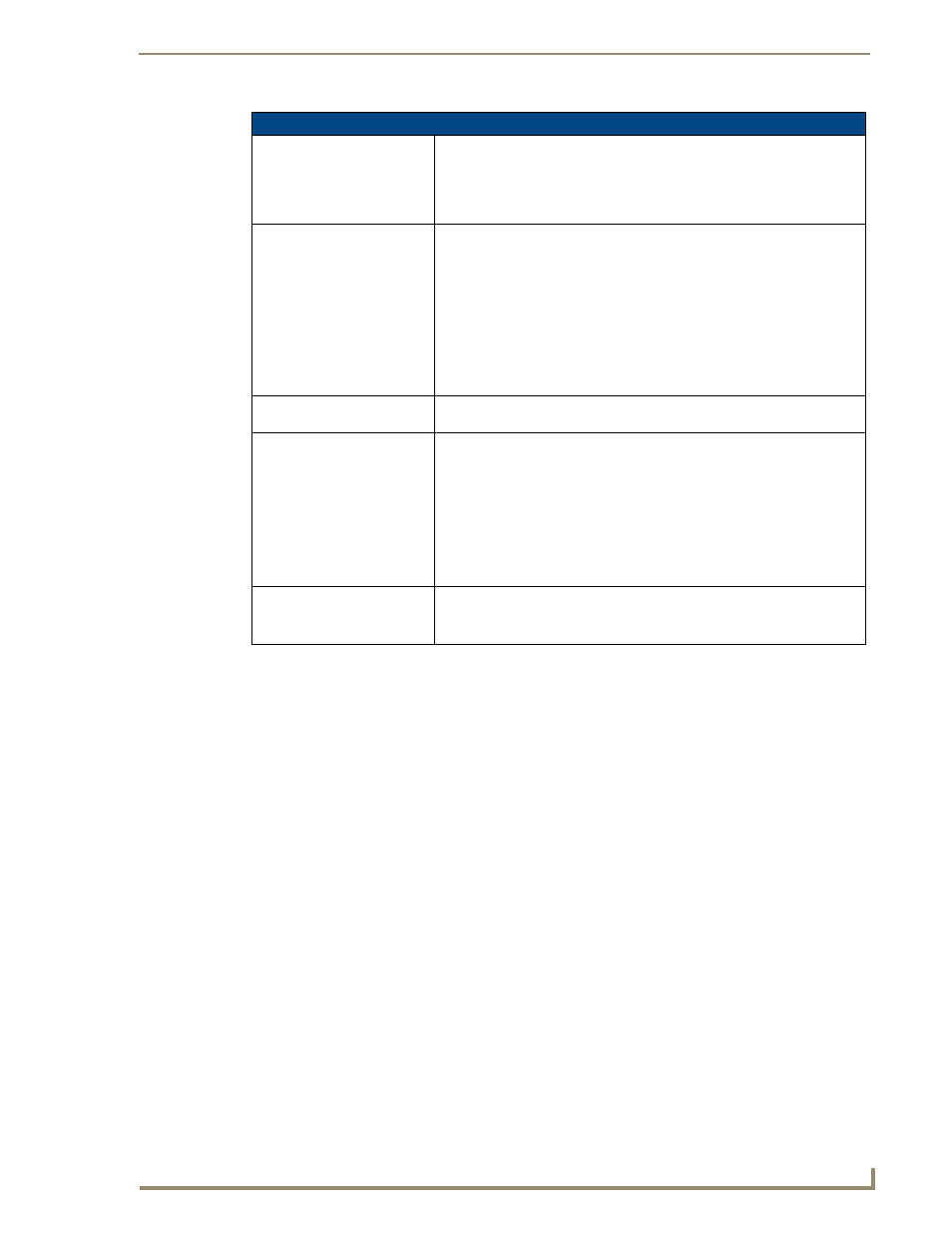
Setup Pages
73
MVP Modero ViewPoint Touch Panels
Refer to the EAP Authentication section on page 188 for further details on these security
options.
Refer to the Using the Site Survey tool section on page 22 for more information on using this
feature.
EAP-PEAP Settings (Cont.)
Password:
Opens an on-screen keyboard. Enter the network password string specified
for the user entered within the Identity field (used by the panel to identify itself
to an Authentication (RADIUS) Server)
Note: This information is similar to the password entered to gain access to a
secured workstation.
Certificate Authority:
When pressed, the panel displays an on-screen Certificate Authority (CA)
File Location keyboard which allows you to enter the name of the certificate
authority file which is used to validate the server certificate. This field is
optional.
If a server certificate is used, it should first be downloaded into the panel and
the Certificate Authority field should then be set to the name of that certificate
file. No file path should be used for this setting as all certificates are stored in
a specific directory that the user cannot control or change.
• Use the on-screen keyboard’s Clear button to completely erase any
previously stored network path information.
PEAP Version:
When pressed, this field cycles through the choices of available PEAP:
PEAPv0, PEAPv1, or PEAPv1 w/peaplabel=1.
Inner Authentication Type:
When pressed, this field cycles through the choices of available Inner
Authentication mechanisms supported by the Devicescape Secure Wireless
Client. The most commonly used are: MSCHAPv2 and GTC.
• MSCHAPv2 (used with PEAPv0)
• TLS
• GTC (used with PEAPv1)
• OTP
• MD5-Challenge
Save/Cancel:
• Save - store the new security information, apply changes, and return to the
previous page.
• Cancel - discard changes and return to the previous page.
