AMX Modero ViewPoint MVP-8400 User Manual
Page 76
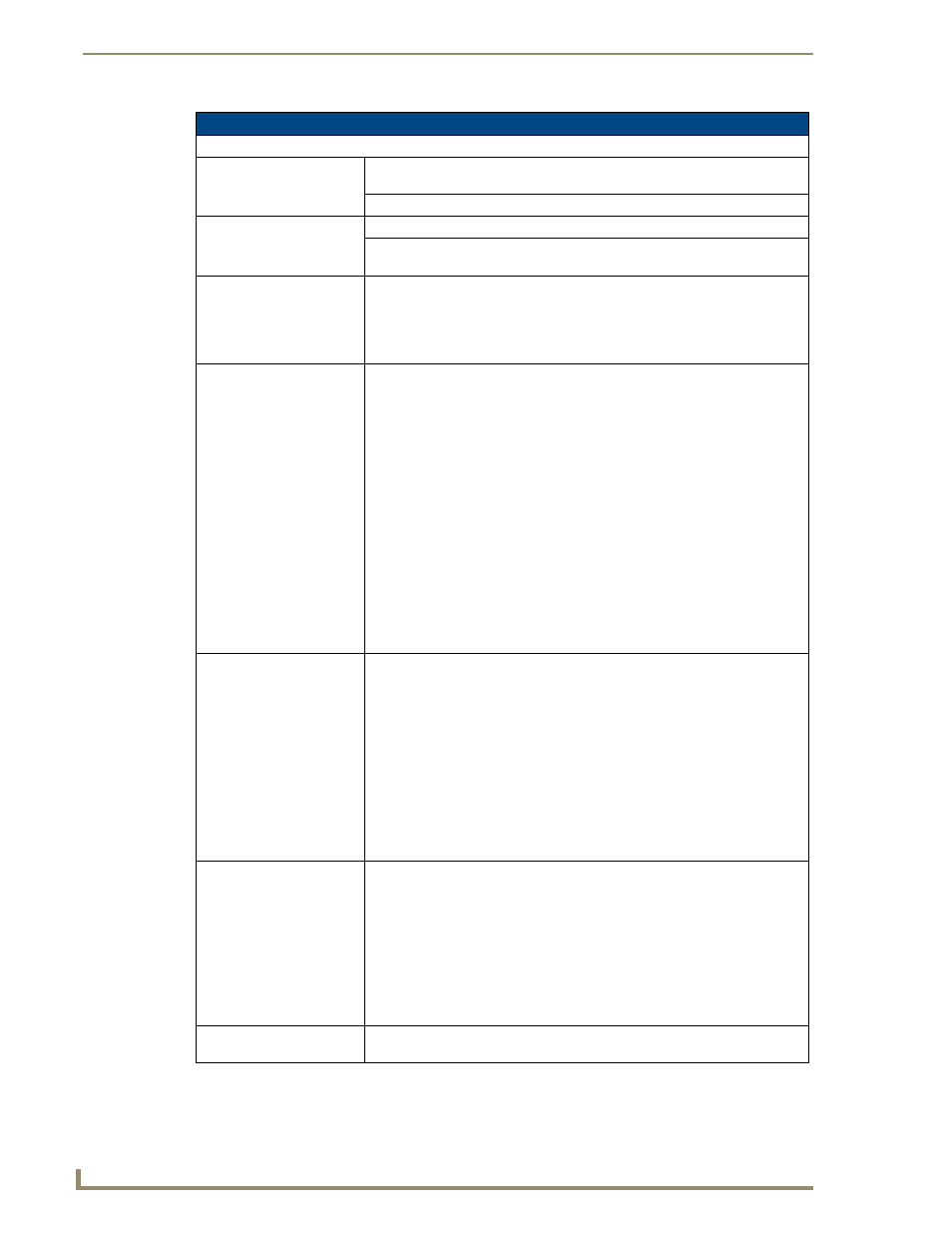
Setup Pages
62
MVP Modero ViewPoint Touch Panels
Wireless Settings Page (Cont.)
IP Settings (Cont.)
Primary DNS
Enter the address of the primary DNS server used by this panel for host name
lookups.
Secondary DNS
Enter the secondary DNS address for this panel.
Domain
Enter a unique name to the panel for DNS look-up.
MAC Address
This unique address identifies the wireless Ethernet card in the panel
(read-only).
Active Roaming on
Channels 1,6,11
When enabled, the device is actively roaming on the channels 1, 6, and 11. By
default, Active Roaming is disabled.
Of all the frequency channels that are assigned for wireless, only three are
non-overlapping frequencies that do not interfere with each other.
Non-overlapping channels avoid the interference that can affect the signal.
Access Point MAC
Address:
This unique address identifies the Wireless Access Point (WAP) used by this
panel for wireless communication (read-only).
• Site Survey button: Launches the Site Survey page. The options on this page
allow you to detect (“sniff-out”) all WAPs transmitting within range of the
panel’s NXA-WC80211GCF Wi-Fi card.
Data displayed on the Site Survey page is categorized by:
- Network Name (SSID) - WAP names
- Channel (RF) - channels currently being used by the WAP
- Security Type - security protocol enabled on the WAP, if detectable
- Signal Strength - None, Poor, Fair, Good, Very Good, and Excellent
- MAC Address - Unique identification of the transmitting Access Point
• Refer to the Using the Site Survey tool section on page 22 for more detailed
information on the SIte Survey page.
• When communicating with a NXA- WAP200G, enter the MAC Address
(BSSID) of the target WAP as the Access Point MAC Address. Refer to the
WAP200G Instruction Manual for more information.
Roaming:
This button allows selection between three states: Disabled, Active, and
Averaged:
• Disabled - No roaming: this setting will not scan for SSIDs until the panel
loses its connection to the WAP. It will then roam to first matching SSID it
finds on any channel.
• Active - Faster roaming. This setting actively scans channels 1, 6, and 11 for
matching IDs
• Averaged - Slower roaming: designed for noisy wireless environments. This
setting actively selects channels 1. 6, and 11 for matching SSIDs. When the
site survey falls below -65dBm, the connection will roam to the nearest
access point to a connection whose site survey is at least 10 dBm better than
the previous one.
Channel Selection:
Pressing this button presents a popup that gives the user the option, in high-
interference areas, of excluding three channel groups in order to find the best
possible connection.
• Channel 1 includes channels 1, 2, and 3.
• Channel 6 includes channels 4, 5, 6, 7, and 8.
• Channel 11 includes channels 9, 10, 11, 12, and 13.
The default on the popup allows scanning on all three channel groups. Click
the checkmark to exclude each channel group: any excluded channel group will
be marked with a red "X".
Information:
Pressing this button opens a popup that explains the particular functions of the
Roaming and Channel Selection buttons.
