AMX Modero ViewPoint MVP-8400 User Manual
Page 75
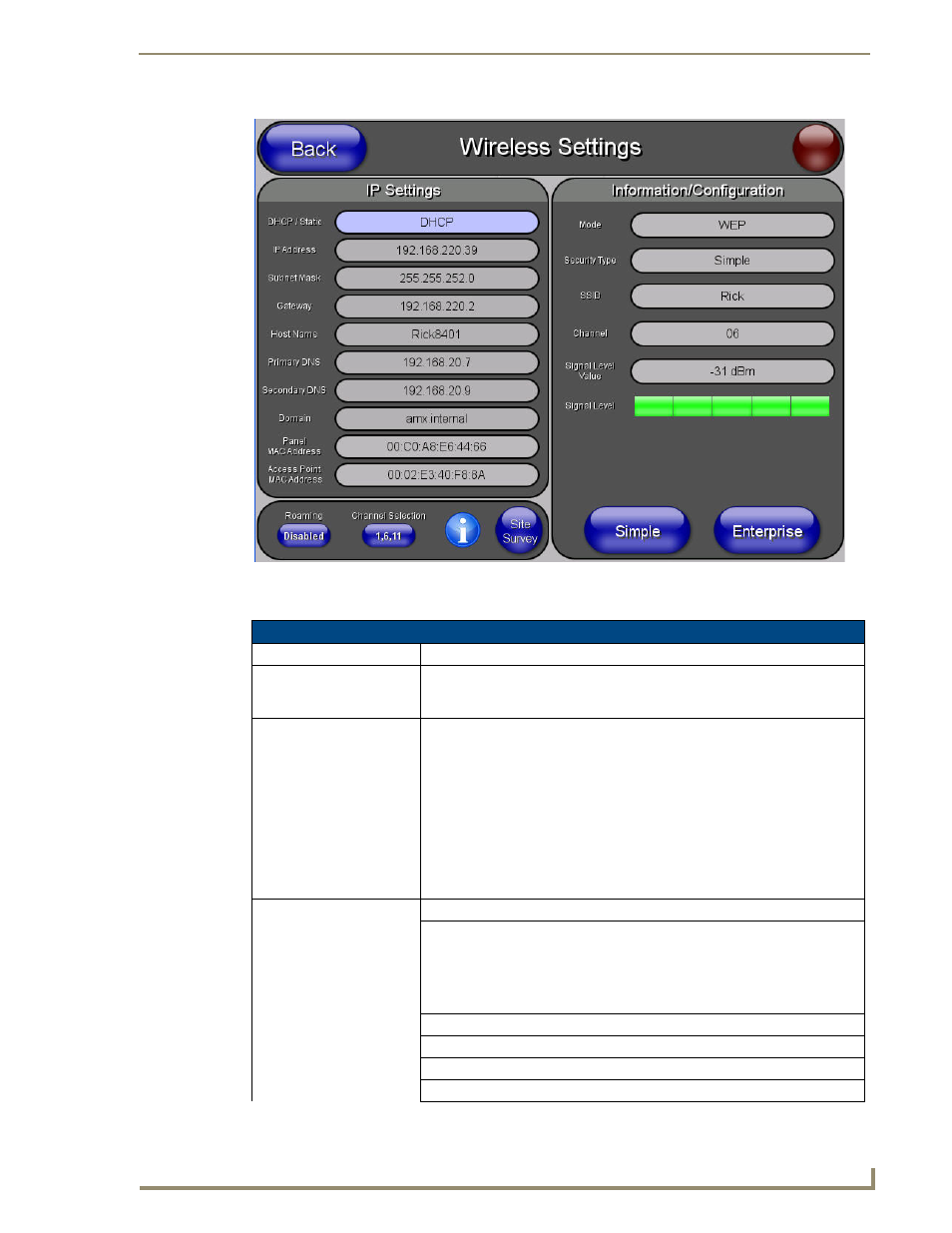
Setup Pages
61
MVP Modero ViewPoint Touch Panels
Features on this page include:
FIG. 54
Wireless Settings Page (MVP-8400)
Wireless Settings Page
Back:
Saves all changes and returns to the previous page.
WiFi/Wired icon:
The icon to the left of the Connection Status Icon displays whether the current
connection to the Master is Wireless (image of a radio antenna) or Wired
(image of three networked computers).
Connection Status icon:
The icon in the upper-right corner of each Setup page shows online/offline state
of the panel to the master.
• Bright red - disconnected
• Bright green - connected. Blinks when a blink message is received to dark
green every 5 seconds for half a second then go back to bright green.
• Bright yellow - panel missed a blink message from the master. It will remain
yellow for 3 missed blink messages and then turn red. It will return to green
when a blink message is received.
Note: a Lock appears on the icon if the panel is connected to a secured NetLinx
Master.
IP Settings:
Sets the IP communication values for the panel:
DHCP/STATIC
Sets the panel to either DHCP or Static communication modes.
• DHCP - a temporary IP Addresses is assigned to the panel by a DHCP
server.
• Static IP is a permanent IP Address assigned to the panel. If Static IP is
selected, the other IP Settings fields are enabled (below).
IP Address
Enter the secondary IP address for this panel.
Subnet Mask
Enter the subnetwork address for this panel.
Gateway
Enter the gateway address for this panel.
Host Name
Enter the host name for this panel.
