Remove processor card, Install encore/st g4 processor upgrade card – Sonnet Technologies Encore_ST G4 (With No Heatsink) Processor Upgrade Card User Manual
Page 4
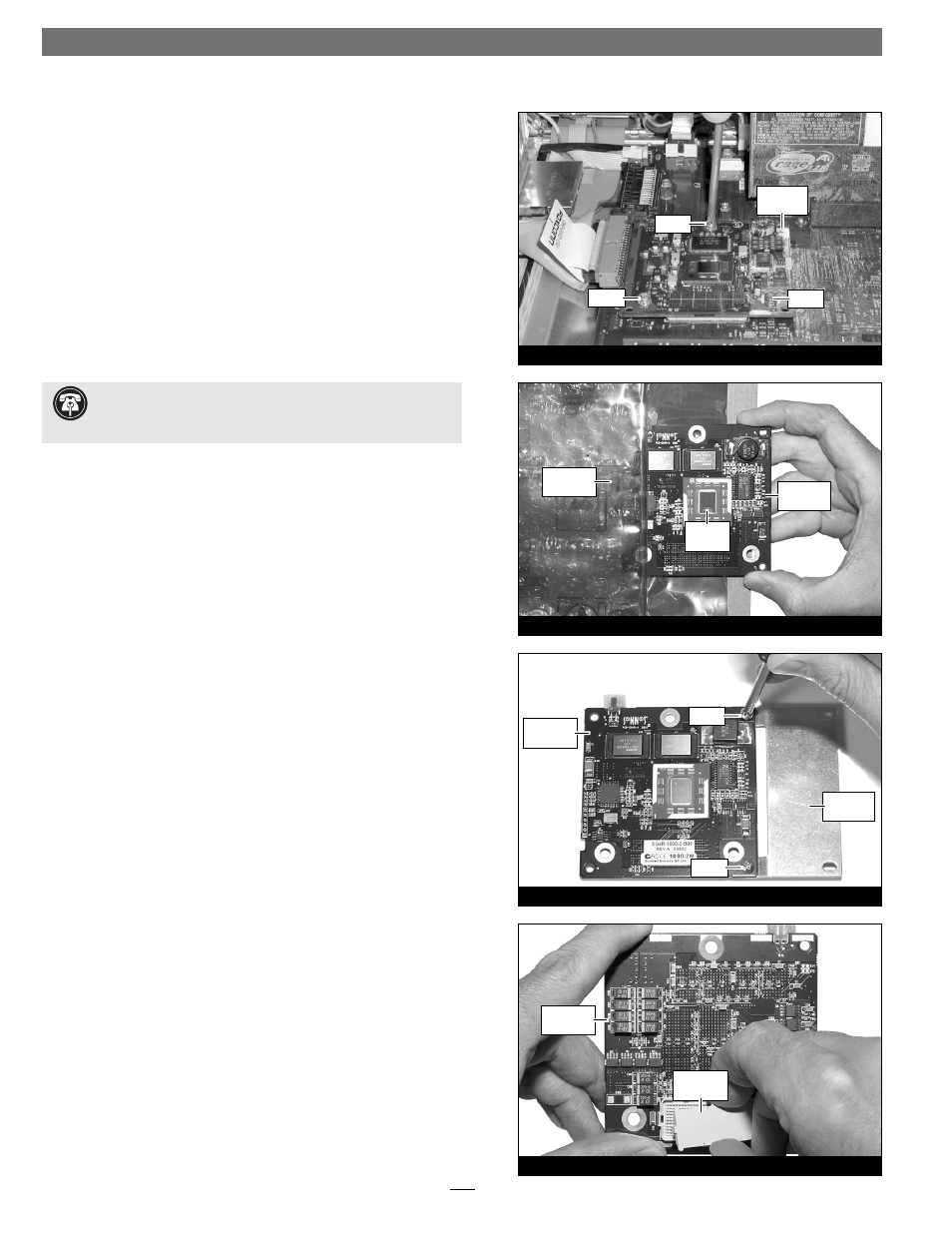
4
Figure 11
Figure 10
Figure 9
Figure 8
screw
screw
processor
card
screw
Encore/ST
card
protective
cap
Encore/ST
card
screw
screw
extension
plate
anti-static
package
thermal
pad
Encore/ST
card
Installation—AGP Graphics and Gigabit Ethernet Models
Remove Processor Card
Remove the three screws securing the processor card to the logic
board (Figure 8). Grasping the processor card by its edges, carefully
lift it straight up and away from the logic board.
Install Encore/ST G4 Processor Upgrade Card
1. Remove the Encore/ST processor upgrade card from its anti-
static package, and remove the packing material. Make sure to
handle the card by the edges (Figure 9). Also, do not touch the
thermal pad covering the processor.
2. If you removed a single-processor card from your system, skip to step 3.
If you removed a dual processor card, remove the extension plate
and two screws from the parts bag included with the Encore/ST,
and then remove the screws from the extension plate. With the
Sonnet logo side of the board face up, place the Encore/ST proces-
sor card on top of the extension plate (support foot face down) as
shown (Figure 10). Secure the Encore/ST card to the extension
plate with the two provided screws; do not overtighten the screws.
Please note, when attached properly, the extension plate will be level
with the Encore/ST board.
3. Hold the Encore/ST card with its connector facing up (Figure 11).
Carefully remove the cap covering the connector; place the cap
on the original processor card’s connector. Place the processor
card you removed from the computer into the anti-static package
and store it in a safe place.
Support Note:
You will find a piece of foam covering a con-
nector on the edge of the Encore/ST card. Do not remove the
foam; the connector is not used in this installation.
