Quick start guide for tempo trio (windows version) – Sonnet Technologies Tempo Trio PCI Adapter Combo Card (Windows) User Manual
Page 10
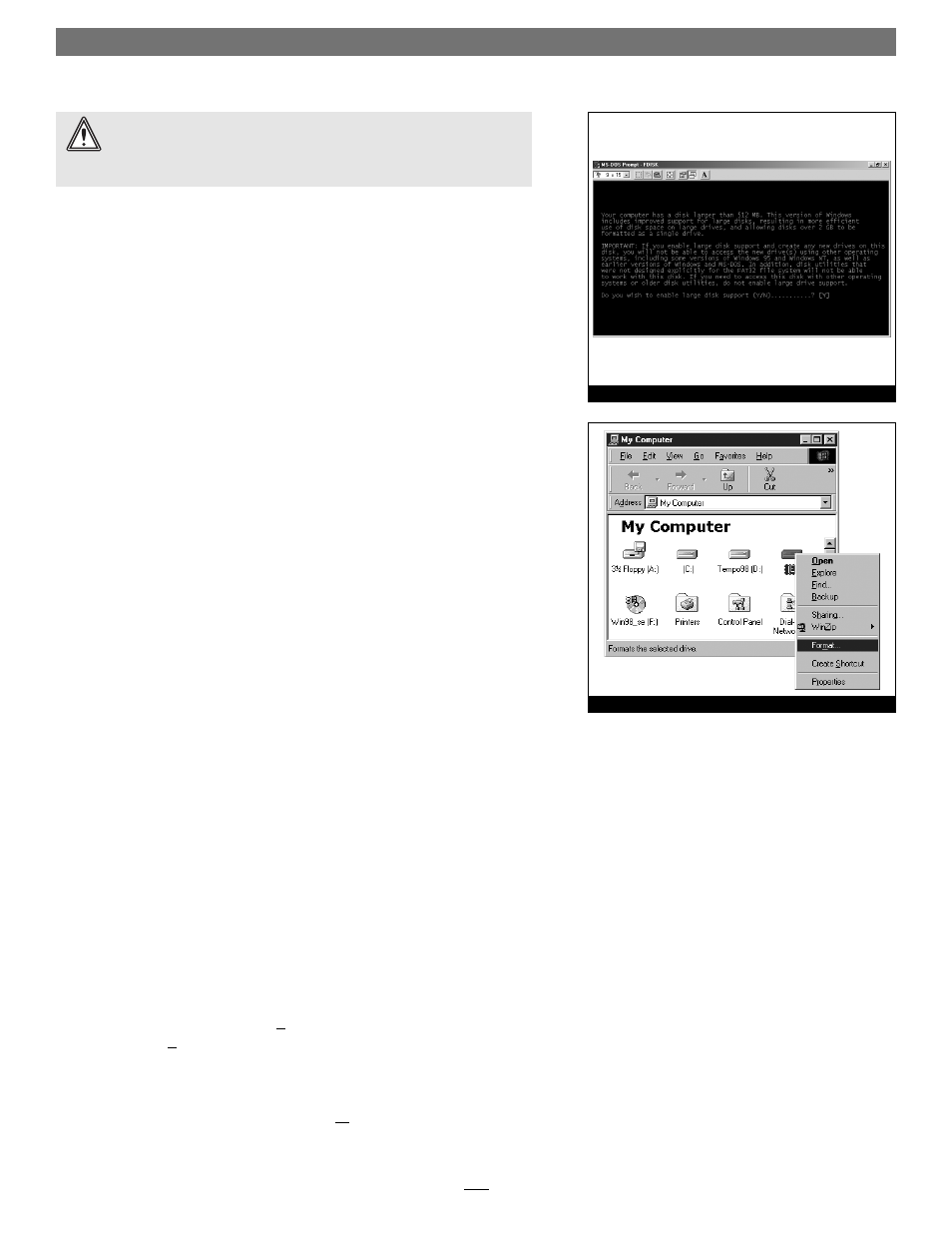
Quick Start Guide for Tempo Trio (Windows Version)
10
Drive Formatting—Windows 98SE and Windows Me
Formatting prepares a hard drive for use by dividing the data area into tracks and
sectors, enabling your computer to store and retrieve data from the drive. This
section describes the process of formatting hard drives connected to the Tempo
Trio, using FDISK on systems running Windows 98SE or Windows Me. The fol-
lowing instructions detail the procedure to create a simple volume (single parti-
tion); if you need to format a drive with multiple partitions, refer to Windows
Help for details. As an alternative, you may choose to format and partition your
hard drive(s) with any software that was included with the drive, following the
included instructions.
1. Turn on your computer and start Windows.
2. From the taskbar, click on Start > Programs > MS-DOS Prompt.
3. At the C:\WINDOWS > prompt, type FDISK.
4. A message will appear stating, “Your computer has a disk larger than 512
MB;” press Enter (Figure 7).
5. From the FDISK Options screen, press 5, and then press Enter.
6. From the Change Current Fixed Disk Drive screen, select the last disk listed
(assuming you’ve connected only one drive at this time), and then press
Enter. Do not accidentally choose an existing formatted drive.
7. When the FDISK Options screen appears again, select “Create DOS Partition
or Logical DOS Drive,” and then press Enter.
8. From the Create DOS Partition or Logical DOS Drive screen, select “Create
Primary DOS Partition,” and then press Enter.
9. As the primary DOS partition is created, the progress will be displayed. When
drive integrity verification is complete, press Enter.
10. The progress will be displayed again, followed by the message “Primary DOS
Partition created, drive letters changed or added;” press Esc to continue.
11. When the next screen appears instructing you to restart your system, press
Esc two times.
12. At the DOS prompt, type EXIT, and then press Enter.
13. From the taskbar, select Start > Shut Down… When the Shut Down window
appears, select Restart, and then click OK.
14. After your computer restarts, double-click My Computer.
15. Right click on the new drive and select “Format…” (Figure 8).
WARNING:
Until they have been formatted, hard drives attached to the
Tempo Trio will not appear under My Computer, and can’t be used; this
also applies to drives with data on them, previously used in other computers.
Please be aware that formatting a drive erases any data present.
Figure 7
Figure 8
