General Tools and Instruments GT310 User Manual
Page 16
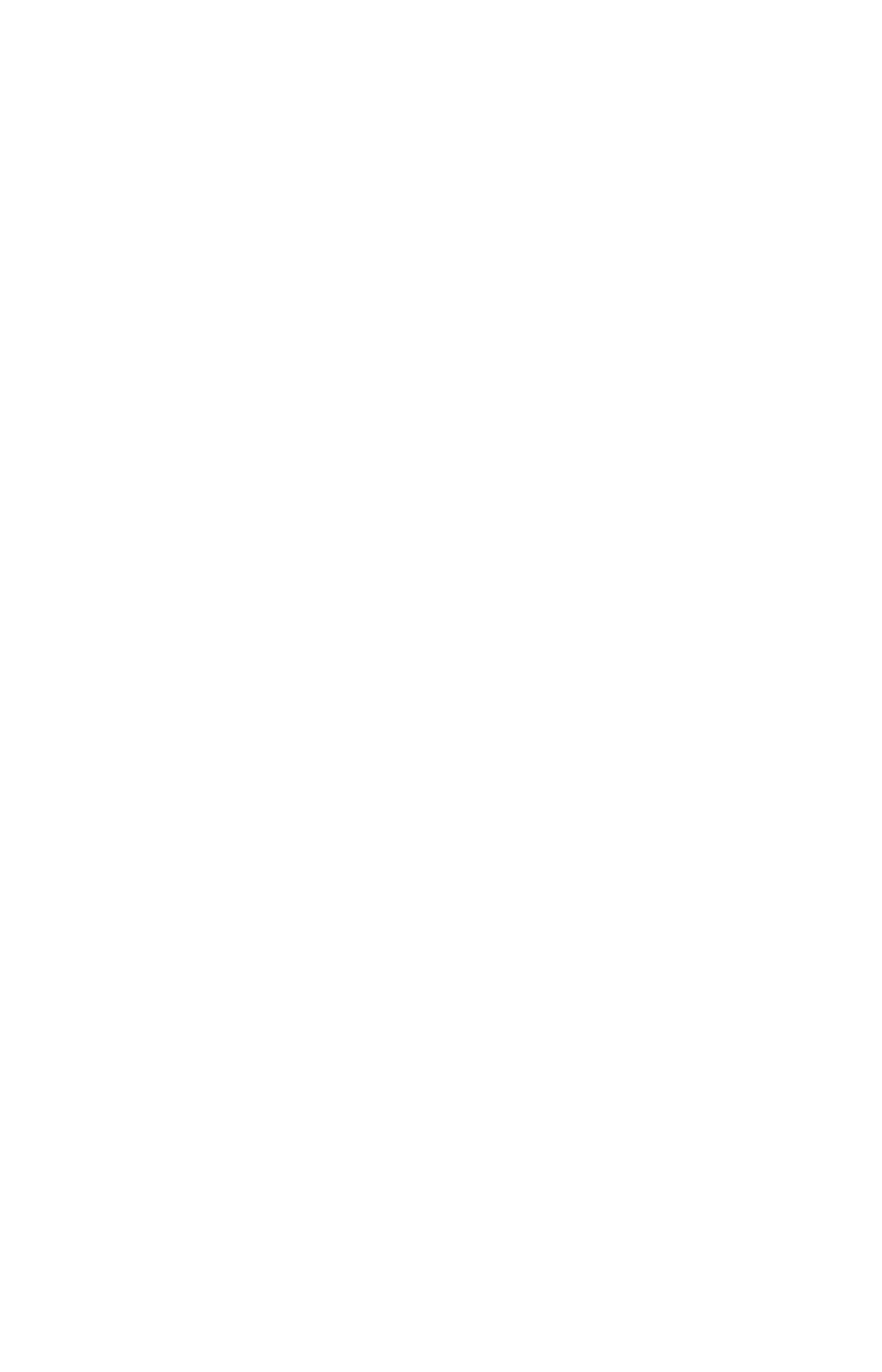
GOING WIRELESS
Transmitting Data to a PC
Use the following procedure to enable your GT310 to display its
readings on a PC monitor using digits that are several inches high—
large enough to be visible across a room.
You will first download and install the software that enables your
GT310 to communicate with the GTSF05 wireless USB receiver
(dongle) supplied with the meter. The final few steps of the procedure
explain how to match the software’s receiving channel to the
transmitting channel of the GT310.
1. Go to www.generaltools.com and enter GT310 in the SEARCH box.
2. On the GT310 page, click the “Download General Tools Product
Software” button.
3. Save
4. Click the Open button on the icon.
5. Highlight
6. Use a utility like WinRAR to extract
desktop.
7. Double-click
“Welcome to the DMMD_PCViewSetupWizard”. Click Next.
8. Click Next to install
named
program elsewhere, click Browse and choose an alternate location.
9. The next window confirms the installation. Click Next to continue.
10. The next window is titled
typically takes less than 1 minute.
11. Click Close to exit.
12. Note that a GTSF05.exe icon has been added to your PC’s desktop
and Start button.
13. Double-click the icon to open the program.
14. A “Tips” window will appear asking you to “Please insert GTSF05
dongle!”
16
