General Tools and Instruments DCS800 User Manual
Page 16
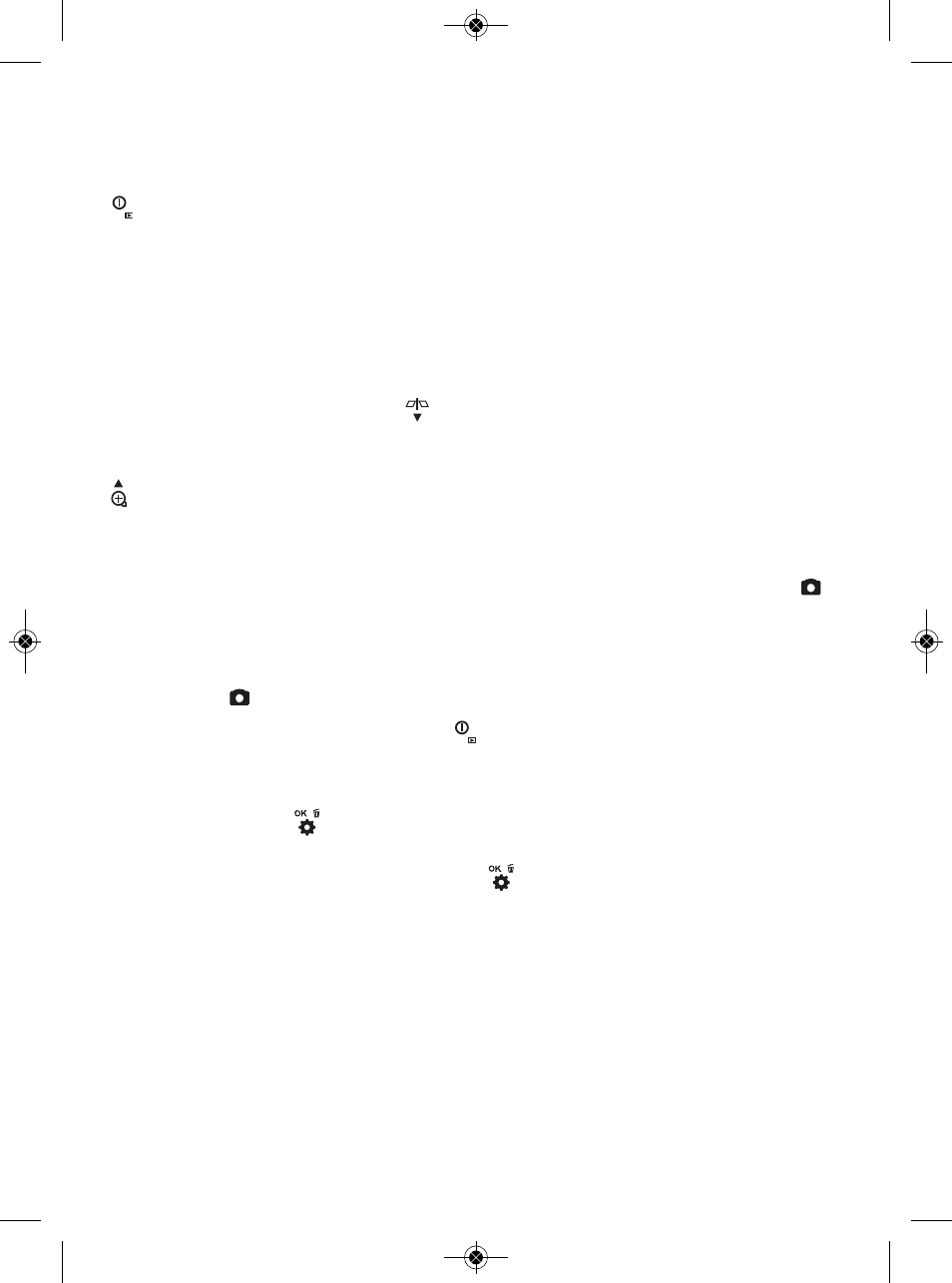
VIEWING SAVED PHOTOS AND VIDEOS
To view a picture or play back a video on the DCS800’s LCD or a TV monitor,
switch the unit out of Preview mode and into Playback mode by pressing the
button. The DCS800 will then recall and display either a still photo (if a
photo was the last recording stored) or the first frame of a video clip (if a video
was the last recording). In both cases, two pieces of information about the file
will be displayed briefly: its name (in orange at the bottom of the LCD) and its
position in the recording sequence (for example, 16/16) in white in the upper
right corner of the LCD. For video clips, another piece of information will also
be shown: its duration, in the upper left corner of the LCD.
In Playback mode, pressing the
button repeatedly sequentially recalls all
photos and videos from memory in the reverse order in which they were stored
(in other words, the newest first and the oldest last). By contrast, pressing the
button repeatedly sequentially recalls all stored photos and videos from
memory in the same order in which they were stored (the oldest first and the
newest last).
To begin playing back a video whose first frame is on-screen, press the
button. Once a video clip begins playing, a running clock and moving timeline
will help you compare what you see now against what you saw when you
recorded the clip. You can pause and resume the clip as often as you like by
pressing the
button to toggle between the two actions.
During video playback, pressing the
button stops the video and cues it up
to its first frame, ready to be restarted.
Whenever a photo or (the first frame of) a video clip is on-screen in Playback
mode, pressing the
button gives you the opportunity to delete it from the
SD card. The word DELETE will appear in white at the left of the screen and the
term [OK] will appear at right. Press the
button to delete the file
representing the image or first frame of a video clip shown on-screen.
Photos and videos stored on the SD card also can be viewed on a PC. If your
computer has an SD card slot, you can remove the SD card from your DCS800
and plug it directly into your PC. If your PC does not have an SD card slot, you
can purchase a USB SD card reader (Part No. SDRD1) from General.
Alternatively, you can use the included USB cable to transfer video clips and
pictures stored on the SD card to a PC for viewing on the PC’s larger screen or
exporting elsewhere.
ESC
ESC
16
DCS800-manual_fiNAL-030313_awb 3/1/13 12:37 PM Page 16
