General Tools and Instruments DCS800 User Manual
Page 15
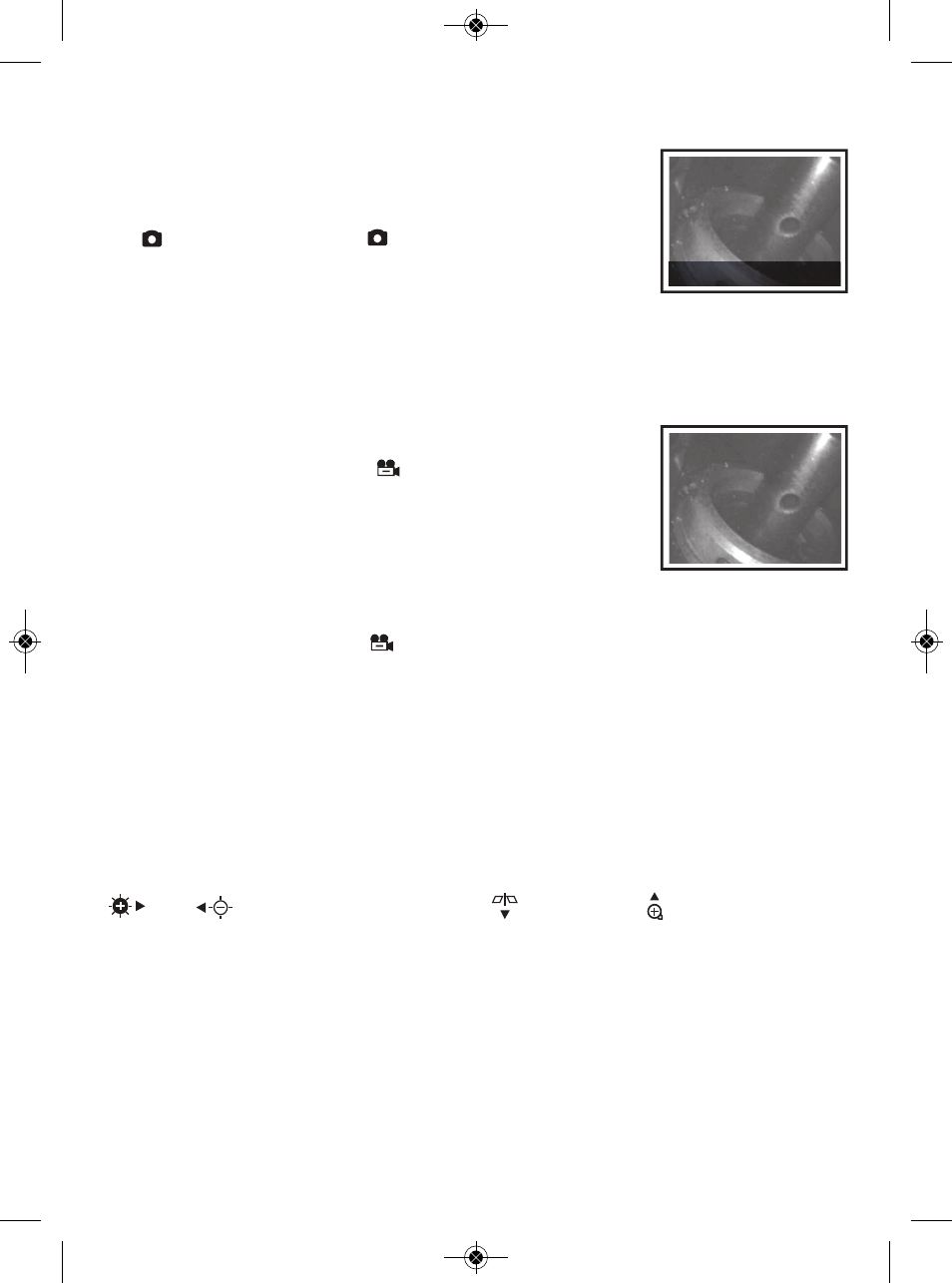
TAKING PICTURES AND RECORDING VIDEOS
To take a picture, make sure the DCS800 is in Preview
mode (with live video appearing on the LCD), optimize the
display brightness and zoom level for the target, and press
the
button. Pressing the
button creates a .jpg file of
the field of view at that moment and stores it on the SD
card. The alphanumeric name of the stored picture file,
which begins with “PICT” and has the suffix “.JPG”, is briefly displayed in
orange at the bottom of the LCD (see photo at right) to confirm that a picture
was taken and saved. The DCS800 automatically returns to Preview mode after
taking a picture.
To record a video clip, make sure the DCS800 is in
Preview mode and press the
button. Doing so begins
creating an .avi video file (with MPEG-4 compression) for
storage on the SD card. An orange running clock indicating
the duration of the clip recorded so far will appear at the
lower left of the screen (see photo at right) and remain
there until the recording is stopped.
To stop recording, press the
button again. This causes the orange running
clock to disappear and returns the DCS800 to Preview mode. As the clip is
ended, its file name is briefly displayed in orange at the bottom of the screen to
confirm that the clip was stored. Like photo files, video files begin with the
letter PICT; unlike photo files, video files have the suffix “.AVI”.
In the DCS800, files are named consecutively, regardless of type. For example,
if you first take a picture and then record a video, the first file would be named
PICT0001.JPG and the second PICT0002.AVI.
While a video is being recorded, the following console buttons remain active:
and
(brightness up and down),
(mirror) and
(zoom). The
effects of mirroring and changing brightness and zoom level are reflected in the
video recording. You cannot pause the recording of a video clip and resume it
later; to cover two time spans, you must record two videos.
The DCS800 will be unable to store videos and pictures if its SD memory card
is full, write-protected or damaged. When the instrument senses any of these
conditions, it will superimpose the words SD CARD FULL at the bottom of the
screen in red. To remedy the situation, either replace the full SD card by
another card with spare capacity, or delete files individually or in bulk.
Instructions for deleting files can be found later in this user’s manual.
15
11/30/2012 12:35:45
11/30/2012 12:35:45
1
PICT000.JPG
0
12/30/2012 12:35:45
12/30/2012 12:35:45
P
00:00:12
•
DCS800-manual_fiNAL-030313_awb 3/1/13 12:37 PM Page 15
