Appendix a: datastudio setup instructions – PASCO ME-6664 Photogate Tape Set User Manual
Page 13
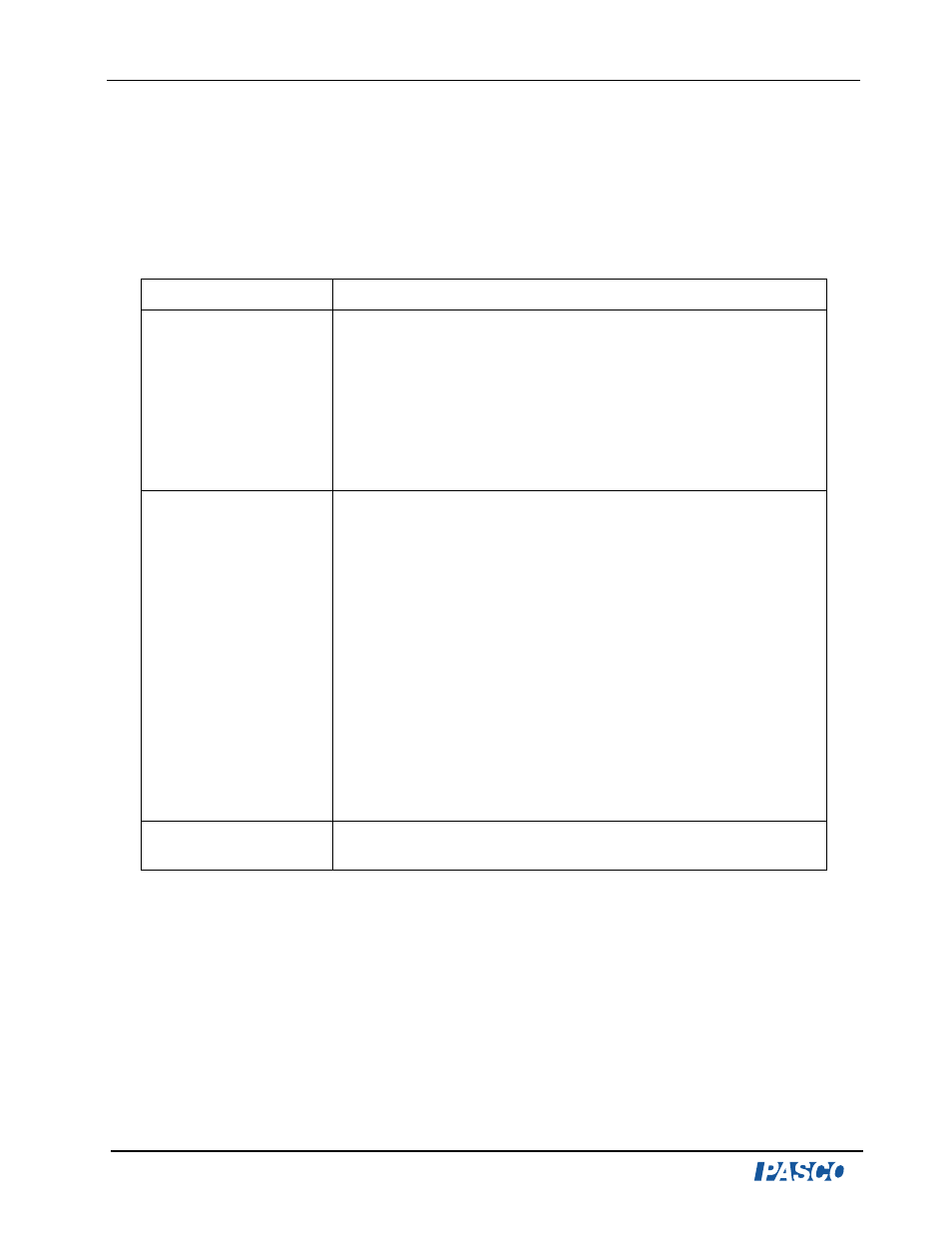
Photogate Tape Set
Model No. ME-6664
12
®
Appendix A: DataStudio Setup Instructions
The instructions below outline the recommended experiment setup for PASPORT and
ScienceWorkshop sensors. Follow the steps specific for the type of sensor and interface
(i.e. PASPORT or ScienceWorkshop).
Procedure
Steps
PART I: Plug the
photogate into the
interface:
PASPORT: a) Plug the stereo plug on a Photogate Head into a
PASPORT Photogate Port. Plug the PASPORT Photogate Port to
a PASPORT interface. b) Connect the PASPORT interface (i.e.
USB Link, PowerLink, etc.) to a USB port on your USB-compatible
computer. When the PASPORTAL window opens, select “Launch
DataStudio.”
OR
ScienceWorkshop: a) Plug the Photogate Head into a
ScienceWorkshop interface. b) Launch DataStudio.
PART II: Set up your
experiment in
DataStudio
PASPORT: a) In the Experiment Setup window, click the Add
Timer button and select the Photogate and Picket Fence timing
option. Enter 0.050 m for the band spacing (if using the 5 cm tape).
If using the 1 cm tape, enter 0.010 m for the band spacing. Click
OK.
(For pre-configured timing sequences, see “Using Photogates and
Timers” in the table of contents of the DataStudio online help.)
OR
ScienceWorkshop: a) In the Welcome to DataStudio window,
double click “Create Experiment.” b) In the Sensors list, click and
drag the Photogate with Picket Fence icon to a digital channel on
the picture of the interface (i.e. to the same letter in which you have
the photogate connected). The default band spacing is .050
meters. c) (Optional): To change the band spacing for the high
resolution tape, double click on the Photogate icon and click the
Constant tab. Enter the value 0.010 m in the Constant tab. Click
OK.
PART III: Collect Data
a) From the Data list, drag the desired measurement to a display.
b) Click the Start button on the main toolbar.
