Appendix b: datastudio setup instructions – PASCO ET-8770 Energy-Transfer Friction User Manual
Page 12
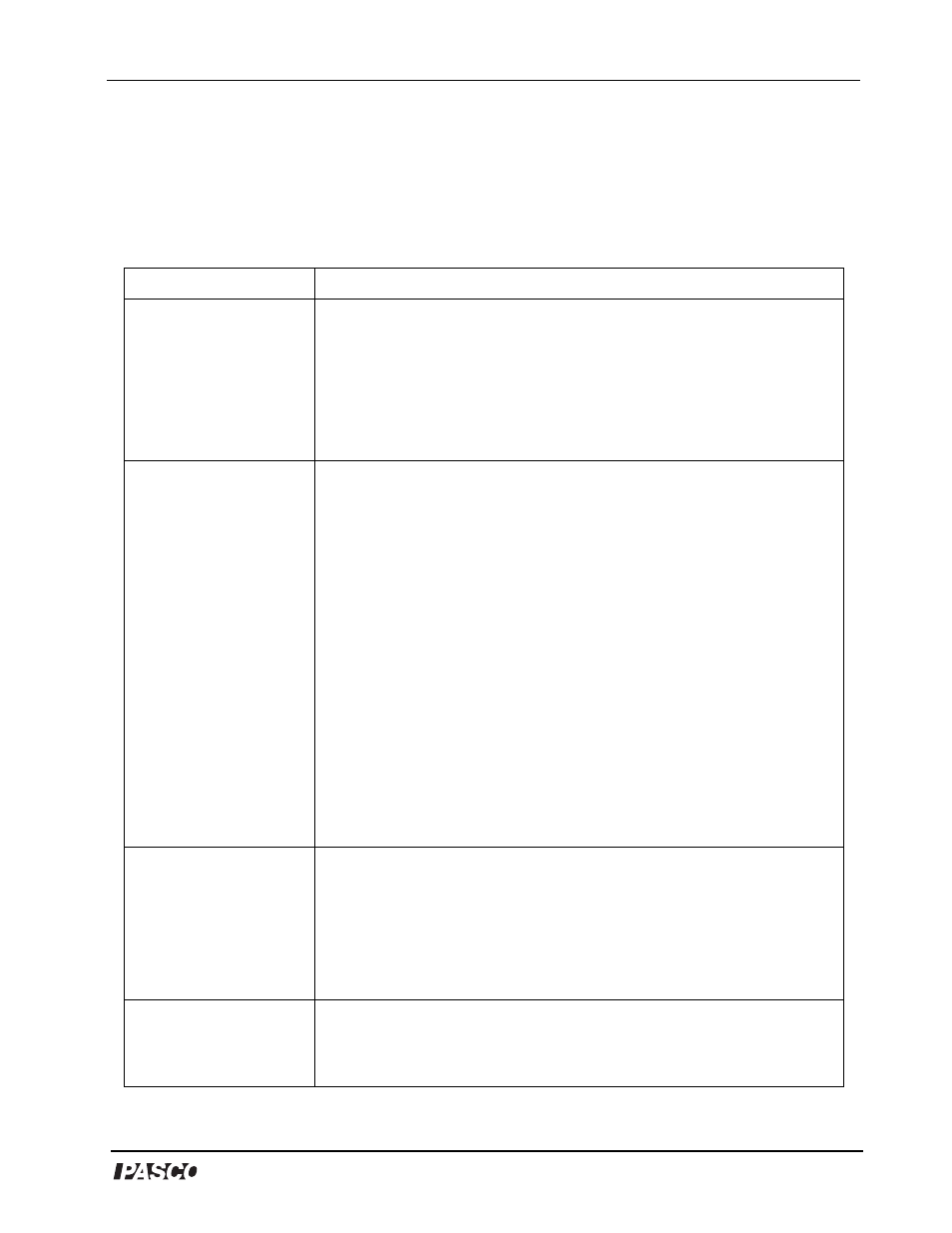
®
Model No. ET-8770
Energy Transfer - Friction
11
Appendix B: DataStudio Setup Instructions
The instructions below outline the recommended experiment setup for PASPORT and
ScienceWorkshop sensors. Follow the steps specific for the type of sensor and interface (i.e.
PASPORT or ScienceWorkshop). (For a setup example, see “Sample Data” in this manual.)
Procedure
Steps
PART I: Plug the
sensors into the
interface:
PASPORT: a) Plug the Force, Rotary Motion, and Temperature Sensors
into a PASPORT interface. b) Connect the PASPORT interface (i.e.
USB Link, PowerLink, etc.) to a USB port on your USB-compatible
computer. c) When the PASPORTAL window opens, select “Launch
DataStudio.”
OR
ScienceWorkshop: a) Plug the Force, Rotary Motion, and Temperature
Sensors into a
ScienceWorkshop interface. b) Launch DataStudio.
PART II: Set up your
experiment
PASPORT: a) In the Experiment Setup window, scroll to the Force
Sensor, select “pull, positive” and set the sample rate to 50 Hz. b) Scroll
to the Rotary Motion Sensor, select “large pulley, ” “linear velocity,” and
set the sample rate to 50 Hz. c) Scroll to Temperature Sensor, select
“Celsius” and set the sample rate to 2 Hz.
OR
ScienceWorkshop: a) In the Welcome to DataStudio window, double
click “Create Experiment.” b) In the Sensors list, click and drag the Force
Sensor, Rotary Motion and Temperature Sensor icons to channels on
the picture of the interface (i.e. to the same letters in which you have the
sensors connected.) c) In the Experiment Setup window, double click
on each of sensor icons to set the sample rate and select the
measurement units: i) Force Sensor - In the General tab, set the sample
rate to 50 Hz. In the Measurement tab, select “Force(N).” Click OK.
(Note: If calibrating, use the Calibrate tab to tare the Force Sensor at 0
Newtons.) ii) Rotary Motion Sensor - In the General tab, set the sample
rate to 50 Hz. In the Measurement tab, select “position(m)” and “velocity
(m/s).” In the Rotary Motion Sensor tab, select “1440” and “large pulley
(groove).” Click OK. iii) Temperature Sensor - In the General tab, set the
sample rate to 50 Hz. In the Measurement tab, select “C.” Click OK.
PART III: Create the
power and heat
equations
a) Power equation: Power=F*v, where F= force in Newtons and
v=velocity in m/s. b) Heat equation: Q=m*c*(max(T) - min(T)), where Q
= heat in joules, c=0.896 J/g
°
C for the aluminum cylinder (or 0.377 J/g
°
C for the brass cylinder), and T=the temperature in degrees Celsius.
[Select “data measurement” for the “F” and “v” and “T” variables. Create
an experiment constant for “m” (the mass) and “c” (the specific heat).
(For instructions, see Appendix C or the DataStudio online help.)]
PART IV: Collect Data
a) From the Data list, drag each of the parameters (i.e force,
temperature, power) over a y-axis in a separate graph display. b) Drag
the heat parameter to a Digits display. c) Click the Start button on the
main toolbar.
