PASCO PS-2010 AirLink2 User Manual
Page 5
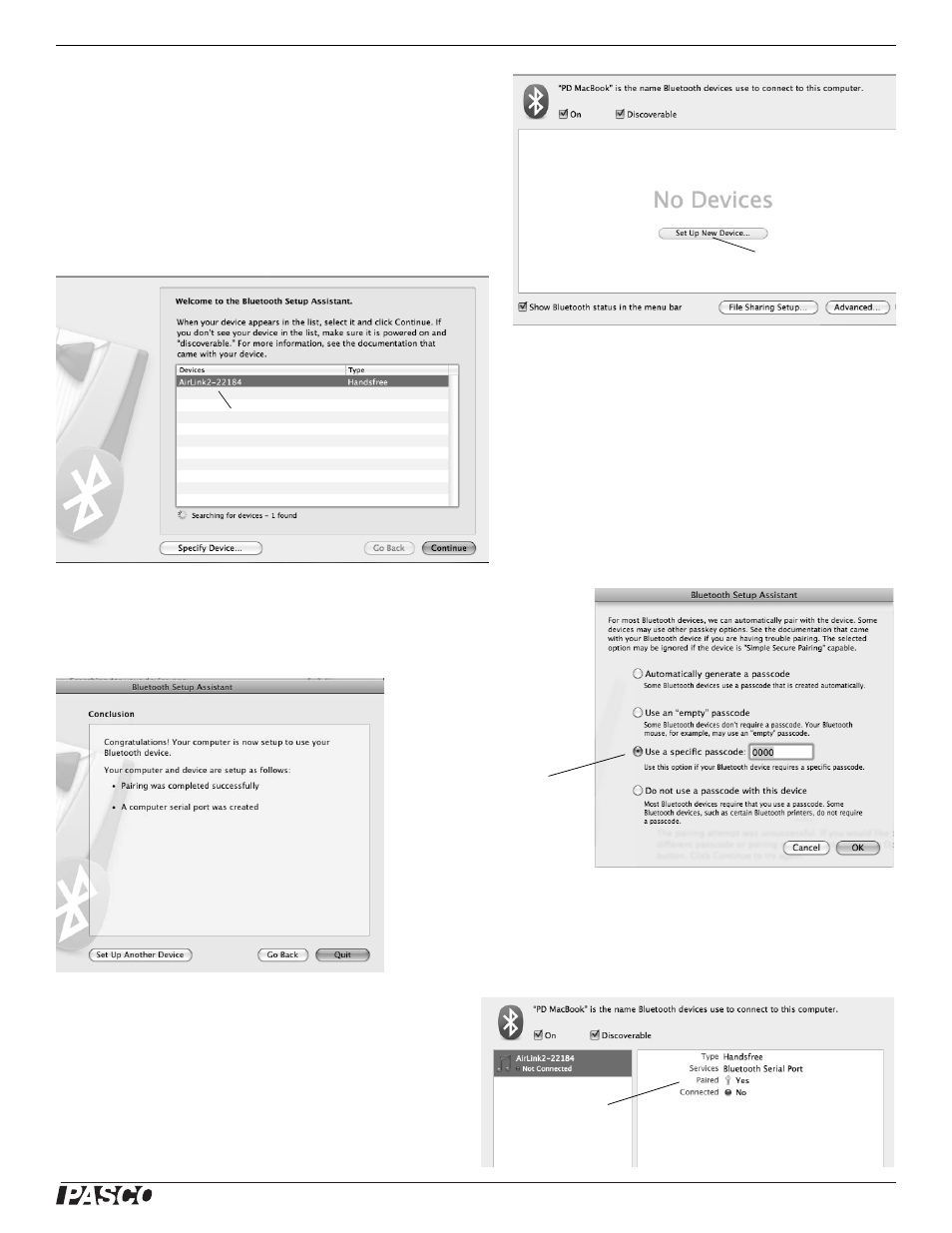
®
M o d e l N o . P S - 2 0 1 0
P a r t T w o : U s i n g t h e P A S P O R T A i r L i n k
2
w it h a C o m p u t e r
5
Macintosh OS X Bluetooth Setup
•
Mac OS X 10.6
In System Preferences, click Bluetooth.Make sure that Bluetooth
is “On” and “Discoverable”. In the preference pane, click “Set
Up New Device…”. The Bluetooth Setup Assistant window will
open.
•
In the Bluetooth Setup Assistant window, the AirLink
2
and its
identification number should appear in the list of “Devices”.
Click “Continue”.
•
In the Bluetooth Setup Assistant window that opens, select “Use a specific
passcode” and type in 1234. Click “Continue”.
•
The final window should state that the computer and AirLink
2
are success-
fully paired. Click “Quit” to close the Bluetooth Setup Assistant.
•
In the Bluetooth preference pane (under System Prefer-
ences), the AirLink
2
will be “Paired”, but it will not be
“Connected” until you start DataStudio and choose the
AirLink
2
as the interface that you want to use. See “Con-
necting the PASPORT AirLink
2
with DataStudio” in a
later section of this manual.
Click “Set Up New Device…”
AirLink
2
and its identification number
Paired but not yet
Connected
Enter 1234 as
the specific
passcode.
