Plot data in my world gis (example), Plot data in, My world gis – PASCO PS-2175 GPS Position Sensor User Manual
Page 9: Example), My world
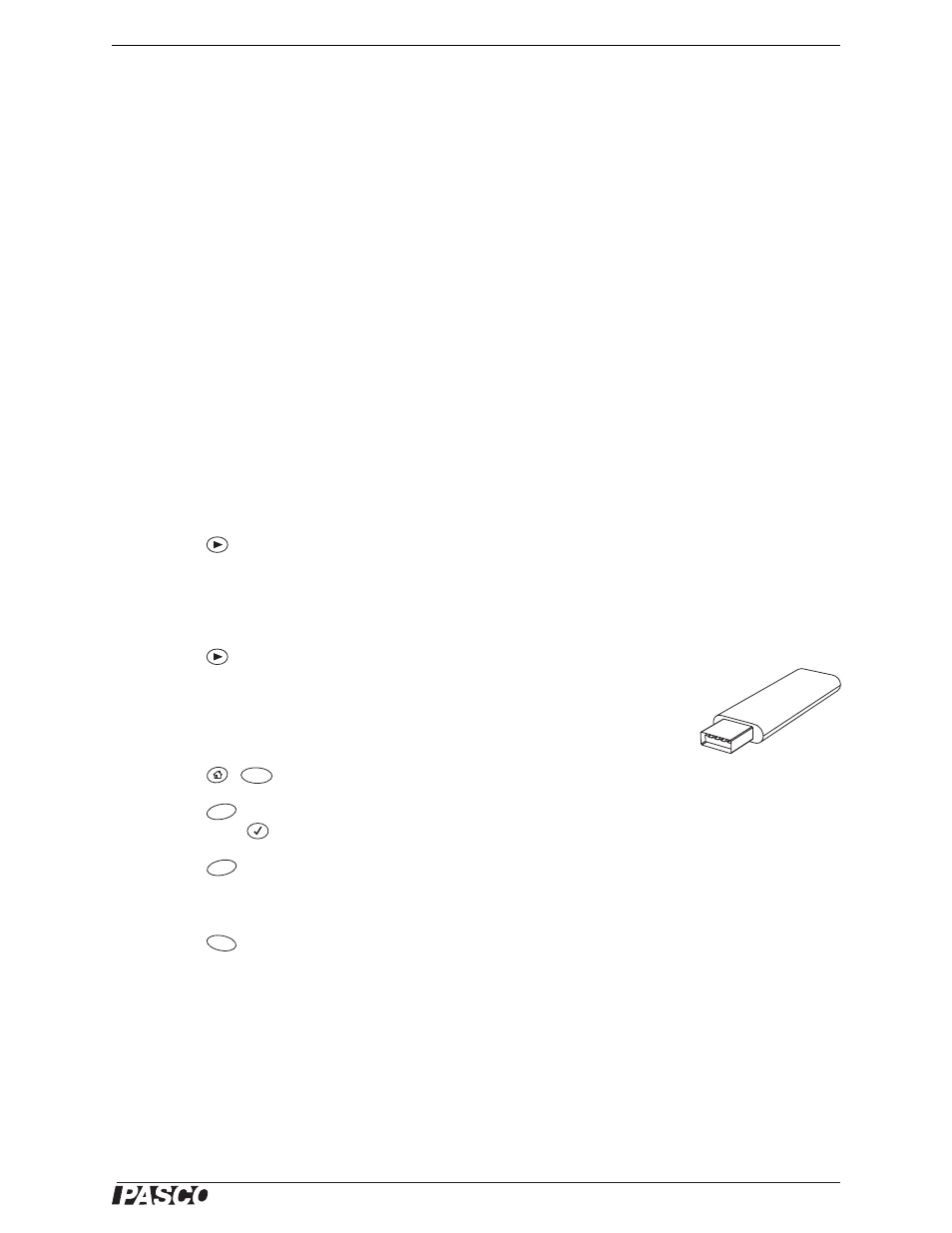
®
M o d e l N o . P S - 2 1 7 5
P l o t D a t a i n M y W o r l d G I S ( e x a m p l e )
9
Plot Data in
My World GIS
(example)
Once you have collected data on the GLX with the GPS Position Sensor and other
sensors, you can import it into My World software to be plotted on a map or aerial
photograph and combined with other datasets. This procedure requires a USB flash
drive and a computer with My World installed.
In this example you will use the temperature probe included with the Xplorer GLX to
record temperature alongside GPS data. You can use a similar procedure to record and
plot measurements from other sensors such as humidity, pH, or light intensity.
I.
Acquire Data
1.
Connect the Position Sensor to the GLX.
2.
Connect a temperature probe to temperature port 1 or 2 on the left side of the
GLX.
3.
Turn on the GLX (if it is not already on).
4.
Take the GLX outdoors.
5.
Wait for the sensor to enter GLX valid mode (green
DATA
indicator glowing).
6.
Press
to start recording data.
7.
Go for a short walk. Remember to hold the Position Sensor with the label facing
the sky. Walk through a variety of areas where the temperature is likely to vary
due to proximity to buildings, vegetation, or bodies of water.
8.
Press
to stop recording.
II. Transfer Data to
My World
1.
Connect a USB flash drive to the USB port on the right side of the GLX.
2.
Press
,
to open the Table display.
3.
Press
to open the Tables menu. Use the arrow keys to highlight Export All
Data. Press
. The Export All Data box opens.
4.
Press
(Add All).
5.
Note the Export File Name. (You can edit it if you wish.)
6.
Press
(OK). A tab-delimited text file containing your data is saved on the
USB flash drive. The message “Data export is complete” appears on the GLX.
7.
Remove the flash drive from the GLX.
8.
Connect the flash drive to your computer.
9.
Launch My World.
10. In My World, open the File menu and select Import Layer from File. Navigate
to the USB flash drive and open the file that you saved in step 6.
USB Flash Drive
F2
F4
F4
F1
