PASCO ME-6569 RMS_IDS KIT User Manual
Page 17
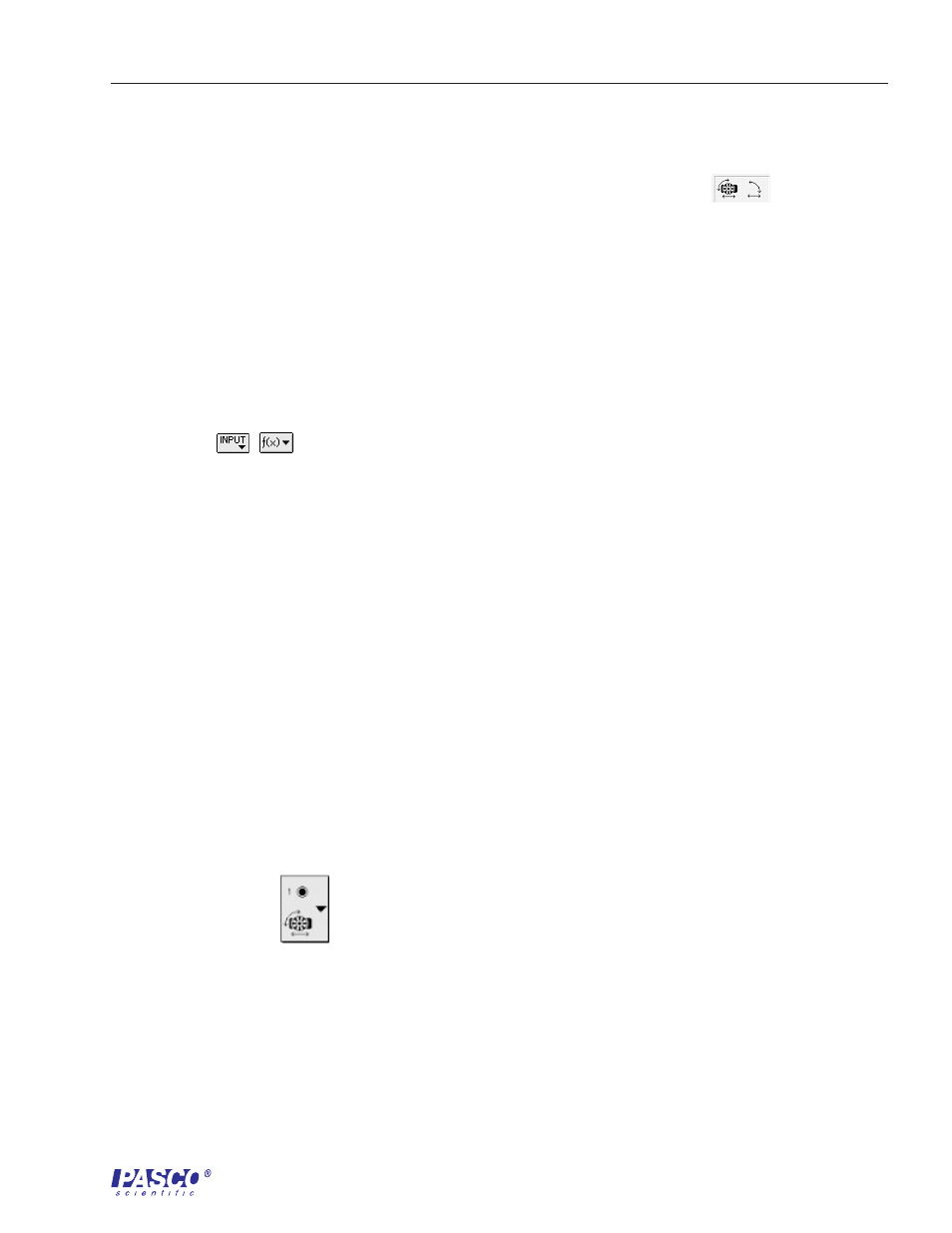
012–06408A
RMS/IDS Kit
13
2.
Set up the Rotary Motion Sensors in Science Workshop as directed in the setup section on
page 3 of this manual.
3.
If you are not in the setup window for the RMS, double-click on the RMS icon (
).
Set the Divisions/Rotation to 1440. Check to be sure that Large Pulley (Groove) is selected
in the Linear Calibration dialog box. Click OK.
4.
Repeat the setup (steps 2 and 3) for the other RMS.
5.
Double-click on the Sampling Options button and set the sampling rate to 50 Hz. Click OK.
6.
Define the calculation for display for momentum:
Click on the Experimental Calculator icon. Create a new calculation for momentum by
clicking the New button and entering the calculation in the Expression Field using the
,
, and keyboard buttons. Type a descriptive calculation name, such as Total
Momenum1, a short abbreviation for the name, and the units of the calculation in the
appropriate fields. Press Enter to accept the calculation entry.
ä Note:
For additional information on entering calculations, refer to
Using Calculations in the Users Guide for Science Workshop and to the
section on the Experiment Calculator Window in the Annotated Windows
section of the Users Guide.
7.
Define the calculation for display for kinetic energy (refer to step 6 above).
8.
Make a Graph display that shows the velocity of cart 1, the velocity of cart 2, the Total
Momentum of the system, and the Total Kinetic Energy of the system plotted vs. time.
Drag and drop a Graph icon to an RMS icon and select four calculations to display,
from the Choose Calculations to Display pop-up menu (these selections will be
modified, so it doesnt matter which calculations are selected). A Graph display with
4 sets of y-axis plots vs. an x-axis plot for time will open.
To set up the y-axis plot of linear velocity for cart 1, click on the Plot Input Menu
button (
) in the top y-axis plot and select Digital1 and Velocity (linVel)
from the pop-up menu.
To set up the y-axis plot of linear velocity for cart 2, click on the Plot Input Menu
button in the second y-axis plot and select Digital3 and Velocity (linVel) from the
pop-up menu.
To set up the y-axis plot for Total Momentum, click on the Plot Input Menu button in
the third y-axis plot and select calculations and the name for the momentum
calculation from the pop-up menu.
