Avaya 4630 User Manual
Page 52
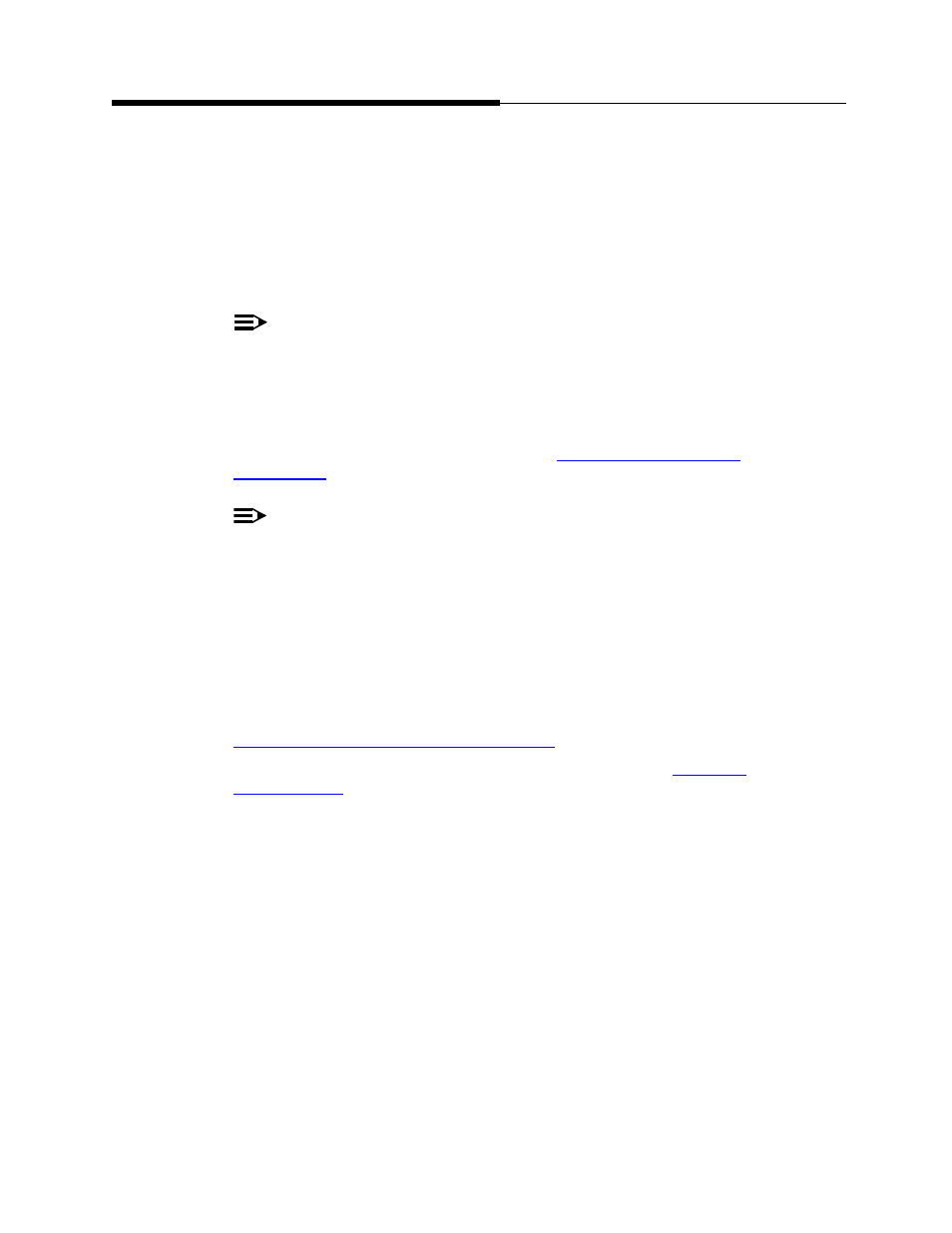
Introduction
Using the Call Log Application
4-4
Issue 2.0 December 2003
3. To re-sort the log, select the column heading to be used as the new sort
criterion.
The Call Log is re-sorted according to the selected criteria. A downward
triangle icon displays to indicate the column selected. If Type was selected,
unanswered calls display first, followed by answered calls, followed by
outgoing calls. If Len (Length) was selected, calls having the shortest
length appear first followed by calls having the longest length.
NOTE:
Selecting any [selected] column again reverses the triangle and sort
order. For example if Type was selected, then re-selected, the sort
order changes to outgoing calls, followed by answered calls, then
unanswered calls.
4. To call a party, select the entry, then select Call. A detailed procedure for
making calls from the Call Log can be found in
.
5. To add an entry to a Speed Dial Group, see the procedure that follows titled
Adding a Call Log Entry to a Speed Dial Group
.
6. To remove a Call Log entry, see the procedure that follows titled
7. To exit the Call Log, select the appropriate application tab at the bottom of
the Call Log screen.
NOTES:
• If your administrator has set up the Enhanced Dialing feature, the
4630 automatically adds the appropriate digits to precede the
phone numbers for Missed and In Ans calls when you select Call.
This eliminates you having to add any required internal/external
dialing codes to the number yourself.
• If you select Call but the call does not go through, check with your
administrator to ensure the Enhanced Dialing feature is set up
properly for your environment.
