Call handling features, Conference, Adding another party to a call – Avaya 4630 User Manual
Page 37: Adding a held call to the current call, Dropping the last person added to the call, Hold, Placing a call on hold
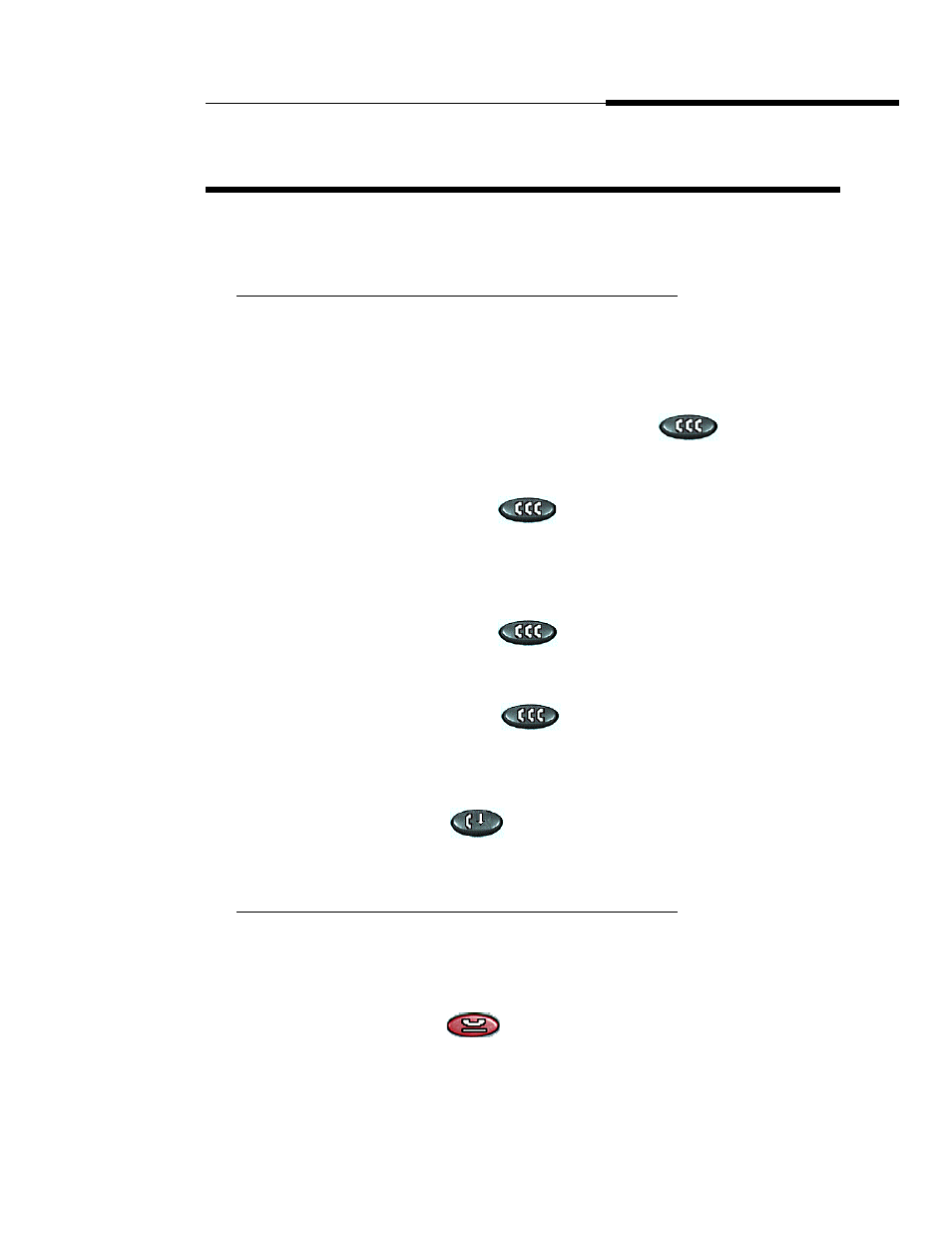
Using Your 4630/4630SW IP Telephone
Receiving Calls
Issue 2.0 December 2003
2-7
Call Handling Features
2
Use the Feature button panel in the display area or the phone’s dedicated Feature
buttons to access call handling features while on a call.
Conference
2
The Conference feature allows you to conference up to the maximum number of
parties set by your System Administrator.
Adding another party to a call
2
1. Dial the first party, then select the Conference (
) Feature button.
The current call is placed on hold and you hear a dial tone.
2. Dial the number of the next party and wait for an answer.
3. Select the Conference (
) Feature button again to add the new
party to the call.
4. Repeat Steps 1- 3 for each party you want to conference in to the call.
Adding a held call to the current call
2
1. Select the Conference (
) Feature button.
The current line and the held line lights change to a patterned background.
2. Press the line button of the held call.
3.
Select the Conference (
) Feature button again
.
All parties are now connected.
Dropping the last person added to the call
2
Select the Drop (
) Feature button.
The last party connected to the conference call is dropped from the call.
Hold
2
The Hold feature puts a call on hold until you retrieve it.
Placing a call on hold
2
Select the Hold (
) Feature button.
The call appearance line of the held call changes to a patterned
background and the Held Call icon displays.
