Phone application, Speed dial application – Avaya 4630 User Manual
Page 20
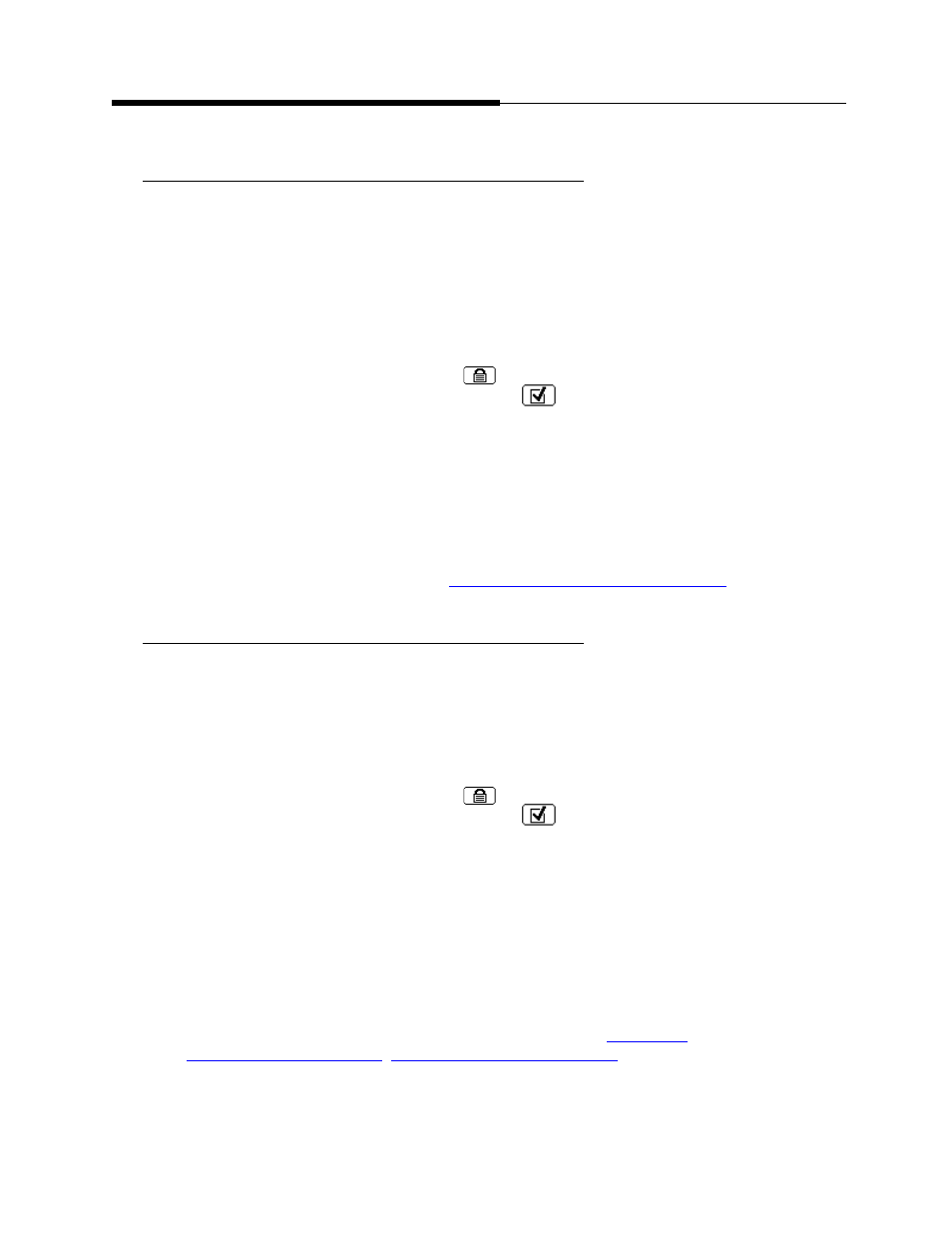
4630/4630SW IP Telephone Applications
Introducing Your 4630/4630SW IP Telephone
1-6
Issue 2.0 December 2003
Phone Application
1
The primary application is the Phone application, through which you can make
calls or select administered Feature buttons from the Feature button panel on the
right side of the screen. When the Phone application is displayed, the phone is in
its “default” state.
The Phone display screen has five distinct areas:
1. The Top Line includes: Time of Day/Current Date, Volume Control,
call/feature information and/or application screen Help, the ability to lock
the phone via the Screen Lock (
) icon, and access to the Options
and Preferences screen via the Options (
) icon.
2. Call Appearance (incoming/outgoing) lines.
3. Feature buttons.
4. If set on the Options and Preferences screen, an Edit Dialing display panel.
5. Application tabs which provide access to the other 4630 applications. You
can always access the Phone function from any other application screen by
selecting the Phone application tab.
The Phone application is described in
Using Your 4630/4630SW IP Telephone
Speed Dial Application
1
The Speed Dial application provides access to Speed Dial Group Lists and
Buttons, which facilitate automatic dialing.
The main Speed Dial screen has five distinct areas:
1. The Top Line includes: Time of Day/Current Date, Volume Control,
call/feature information and/or application screen Help, the ability to lock
the phone via the Screen Lock (
) icon, and access to the Options
and Preferences screen via the Options (
) icon.
2. Buttons labeled with names or designations of persons in a selected
Group.
3. Group Number/Name for each of the five available groups.
4. An Edit/Delete button, used to modify or delete the Group Name or group
members’ names or numbers.
5. Application tabs which provide access to the other 4630 applications. You
can always access Speed Dial from any other application by selecting the
Speed Dial application tab.
Making calls using the Speed Dial application is described in
Using the Speed Dial Application
and modifying Speed Dial Groups and Buttons.
