Mastercool 90413 4-way Valve Digital Manifold User Manual
Page 9
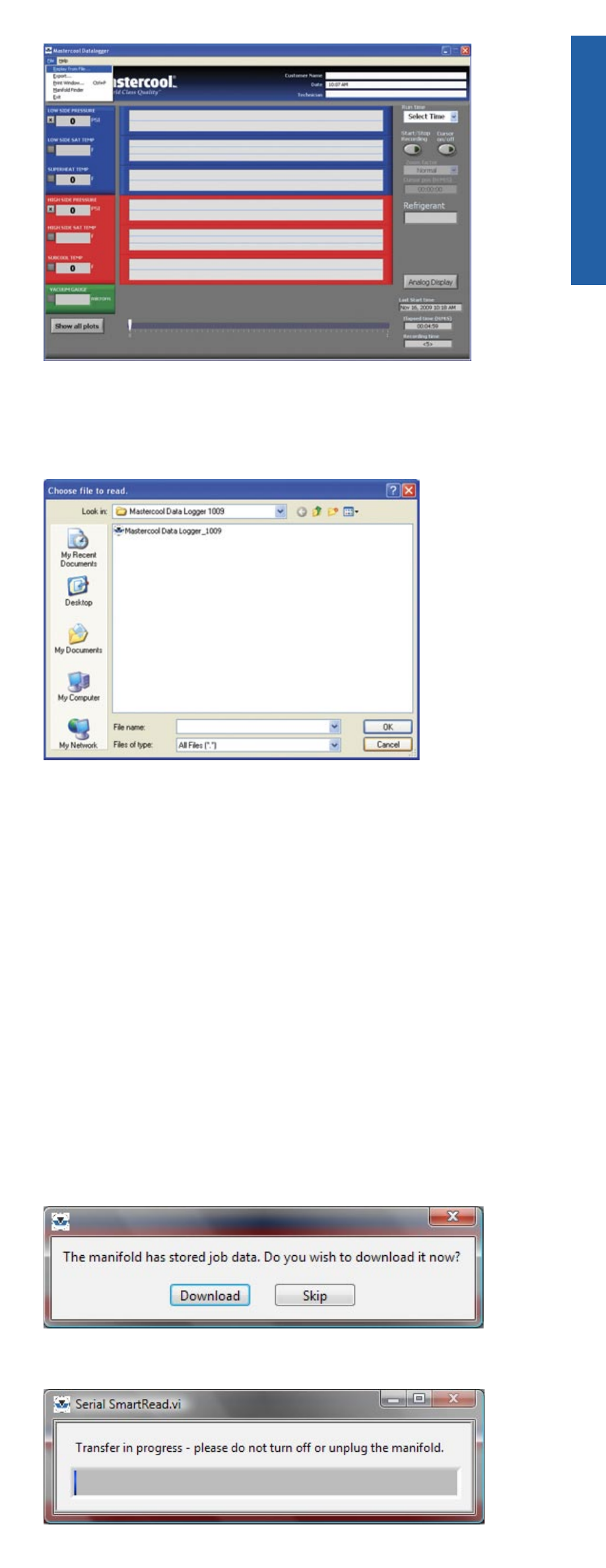
www.mastercool.com
9
2) A “CHOOSE FILE TO READ” dialog box will be displayed. Select the log file you
wish to display.
a) Navigate to the location of the file
b) Select it
c) Click OK.
The application will show you a plot of the data from the run. To scroll through the data you
must be in CURSOR mode. Move the cursor along the time line to examine the data. All of
the program features are enabled except for displaying the data in “real time.”
PRINTING DATA
• A Print Window option is located under the file menu. If at any point you would like to
print the data that is on the display.
EXPORTING DATA
• An export data option is located under the file menu. If you would like to export a log
file go to File > Export. A window appears asking you to select a log file to export and a
destination. Once those options are selected click Export. A .txt file will be created.
IMPORTING RECORDED DATA INTO THE MASTERCOOL DATA LOGGING
PROGRAM
NOTE: Auto-Off must be disabled for the manifold to communicate with the software.
1) Connect the manifold to the computer using the provided USB cable.
2) Power ON the digital manifold.
3) Open the Data Logger Program.
4) Upon startup, the logger will show the following screen if there is data to download.
Select download.
5) The user will see the following screen during the transfer. The slider represents the %
complete.
English
