Mastercool 90413 4-way Valve Digital Manifold User Manual
Page 4
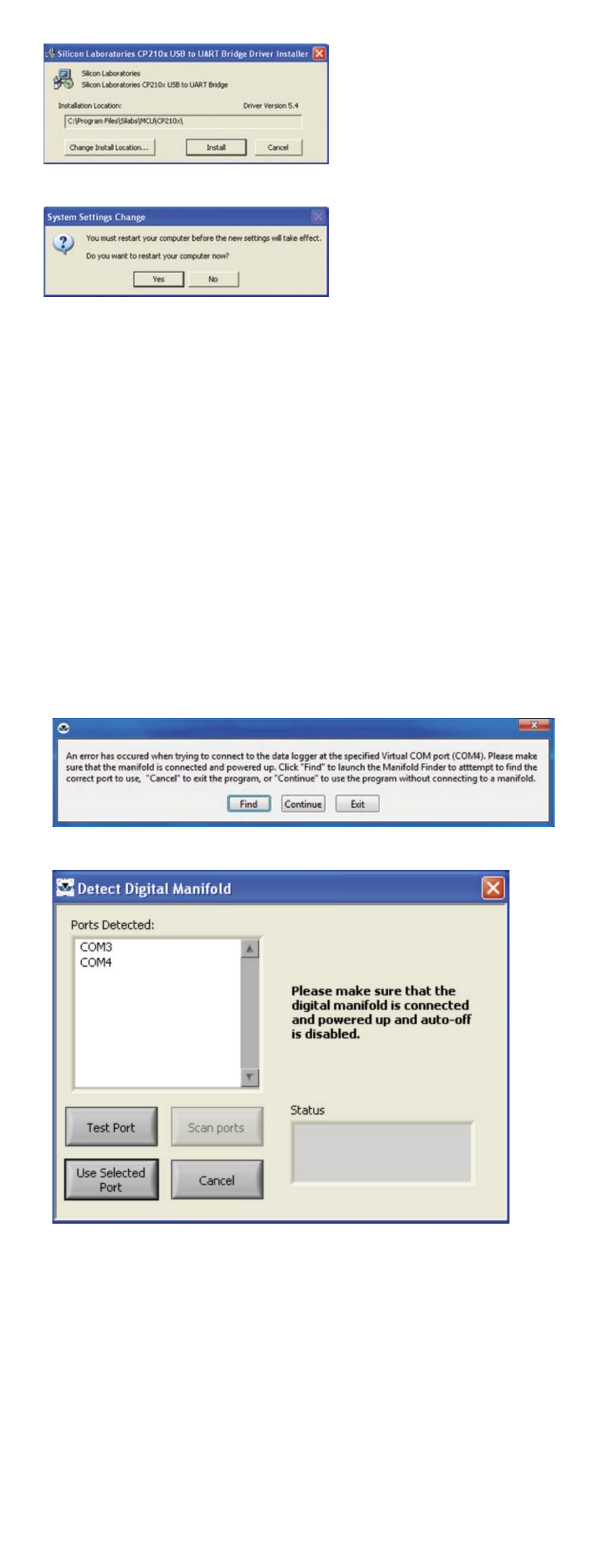
www.mastercool.com
4
8) Restart your computer when prompted.
To Display data from the digital manifold in “real time” please follow the
below instructions.
CONNECTING TO THE MANIFOLD FOR THE FIRST TIME
IMPORTANT: Auto-Off must be disabled for the manifold to communicate with the
software
1) Install the Data Logger application and the USB device driver as described
above.
2) Connect the manifold to the computer using the provided USB cable.
3) Power on the Digital Manifold.
4) Windows will assign a “Virtual COM” port to the manifold. Please note that the port
number assigned can vary on different machines.
5) Open the Mastercool Data Logger Application by going to Start > All Programs>
Mastercool Data Logger > Mastercool Data Logger.
6) The first screen includes: a Customer Name (or installation location), Date and
Technician’s Name text box, followed by an ENTER command. Enter all three fields and
select ENTER.
7) If your PC has not assigned COM4 as the port for the manifold, then you will be
prompted after a few seconds:
Select Find to Display the Manifold Finder Window:
Select the last port listed, and click “Test Port.” If this is the port that was signed to the
manifold, you will receive the message “Digital Manifold Detected.” Select “Use
Selected Port” to continue. If the Status box indicates that the manifold isn’t detected, try
testing the other ports. Highlight a port and select “Test Port.” Once you have
determined which port the manifold has been assigned to, the application will continue
to use this port each time the program is launched.
LAUNCHING THE MASTERCOOL DATA LOGGER SOFTWARE
To initiate the Mastercool Data Logger (MDL), go to the folder where you installed the data
logger program and double click the Mastercool icon.
The welcome screen appears and includes: a Customer Name (or installation location),
Date and Technician’s Name text box, followed by an ENTER command. Enter all three
fields and select ENTER to proceed.
