Laurel Electronics LAUREATE SERIES DPM User Manual
Page 25
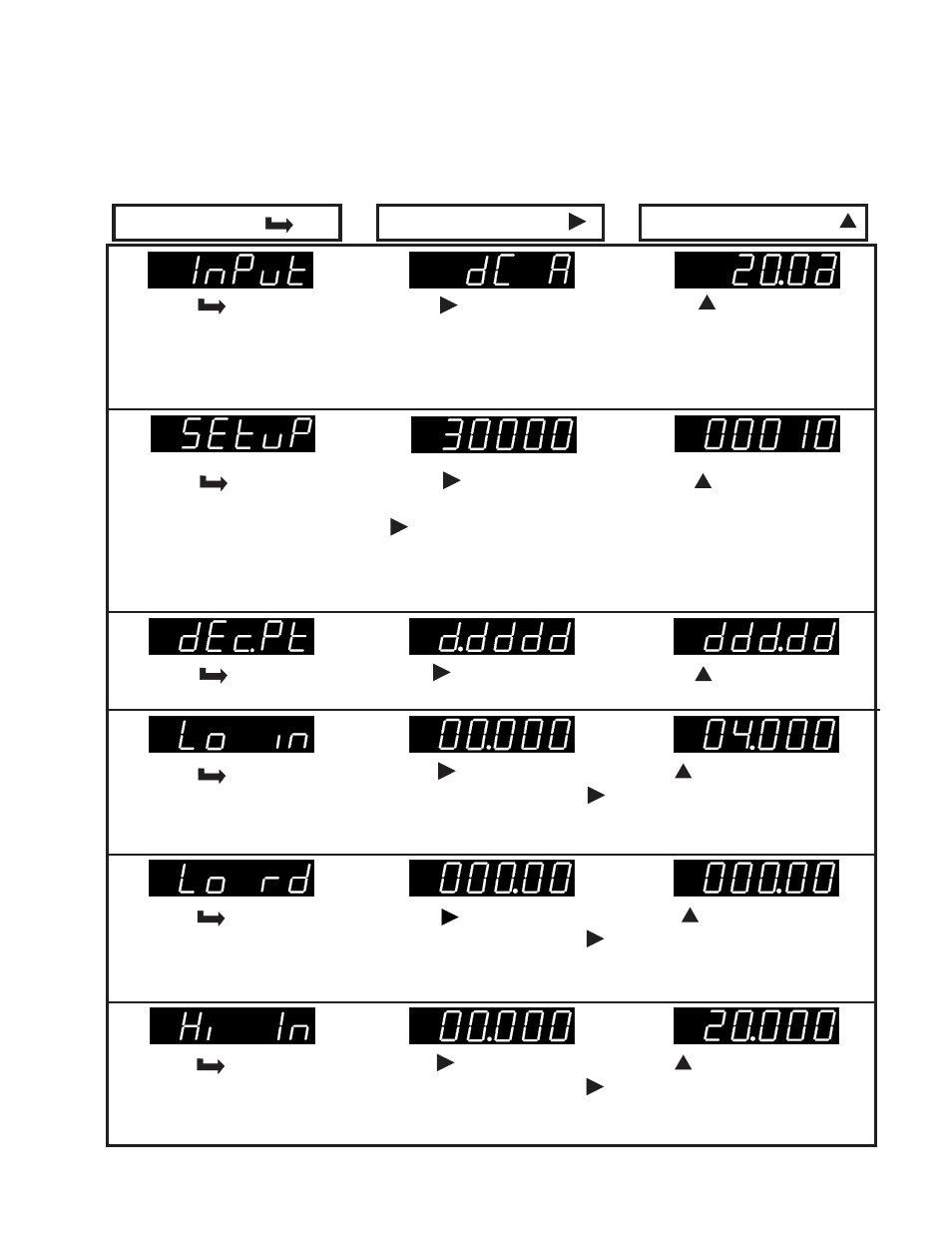
To set up the range using coordinates of 2 points, values for low signal input, low display, high
signal input and high display are entered. The following example uses this scaling method.
Signal input is 4 to 20mA and displayed value is 000.00 (at 4mA) to 100.00 (at 20mA). When
setting up the meter, it may be necessary to enable some menu items. See Section 9 for further
information.
-23-
Press
to select 2.0a,
20.0a, 200.0a (milliamps) or
5.0A (Amps).
(.20U, 2.0U, 20.0U, 200.0U
or 660.0U if voltage input)
Press
until dC A (DC
Amperes) is displayed.
(dC U if voltage input).
Press the
key to display
InPut (Input type selection).
Note: Selection of input type
& range must match jumper
selection in Section 12.1.
Press
to display status
and select left digit. Press
again to select another
digit. Selected digit will flash.
Press
to select value for
flashing digit.
Digit 1:
"0"= 20,000 cts
"3"=2,000 cts
Digit 4:
"0"=scale & offset
"1"=2- coordinate
1 2 3 4 5
1 2 3 4 5
Press the
key to display
dEcPt (Decimal point).
Press
to display decimal
point location
Press to change decimal
point location.
Press
to display value
and select left digit. Press
again to select another digit..
Dec pt. fixed by input range
Press the
key to display
Lo in (Low signal input value).
Use to set digit values and
set to 04.000 (4 mA). Most
significant digit may be set to
0 thru 9 and -0 thru -9.
Use
to set digit values
and set to 000.00 .
Press the
key to display
Lo rd (Desired meter reading
at low signal input).
Press the
key to display
Hi in (High signal input value).
Press
to display value
and select left digit. Press
again to select another digit.
Decimal point set by Dec.Pt.
DIGIT SELECT KEY
VALUE SELECT KEY
Press
to display value
and select left digit. Press
again to select another digit.
Dec pt. fixed by input range
Use to set digit values and
set to 20.000 (20 mA).
Press the
key to display
SEtuP. (Basic setup)
See Section 9, Page 10 for
detailed description of selec-
tions for digits 1 through 5.
MENU KEY
