Installation overview, Software installation – CTI Products PCLTA PCI Interface User Manual
Page 7
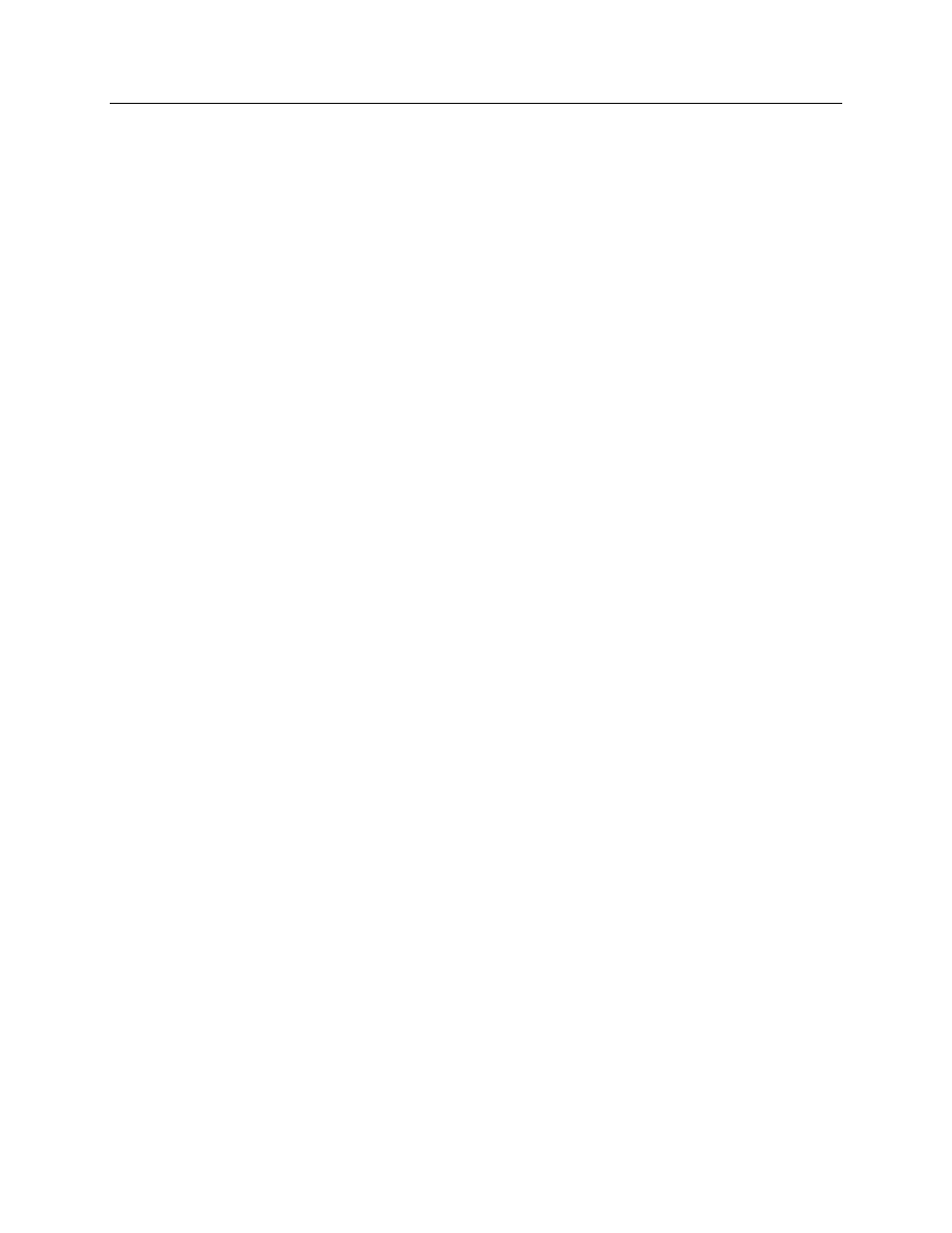
PCLTA Installation Manual
PCLTA Initialization & Testing
CTI Products, Inc.
68-11199-135
3
2. Installation
Overview
The installation of the MCNRCD for DOS software and PCLTA board is done in
the following order:
1. Installation of the MCNRCD software from the CD-ROM.
2. Installation of the PCLTA Device Drivers on the PC.
3. Physical Installation of the PCLTA card.
Windows 95/98 or NT/2000/XP will automatically sense the Plug-n-Play
adapter, and associate it with the drivers installed in the previous step .
4. Initializing & testing the PCLTA using the “LonWorks Plug ‘n Play” and
TESTSNGL.BAT utility (for Windows 95/98) or PCLTA DIAGNOSTIC (for
Windows NT/2000/XP).
5. Testing the PCLTA card and MCNRCD software using Sample Screen Files.
(See the MCNRCD Software manual.)
6. Customization of MCN Group and Screen files for your system using
MCNCFG Configuration program. (See the MCNRCD Software manual.)
7. Operation of the system using MCNRCD program and your customized
screens. (See the MCNRCD Software manual.)
3. Software
Installation
This MCNRCD for DOS software package includes an Installshield installation
(setup) program that will install the MCNRCD for DOS software and the drivers
for a PCLTA-10 or PCLTA-20 card. This manual section replaces the Software
Installation section in the MCNRCD Operator Manual. If a PCLTA-21 is being
installed, use the drivers from the PCLTA-21 Driver CD.
The MCNRCD for DOS software can operate on Windows 95, 98, NT, or 2000
when used with a PCLTA-10 or PCLTA-20 interface. It can operate on Windows
98, 2000, or XP when used with a PCLTA-21.
The Installshield software will:
• Let you select the desired destination folder for the program files and program
shortcuts.
• Let you select the most appropriate installation type for your operation.
• Ask you if your system has Transmitter Steering
• Copy the files from the CD-ROM to the hard drive.
• Set up program folders and entries in the Start menu with shortcuts to the
various programs.
