INTELLINET NETWORK NSC15-WG User Manual User Manual
Page 80
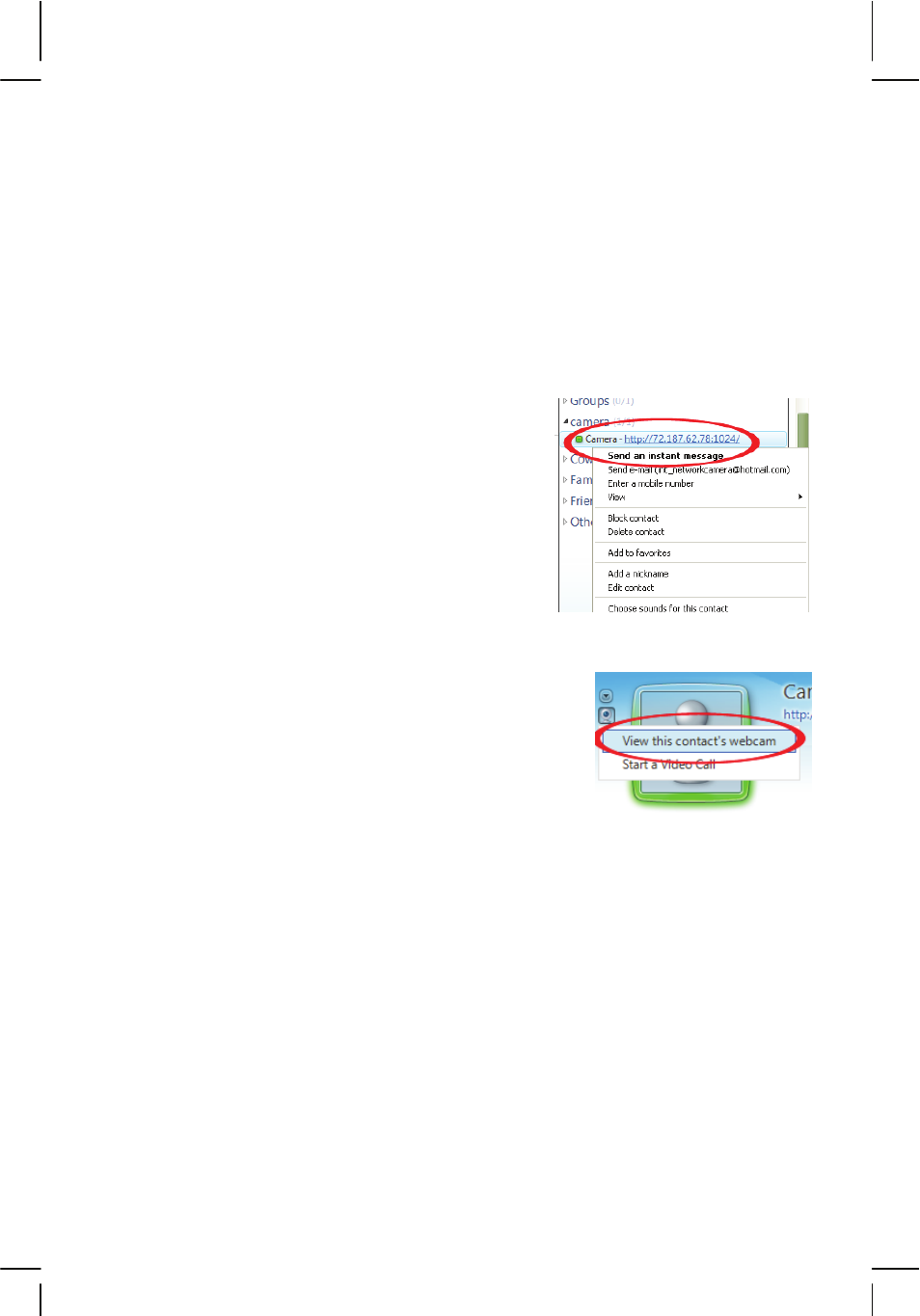
- 80 -
Privacy:
Set this to “On” to only allow people in the allow list to be
able to connect to the camera and view the video.
User:
In order to add a user to the allow list, type in the user’s e-
mail address here and click on “Add.” If you wish to remove a
user from the allow list, select the user from the allow list
field below, then click Remove.
Allow list:
All users that can access the camera via Live Messenger are
listed here.
When you add a user to the allow list, the
camera will send a friend request notification to
the Messenger user. If the request is granted,
the user can then connect to the camera. To do
that, the following steps are required.
1. Locate the camera in your buddy list. Then
right-click the contact and select “Send an
instant message.”
2. When done, the regular chat window will open. To
the left of the messenger contact image you can find
a little Web cam icon. Click it and select “View this
contact’s webcam.”
3. The connection will then be established. You will see the following messages
in the message window:
You have invited Camera to start sending Webcam. Please wait for a response
or Cancel (Alt+Q) the pending invitation.
Camera has accepted your invitation to start sending Webcam.
It will take a few moments for the video to appear on the screen.
Note: If the video cannot be seen, a firewall may be blocking the video. The
firewall can be on the Live Messenger user side, or it is possible that the
camera is installed behind a firewall and the required ports are not properly set
up in the port forwarding table of the router. See “Remote Access – Port
Forwarding” for details.
