INTELLINET NETWORK NSC15-WG User Manual User Manual
Page 39
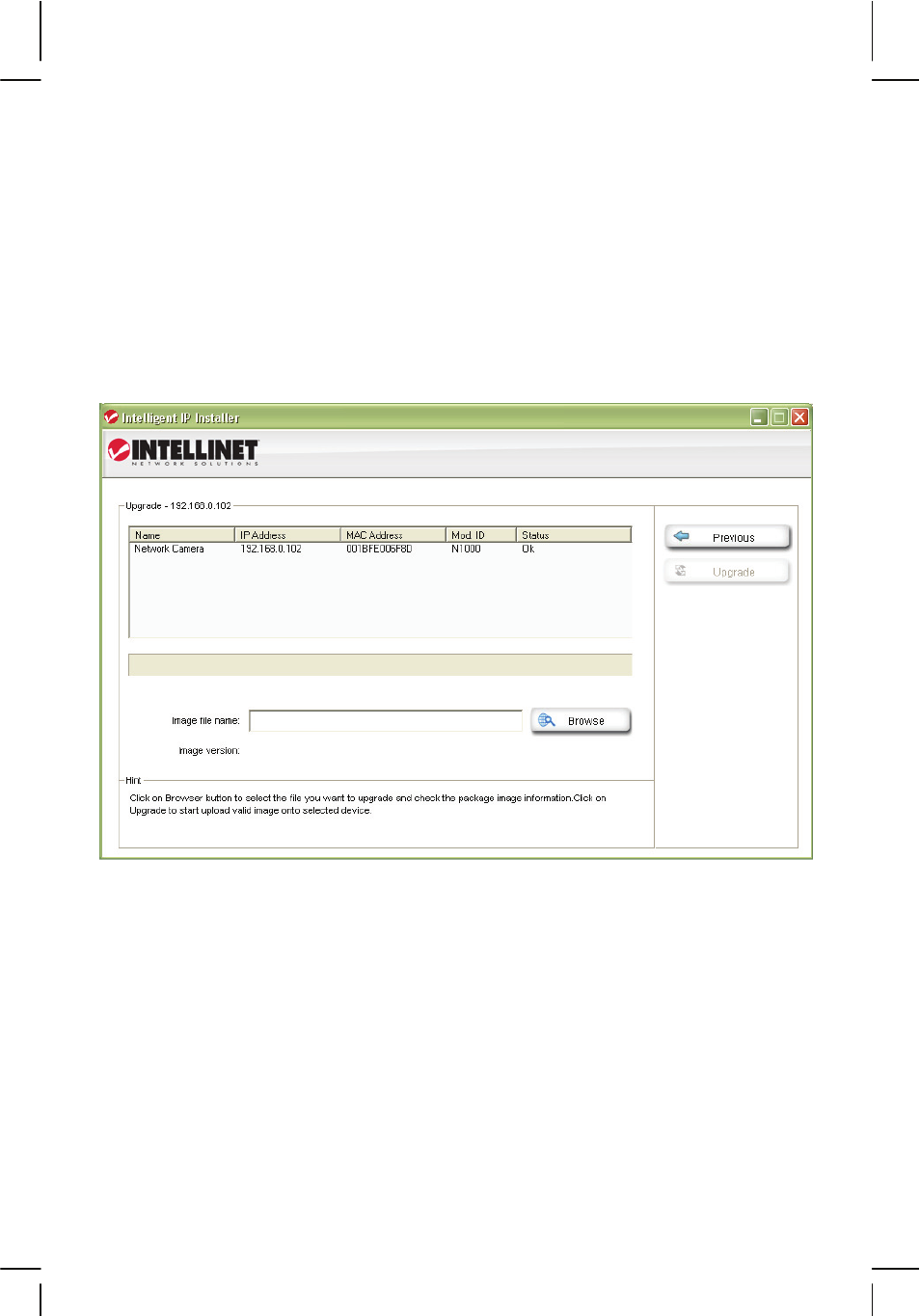
- 39 -
5. Will the battery in my notebook last for at least another 10 minutes?
6. Am I connected to the camera with an RJ45 cable (not wireless)?
7. Is the camera I want to upgrade located in my local network?
8. Am I sure about what I am doing?
If you answer any of these questions with “no,” you should not perform the
firmware upgrade and skip this section.
Select a network camera from the UPnP device list and click on Upgrade to
upgrade the firmware. As before, you have to key in the user name and
password of the administrator to enter the upgrade page. You will then see the
following screen:
Click on Browse and select the correct firmware file. The file must have the file
extension “.bin.” Click on Open to return to the firmware upgrade page. The
Upgrade button that was previously grayed out is now available.
Click the Upgrade button to begin the upgrade process. The upgrade takes
place in several stages. The screen informs you about the progress. At the end
of the upgrade the status indicates “Rebooting” while the progress bar moves
from 0 to 100%.
Note: Do not leave this screen and do not close the program yet. Wait for the
status to display “Done” and when it does, click on “Previous” to go back to the
main screen. As before, it may take up to three minutes for the camera to re-
appear.
